Sony PCV-RZ14G Support Question
Find answers below for this question about Sony PCV-RZ14G - Vaio Desktop Computer.Need a Sony PCV-RZ14G manual? We have 4 online manuals for this item!
Question posted by michfarb on October 20th, 2011
How To Remove Optical Disk Drives?
The person who posted this question about this Sony product did not include a detailed explanation. Please use the "Request More Information" button to the right if more details would help you to answer this question.
Current Answers
There are currently no answers that have been posted for this question.
Be the first to post an answer! Remember that you can earn up to 1,100 points for every answer you submit. The better the quality of your answer, the better chance it has to be accepted.
Be the first to post an answer! Remember that you can earn up to 1,100 points for every answer you submit. The better the quality of your answer, the better chance it has to be accepted.
Related Sony PCV-RZ14G Manual Pages
PCV-RZ Series Hard Disk Drive Replacement Instructions - Page 1
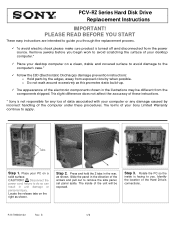
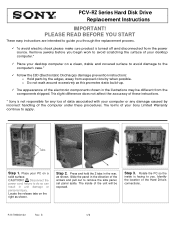
Remove jewelry before you begin work to avoid scratching the surface of your desktop computer on a clean, stable and covered surface to avoid damage to apply. The terms of your desktop computer.*
9 Place...the direction of the unit will be different from the power source. PCV-RZ Series Hard Disk Drive Replacement Instructions
IMPORTANT! This slight difference does not affect the accuracy of...
PCV-RZ Series Hard Disk Drive Replacement Instructions - Page 2
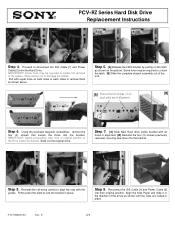
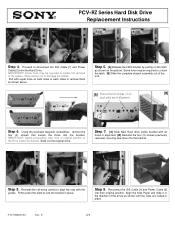
...! Using the enclosed magnetic screwdriver, remove the
four (4) screws that all
holes in place.
2
Step 9.
Proceed to damage the cables. Reinstall the rail being careful to lock the bracket in alignment. [B] Reinstall the four (4) screws previously removed, securing new drive into the bracket.
1
Step 8. PCV-RZ Series Hard Disk Drive Replacement Instructions
1
[A]
[B]
2
Step...
Online Help Center (VAIO User Guide) - Page 6


... to familiarize you with the controls, ports and jacks that may be available on your compatible i.LINK device for your system, such as an optical or hard disk drive, confirm their operating system compatibility and required operating conditions. Please refer to the documentation that a product contains an IEEE 1394 connection. Page 6 All products...
Online Help Center (VAIO User Guide) - Page 7


... with Giga Pocket features)
1
Optical drive 1
See the online specifications sheet for optical drive information.
2
Optical drive 2
See the online specifications sheet for optical drive information.
3
Floppy disk drive
Reads and writes data from and to the optical and floppy disk drives.
About the front panel (PCV-RZ series model)
The front panel of your VAIO Computer enables access to...
Online Help Center (VAIO User Guide) - Page 8


... for an audio cable (supplied).
11 Optical drive 1 eject button
Ejects a disc from Optical drive 1.
12 Optical drive 2 eject button
Ejects a disc from Optical drive 2.
13 Memory Stick media slot
Reads and writes data from and to a Memory Stick® media.
14 Floppy disk eject button
Ejects a floppy disk from and to the optical drives.
9
Hard disk drive access indicator
Light is amber...
Online Help Center (VAIO User Guide) - Page 10


... reading and writing data from and to a floppy disk.
5
Optical drive access indicator
Light is amber while reading and writing data from and to the optical and floppy disk drives. About the front panel (PCV-RX series model)
The front panel of your VAIO Computer enables access to the optical drives.
6
Hard disk drive access indicator
Page 10 It also includes access...
Online Help Center (VAIO User Guide) - Page 34


... this section, depending on the system configuration purchased. To view the specific hardware configuration for your computer's hard disk drive performance, using i.LINK devices, Memory Stick media, PC Cards, and changing default settings. Configuring Your VAIO Computer
This section provides basic information about managing your computer, see the online specifications sheet. About...
Online Help Center (VAIO User Guide) - Page 37


... may be purchased from your local retailer, from the Sony VAIO Direct Web site at http://www.sonystyle.com. To view the... system and compatible i.LINK devices. Please refer to designate that came with your system, such as an optical or hard disk drive, confirm their operating system compatibility and required operating conditions. i.LINK is equipped with each other. The i.LINK...
Online Help Center (VAIO User Guide) - Page 44


... to your Memory Stick media. Rem ov ing the Mem ory Stick Media (PCV-
RZ series m odel shown)
2. Remove the Memory Stick media from the slot. First copy the AVI file to information...extended when it is on your hard disk drive and then
playback the file. When you can write to the LOCK position, your Memory Stick media's contents. To remove a Memory Stick media A small portion...
Online Help Center (VAIO User Guide) - Page 48


.../pcsupport. Overview Removing the Side Panel Installing an Add-on your system. Upgrading And Maintaining Your VAIO Computer
In the future you may want to perform basic upgrades and maintenance on Card Installing Memory Replacing the Lithium Battery Installing an Additional Hard Disk Drive Replacing the Side...
Online Help Center (VAIO User Guide) - Page 49


...do not work in this section. When removing a slot cover, avoid rough handling that may result in your computer. Electrostatic discharge (ESD) can damage disk drives, add-on cards, and other components... of the procedures described in this section. Electrostatic discharge (ESD) can damage disk drives, add-on cards that are familiar with the general terminology associated with personal...
Online Help Center (VAIO User Guide) - Page 58
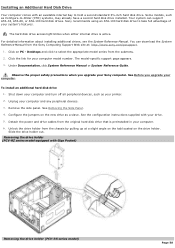
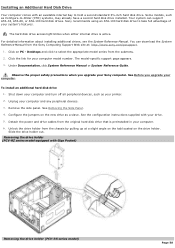
... drive is preinstalled in your computer. 6. Desktops and click to hold a second standard 3½-inch hard disk drive. Unplug your computer model number. RX series m odel)
Page 58 For detailed information about installing additional drives, see the System Reference Manual. Click the link for your computer and any peripheral devices. 3. Shut down your computer. See Removing...
Online Help Center (VAIO User Guide) - Page 59


... the tracks on each side of the drive holder. See the instructions supplied with the necessary screws. Secure the drive to the new drive. Align the drive holder with pin 1 on each side of the chassis. Your new hard disk drive is supplied with your drive. Replacing the driv e holder (PCV- RZ series m odel equipped with screws, through...
Online Help Center (VAIO User Guide) - Page 60
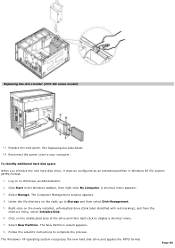
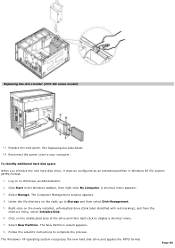
... taskbar, then right-click My Computer.
RX series m odel)
13. A shortcut menu appears. 3. Select New Partition. Replacing the driv e holder (PCV- Replace the side panel.
To identify additional hard disk space
When you initialize the new hard disk drive, it must be configured as Administrator. 2. Under the file directory on the newly installed, unformatted...
Online Help Center (VAIO User Guide) - Page 63


...
Using The System Recovery CD(s)
The System Recovery CD utility formats your hard drive.
The System Recovery CD can restore your computer, reinstalling an individual application or... The System Recovery process removes all the original, preinstalled software applications. When you can only be used to restore the hard disk drive of your hard disk drive and restores the operating...
Online Help Center (VAIO User Guide) - Page 65


....
1. The first CD must be in your system. Click Next. 8.
Your screen displays the downloading progress, "Starting VAIO
Recovery Utility." 6.
Using the System Recovery CD(s) Your system may take a few minutes to close the optical disk drive tray. Press the disc eject button to load necessary files. Turn off your system is equipped with...
Online Help Center (VAIO User Guide) - Page 69


... 13. Click Finish and remove the Application Recovery CD from the optical drive, click Start in the ...desktop. 2. Insert Application Recovery CD #1, to select the Application Recovery CD. Insert Application Recovery CD #1 into the optical disc drive.... Click to select the option, Install from a list or specific location (Advanced). Select the Turn Off option. 17. The VAIO...
Online Help Center (VAIO User Guide) - Page 71


...Confirm that a disk is not in the floppy disk drive (unless you are using a bootable CD). Confirm that the brightness and contrast
controls are using a bootable floppy disk). Confirm that a CD is not in stand by mode. About VAIO Computer Functions My... for details. Check that the computer is not in an optical drive (unless you are adjusted correctly. Page 71
Online Help Center (VAIO User Guide) - Page 72


... floppy disk drive (unless you plugged the computer into a power strip or Uninterruptible Power Supply (UPS), make sure the power strip or
UPS is turned on and working. Check that the brightness and contrast
controls are using a bootable floppy disk). Confirm that a CD is not in stand by mode. About VAIO Computer...
Marketing Specifications - Page 1


... packages and add-on the Sony Desktop Computer are subject to connect. read... is prohibited. CD-ROM Read
FLOPPY DISK DRIVE 3.5" 1.44MB Floppy Disk Drive
VIDEO & GRAPHICS 4X AGP 3D Graphics...VAIO Smart™ Keyboard
Sony Electronics Inc. rewrite / 24X max. Realone is not manufactured to Hard Drive capacity.
Spreadsheet Corel® PresentationsTM -
PCV-RZ14G
Sony VAIO...
Similar Questions
How Do I Remove A Hard Drive From A Pcv Rs320 Computer
I need to remove the hard drive.
I need to remove the hard drive.
(Posted by gaddison43 11 years ago)
How Do I Locate And Access Primary Hard Disk Drive.
(Posted by velcoo 11 years ago)
Where Can I Find A Manual To Sony Desktop Pcv-rs610 Motherboard Model P4sd-vl.
(Posted by gqjimmy 12 years ago)

