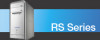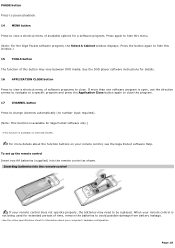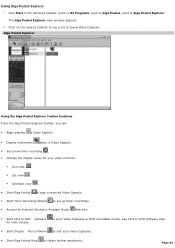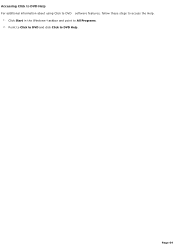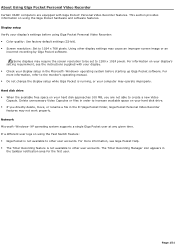Sony PCV-RS720G Support Question
Find answers below for this question about Sony PCV-RS720G - Vaio Desktop Computer.Need a Sony PCV-RS720G manual? We have 4 online manuals for this item!
Question posted by bengals513 on September 30th, 2013
Dvd Firmware Windows 7 Rs720g 32 Bit
what firm ware should i get for dvd drive for rs720g running 32 bit windows 7?
Current Answers
Related Sony PCV-RS720G Manual Pages
Similar Questions
Sony Vaio Vpcl2390x All In One Touch Screen Pc Dead Hard Drive.
I would like to replace the hard drive in my Sony VPCL2390X. How to I open the PC without breaking a...
I would like to replace the hard drive in my Sony VPCL2390X. How to I open the PC without breaking a...
(Posted by doctormano 8 years ago)
Can Sony Vaio Pcv-rs720g Motherboard Be Updated
(Posted by 1stMorbflak 9 years ago)
Dvd Drive Issue
i just installed new dvd drive on my system, now it wont take disk
i just installed new dvd drive on my system, now it wont take disk
(Posted by jaf010490 10 years ago)
Dvd Drive Stoped Working
I delete a file or files that I thought was virus.....now my dvd drives will do nothing...I have ton...
I delete a file or files that I thought was virus.....now my dvd drives will do nothing...I have ton...
(Posted by cf607 11 years ago)