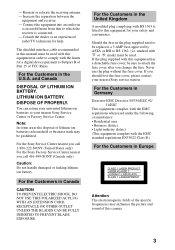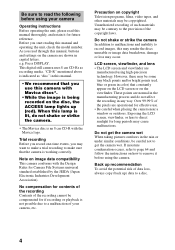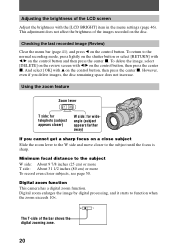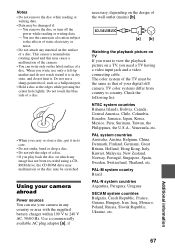Sony MVC CD1000 Support Question
Find answers below for this question about Sony MVC CD1000 - Mavica 2.1MP Digital Camera.Need a Sony MVC CD1000 manual? We have 1 online manual for this item!
Question posted by vanderle2004 on April 10th, 2013
Viewfinder Not Working
Viewfinder not working , only shows a blue screen.
Current Answers
Related Sony MVC CD1000 Manual Pages
Similar Questions
camera view finder
I have somehow got my camera into the viewfinder mode and cannot find out how to get back to the LCD...
I have somehow got my camera into the viewfinder mode and cannot find out how to get back to the LCD...
(Posted by ToyLynx 10 years ago)
Sony Digital Still Camera
Mvc-fd200
Memory Stick Error(c:13:01)
Sony Digital Still Camera MVC-FD200Memory Stick Error(c:13:01)
Sony Digital Still Camera MVC-FD200Memory Stick Error(c:13:01)
(Posted by takeonestudioattock 11 years ago)
Back Screen Doesn't Light Up.
camera works fine, it takes pics, flash works, but back screen doesnt light up. is there a fuse, whe...
camera works fine, it takes pics, flash works, but back screen doesnt light up. is there a fuse, whe...
(Posted by ludwina22 11 years ago)
Replacement For Flash Bulb In The Camera Sony Dsc H1 Cyber 5.1mp Digital Camera
I need a replacement for fash bulb for Sony DSC H1 Cyberr 5.1. What is the name of the lamp (bulb) a...
I need a replacement for fash bulb for Sony DSC H1 Cyberr 5.1. What is the name of the lamp (bulb) a...
(Posted by haberk 11 years ago)
How And Where Can I Get A Replacement Power Cord For My Camera
(Posted by tyronesingletary38 12 years ago)