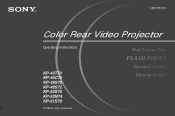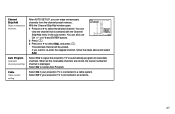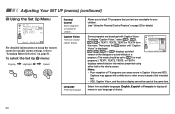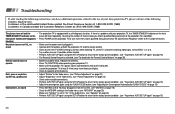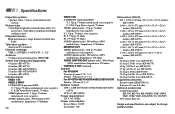Sony KP-61S70 Support Question
Find answers below for this question about Sony KP-61S70 - 61" Color Rear Video Projector.Need a Sony KP-61S70 manual? We have 1 online manual for this item!
Question posted by tomy on November 27th, 2010
How To Clean Bulbs/mirror/screen Correctly
we are seeing cobwebs, also picture quality is not like it was when set was new. this tv has never been cleaned internally
Current Answers
Related Sony KP-61S70 Manual Pages
Similar Questions
Sony Color Rear Video Projector Television
what is the resal value today of the Sony color rear video projector television model #KP-61V85
what is the resal value today of the Sony color rear video projector television model #KP-61V85
(Posted by Anonymous-116122 10 years ago)
Where Can I Get A Replacement Screen For Sony Kp-61s70 Tv
(Posted by Anonymous-17794 13 years ago)