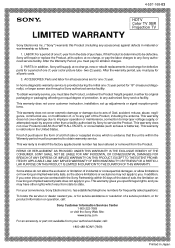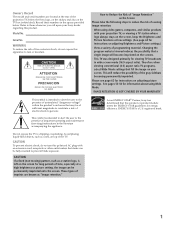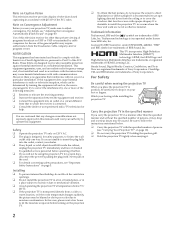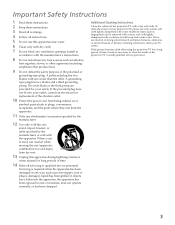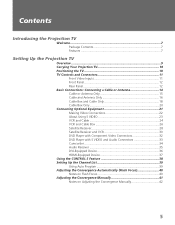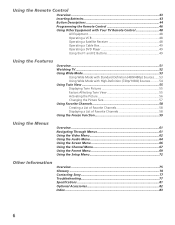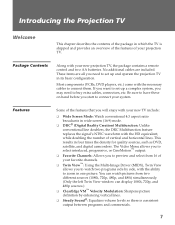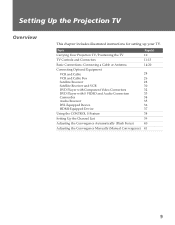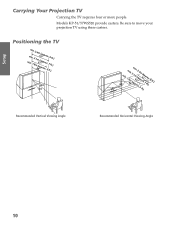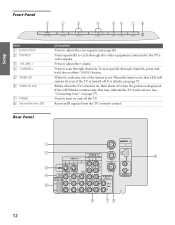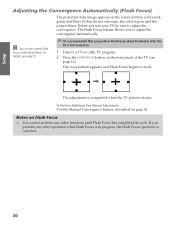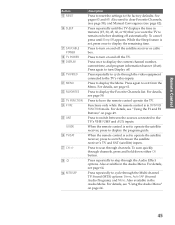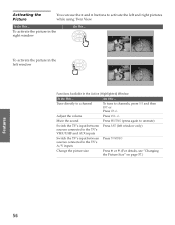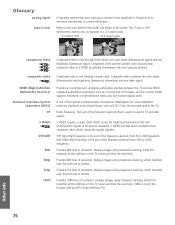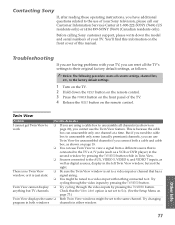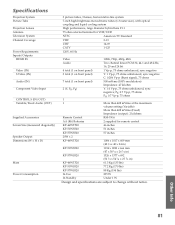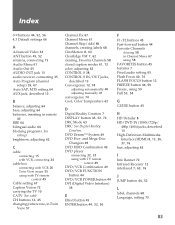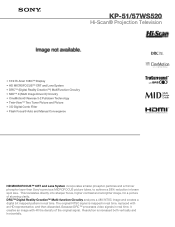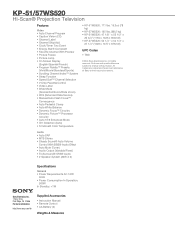Sony KP-57WS520 Support Question
Find answers below for this question about Sony KP-57WS520 - 57" Hi-scan Projection Television.Need a Sony KP-57WS520 manual? We have 5 online manuals for this item!
Question posted by tshauger33 on October 9th, 2011
Where The Rest Button
where the rest button on the tv?
Current Answers
Related Sony KP-57WS520 Manual Pages
Similar Questions
I Need To Work G Board In Projection Tv Kp57ws520. How Do I Locate G Board?
(Posted by bnelson74 9 years ago)
Is There A Reset Button For Kp-5ws52
is there a reset button for sony kp-57w520
is there a reset button for sony kp-57w520
(Posted by newhopeandpeace 10 years ago)
Sony Rear Projection 2000 Kp-61v85
Can I replace the bulbs and where can I get them? Is it hard to replace the bulbs?
Can I replace the bulbs and where can I get them? Is it hard to replace the bulbs?
(Posted by jerryhukill1983 11 years ago)
How To Connect A Converter Box To A Sony Wega Projection Tv, Model Kp-57ws520
(Posted by Vsimono021 11 years ago)
How To Fix Sony Kp-65ws510 65' Hi Scan Projection Television?
(Posted by marquezjacqueline 12 years ago)