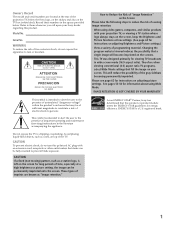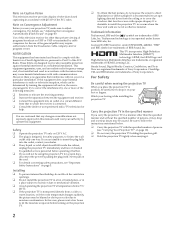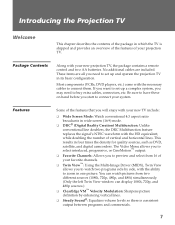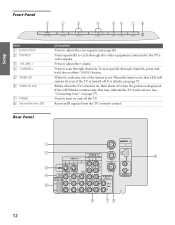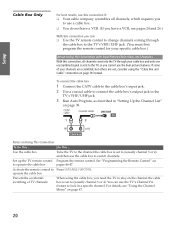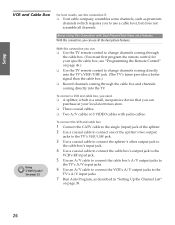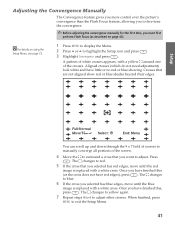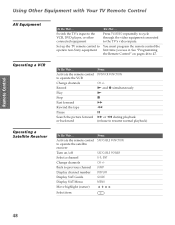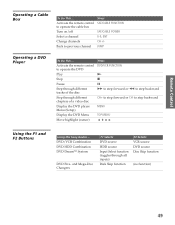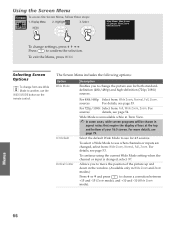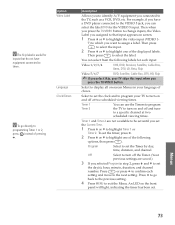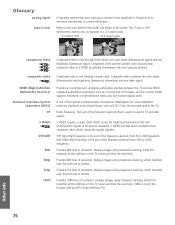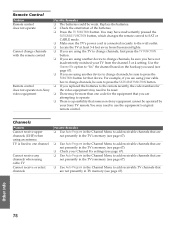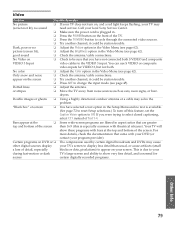Sony KP-46WT520 Support Question
Find answers below for this question about Sony KP-46WT520 - Wide Screen Projection Tv.Need a Sony KP-46WT520 manual? We have 4 online manuals for this item!
Question posted by whitney64 on November 20th, 2011
We Have A Sony Kdp57ws550 That Has No Picture But Has Sound When Turned On.
At first when turned on you could play with it to get a picture. Now you turn it on you get sound/no picture. You can change channels. The red light blinks ten times.
Current Answers
Related Sony KP-46WT520 Manual Pages
Similar Questions
Sony Tv Model Number Kp-46wt520 Will Not Come On Sometimes And Standby Light
flashes
flashes
(Posted by hah22OCH 9 years ago)
Sony Kdf-50e3000 Television Red Light Blinks 6 Times, No Sound , No Picture
Sony KDF-50E3000 Television RED LIGHT BLINKS 6 TIMES, NO SOUND , NO PICTURE
Sony KDF-50E3000 Television RED LIGHT BLINKS 6 TIMES, NO SOUND , NO PICTURE
(Posted by CHAZS125 11 years ago)
Red Light Blinks 6-10 Times No Picture,on Tv!!
will not power up,red light blinks 6-10 times no picture on TV!! any help will be appreciated. any r...
will not power up,red light blinks 6-10 times no picture on TV!! any help will be appreciated. any r...
(Posted by jdaniels35 12 years ago)
Sony Kp46wt520 Getting Sound, No Picture.
My 2004 Sony kp-46wt520, when turned on stanby blinks normally and sound comes on but no picture. Th...
My 2004 Sony kp-46wt520, when turned on stanby blinks normally and sound comes on but no picture. Th...
(Posted by dskijr 13 years ago)
Blinking Light 9 Times
sony kp46wt520 wont turn on standby light blinks 9 times
sony kp46wt520 wont turn on standby light blinks 9 times
(Posted by dougmanderson 13 years ago)