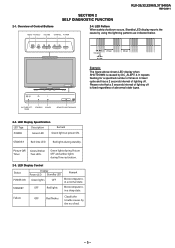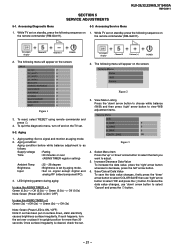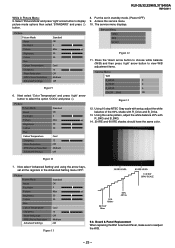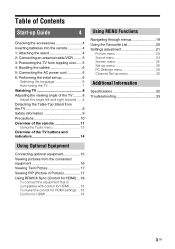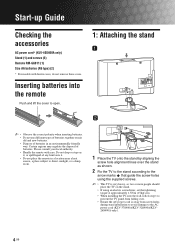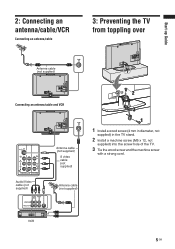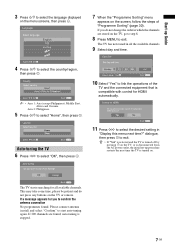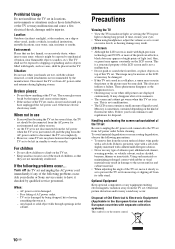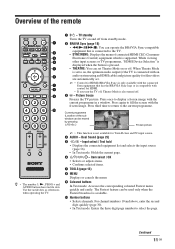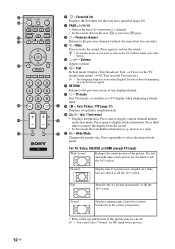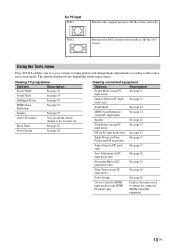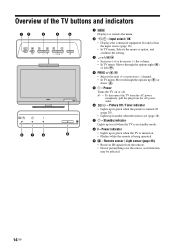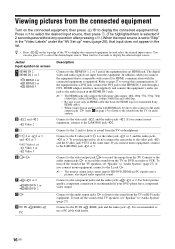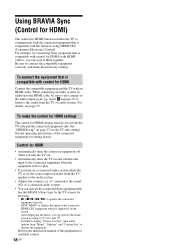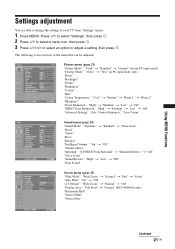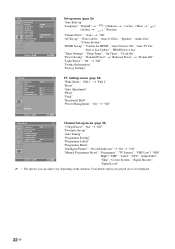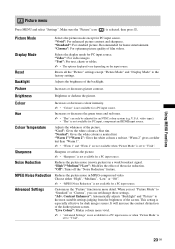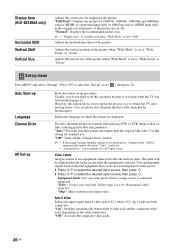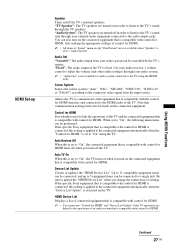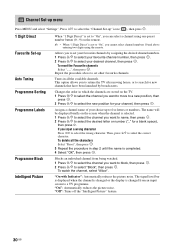Sony KLV32S400A Support Question
Find answers below for this question about Sony KLV32S400A - 32" Multi-System Dual Voltage HDTV LCD TV.Need a Sony KLV32S400A manual? We have 1 online manual for this item!
Question posted by jand98092 on December 10th, 2017
Why Color Bars And No Picture At Start Up After Tv Is Warm.
When restarting TV when it is warm only color bars or single colour is dispayed without any picture. Is this a reset failure in the circuit?
Current Answers
Related Sony KLV32S400A Manual Pages
Similar Questions
Usb Not Recognized
how can usb be used in Sony Bravia TV KLV-26S400A
how can usb be used in Sony Bravia TV KLV-26S400A
(Posted by sujeet4636 2 years ago)
Where Can I Get The Tc Board For Sony Bravia Klv 32 S 400a And How Much I Am Li
Tc boar
Tc boar
(Posted by seeisotabitha 3 years ago)
Double Picture On My Tv Klv-32s550a
on my tv there is double picture on the screen
on my tv there is double picture on the screen
(Posted by ahmuja3294 11 years ago)
How To Adjust The Color And Brightness After Fixing The Power Supply?
(Posted by arleneroquid 12 years ago)