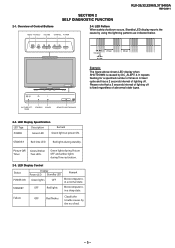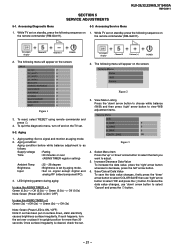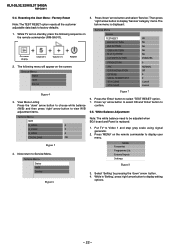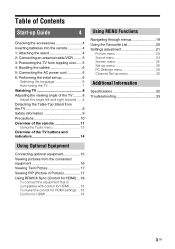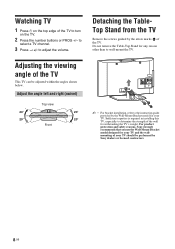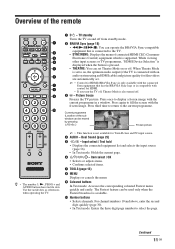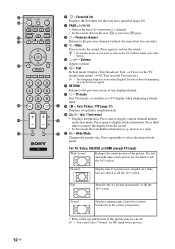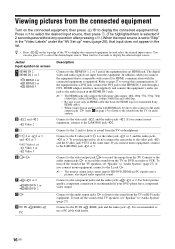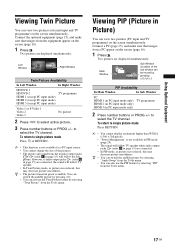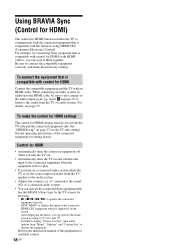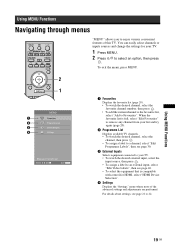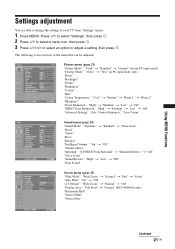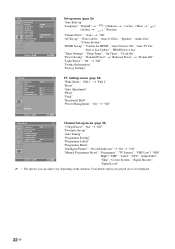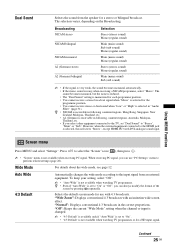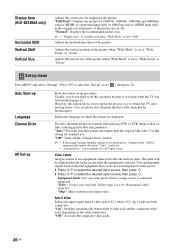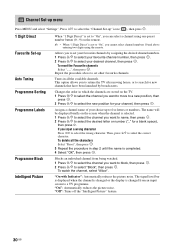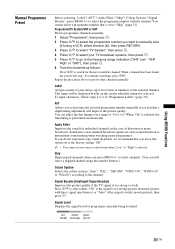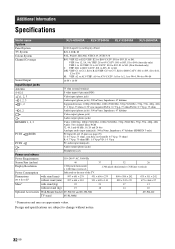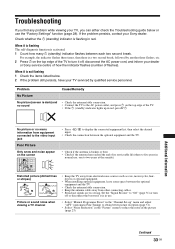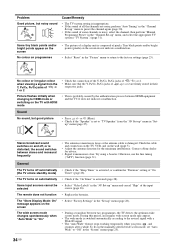Sony KLV32S400A Support Question
Find answers below for this question about Sony KLV32S400A - 32" Multi-System Dual Voltage HDTV LCD TV.Need a Sony KLV32S400A manual? We have 1 online manual for this item!
Question posted by jrnaidoo on March 29th, 2012
How To Program Tv Channels And Set Video Channel To Watch Videos.lost Manual.
The person who posted this question about this Sony product did not include a detailed explanation. Please use the "Request More Information" button to the right if more details would help you to answer this question.
Current Answers
Related Sony KLV32S400A Manual Pages
Similar Questions
Usb Not Recognized
how can usb be used in Sony Bravia TV KLV-26S400A
how can usb be used in Sony Bravia TV KLV-26S400A
(Posted by sujeet4636 2 years ago)
Why Color Bars And No Picture At Start Up After Tv Is Warm.
When restarting TV when it is warm only color bars or single colour is dispayed without any picture....
When restarting TV when it is warm only color bars or single colour is dispayed without any picture....
(Posted by jand98092 6 years ago)
Software, Drivers For A Klv-32s4009
I replayced a boerd on a sony lcd tv - KLV32S400A. I cant seem to find software
I replayced a boerd on a sony lcd tv - KLV32S400A. I cant seem to find software
(Posted by straatend 10 years ago)
Reset Unit
my unit only displays (mode not supported) and i can not get passed this to reset the unit, as remot...
my unit only displays (mode not supported) and i can not get passed this to reset the unit, as remot...
(Posted by stephen53 12 years ago)