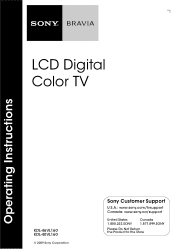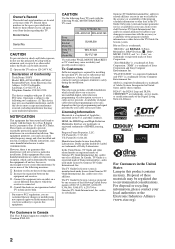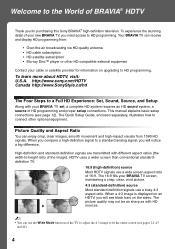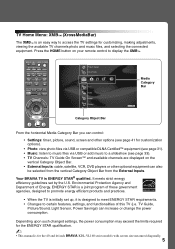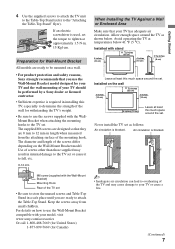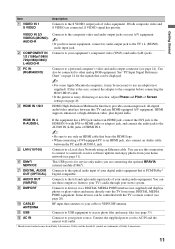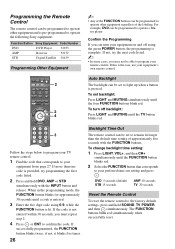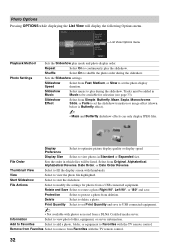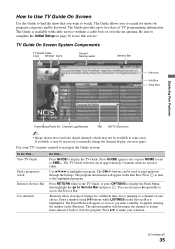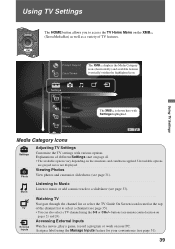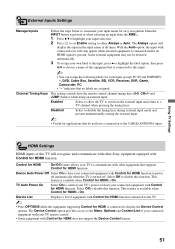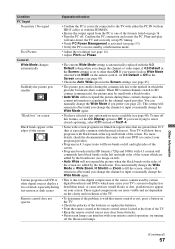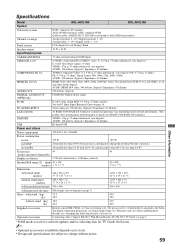Sony KDL46VL160 Support Question
Find answers below for this question about Sony KDL46VL160 - 46" LCD TV.Need a Sony KDL46VL160 manual? We have 1 online manual for this item!
Question posted by mdhankin on January 5th, 2014
How Do I Adjust The Brightness Of My Sony Bravia Tv, Without Its Remote.
Current Answers
Answer #1: Posted by StLFanMan on April 2nd, 2014 10:55 AM
You'd want to access picture settings. Brightness is found in there & then you could adjust the brightness using the volume + and - buttons, I believe.
Related Sony KDL46VL160 Manual Pages
Similar Questions
Is there something I can do to correct this? I've already changed picture ration to 16:9 and adjust ...