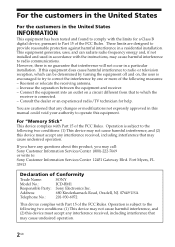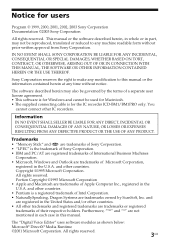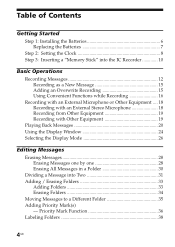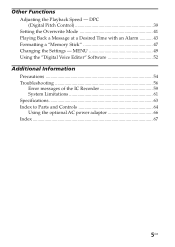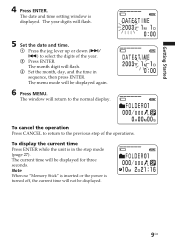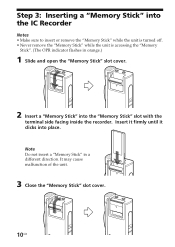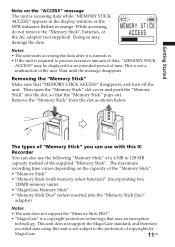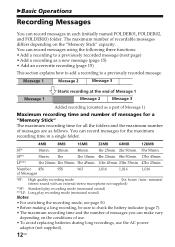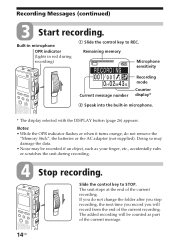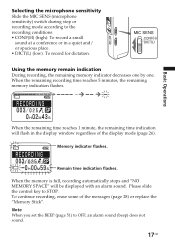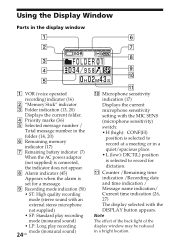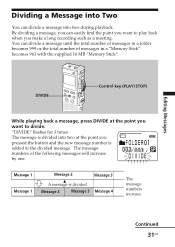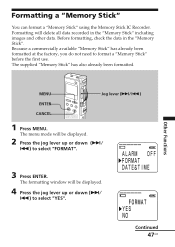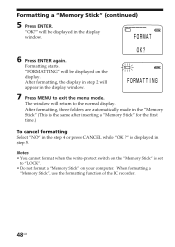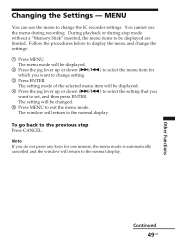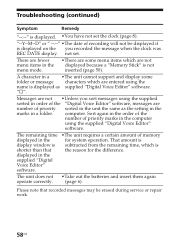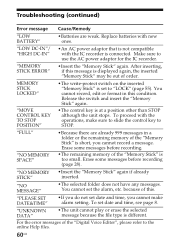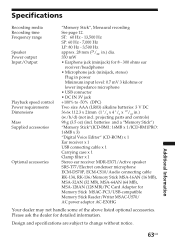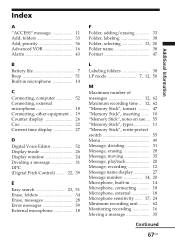Sony ICDBM1 Support Question
Find answers below for this question about Sony ICDBM1 - Memory Stick Media Digital Voice Recorder.Need a Sony ICDBM1 manual? We have 1 online manual for this item!
Question posted by Anonymous-154183 on September 8th, 2015
Won't Download From Memory Stick
When I insert the memory stick from the recorder in my reader nothing comes up on the Voice Editor in the folder.
Current Answers
Answer #1: Posted by TommyKervz on September 8th, 2015 3:07 PM
See possible solution on this link: https://community.sony.com/t5/VAIO-Software-Other-Operating/SD-card-driver-not-reading/td-p/127449
Related Sony ICDBM1 Manual Pages
Similar Questions
Digital Voice Editor Does Download Files From Icd Recoder P Series
(Posted by gsgab 9 years ago)
Digital Voice Recorder Model Number: Icd-ax412 How To Access Extended Memory
(Posted by dennykld 10 years ago)
Where Can I Download The Sony Icd Px312 Digital Voice Recorder Software For
free
free
(Posted by latDkm56 10 years ago)
Where Can I Buy A Memory Stick ?
Sovy IC recorder ICD-MS515 memory stick
Sovy IC recorder ICD-MS515 memory stick
(Posted by marioleduc 11 years ago)
Problem With Sony Icd-sx46 Voice Recorder And Windows 7
I have a new computer with windows 7. Downloaded the program file for the Digital Voice Editor progr...
I have a new computer with windows 7. Downloaded the program file for the Digital Voice Editor progr...
(Posted by cottino 12 years ago)