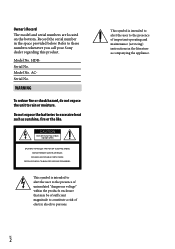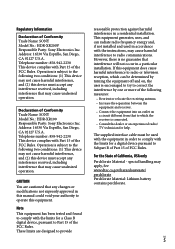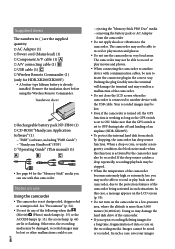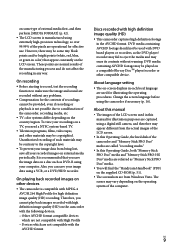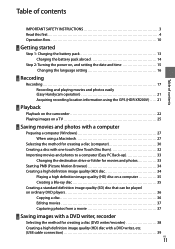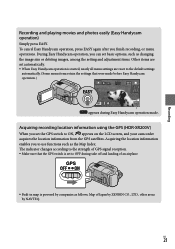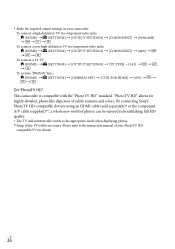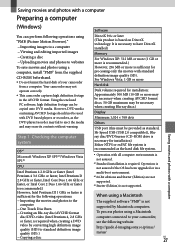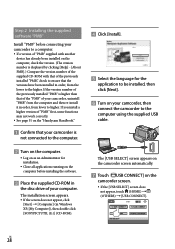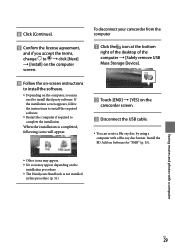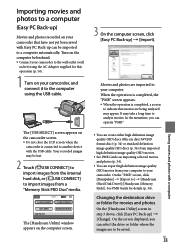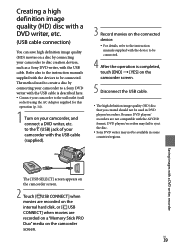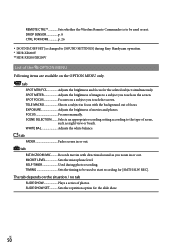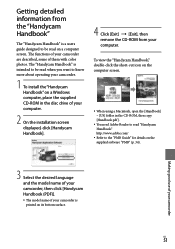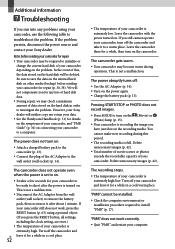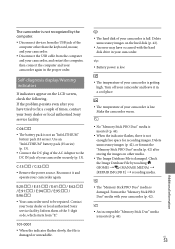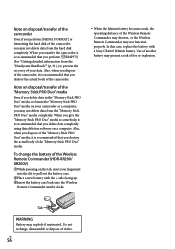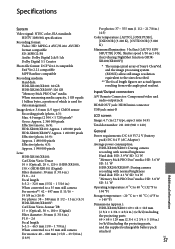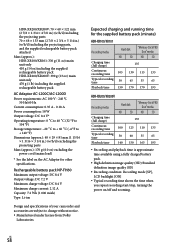Sony HDRXR100 Support Question
Find answers below for this question about Sony HDRXR100 - Handycam Camcorder - 1080i.Need a Sony HDRXR100 manual? We have 1 online manual for this item!
Question posted by ravins456 on September 1st, 2014
Compatible Tripod For Sony Handycam Model Hdr -xr 100
I Having Sony Handycam ( 2009 Model) With 4 Megapixels ,full Hd 1080 ,model- Hdr -xr100. i Would To Purchase Tripod ,usb Cable & Battery For This Handycam.pl Suggest Compatible Tripod Sr No,usb Cable & Battery
Current Answers
Answer #1: Posted by TheWiz on September 1st, 2014 1:16 PM
Tripods are standardized so just about any tripod should work. As for a battery, you can find one on Amazon. The USB cable you need is a A-Male to Mini-B.
Related Sony HDRXR100 Manual Pages
Similar Questions
How To Get Photos From Digital Video Camera Recorder Sony Handycam Dcr -
sx45/sx65/sx85
sx45/sx65/sx85
(Posted by kathysblake 9 years ago)
How Do I Pause My Sony Dcr-sx85 Handycam Digital Video Camera
(Posted by BUDpsc 10 years ago)
If The Battery Is Removed While Recording, What Happens When It Is Re-installed?
(Posted by tyronefdorris 11 years ago)
Can I Download The Sony Usb Driver For My Video Camera Rec Modeldcr-trv 33?
I have the Home Vista Premiun OS in my Toshiba Satellite Computer and I need the USB driver for my D...
I have the Home Vista Premiun OS in my Toshiba Satellite Computer and I need the USB driver for my D...
(Posted by simbad112 13 years ago)