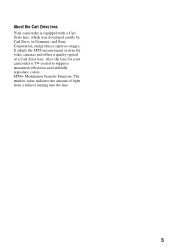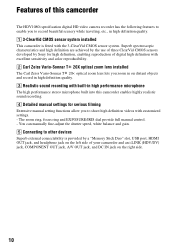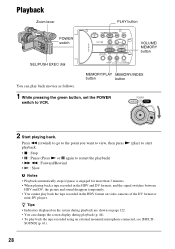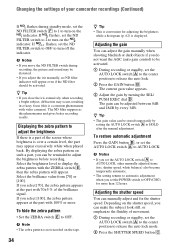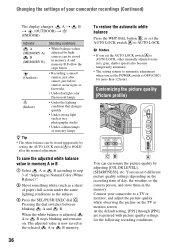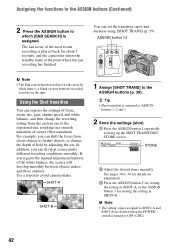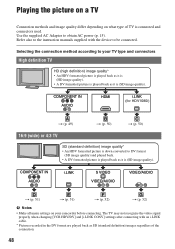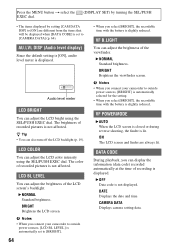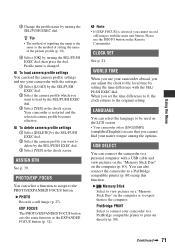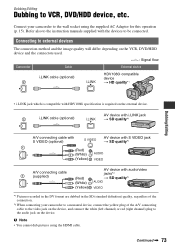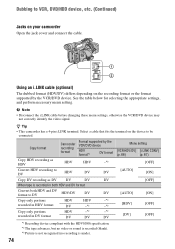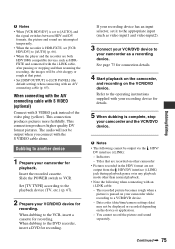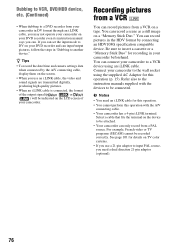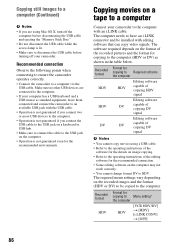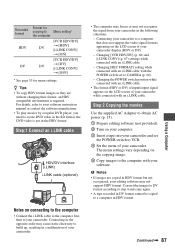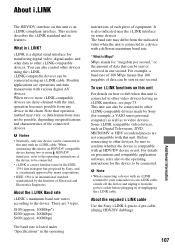Sony HDRFX7E Support Question
Find answers below for this question about Sony HDRFX7E.Need a Sony HDRFX7E manual? We have 1 online manual for this item!
Question posted by edimix on April 1st, 2013
What Is The Difference Between Fx7 & Fx 7 E.
Can I use the FX7 i-link output to capture video with Avid Liquid edit software? Will NTSC/PAL make any difference?
Current Answers
Related Sony HDRFX7E Manual Pages
Similar Questions
Camera Sony Hdr-sr1 30gb,
Hello,I have a problem with Sony HDR-SR1 camera. It seems that power switch doesnt work well. While ...
Hello,I have a problem with Sony HDR-SR1 camera. It seems that power switch doesnt work well. While ...
(Posted by nunofontas 8 years ago)
Video Does Not Show On Sony Video Hi8 Handycam Ccd-trv128 Ntsc
(Posted by lanjgr 10 years ago)
Sony Hd Video Camera Recorder Hdr Cx210 How Do I Download Video From The Camera
to my mac?
to my mac?
(Posted by clipphelp 10 years ago)
C:3:2:00 Error Message On Sony Video 8 Xr Ccd-tr416 Ntsc
I can not get the tape to eject, andthe switch to change from camera to off to player is sticky and ...
I can not get the tape to eject, andthe switch to change from camera to off to player is sticky and ...
(Posted by vertigo5012 11 years ago)
In The Camera Cast Imabe For Playback And Ilink Output E To E.
(Posted by mogharaby 12 years ago)