Sony GDM-500PS Support Question
Find answers below for this question about Sony GDM-500PS - 21" CRT Display.Need a Sony GDM-500PS manual? We have 1 online manual for this item!
Question posted by Anonymous-32206 on June 27th, 2011
How Do You Reset The Pwr Save Delay Setting In The Option Osd Controls
How do you reset The PWR SAVE DELAY setting in the Option OSD controls
Current Answers
There are currently no answers that have been posted for this question.
Be the first to post an answer! Remember that you can earn up to 1,100 points for every answer you submit. The better the quality of your answer, the better chance it has to be accepted.
Be the first to post an answer! Remember that you can earn up to 1,100 points for every answer you submit. The better the quality of your answer, the better chance it has to be accepted.
Related Sony GDM-500PS Manual Pages
Operating Instructions - Page 2
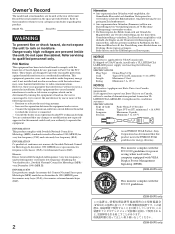
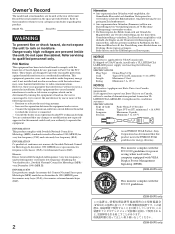
...with a computer equipped with VESA Display Power Management Signaling (DPMS).
(GDM-400PS only)
This monitor complies with the limits for very...rain or moisture. This monitor complies with the TCO 1992 guidelines for power saving when used in accordance...try to comply with the TCO'95 guidelines.
(GDM-500PS only)
ʢV C C I B
(GDM-500PS only)
2 INFORMATION Ce produit est conforme aux ...
Operating Instructions - Page 3
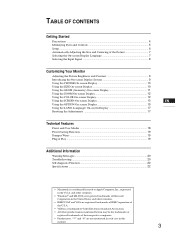
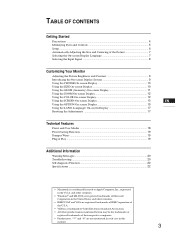
... (Geometry) On-screen Display 11
Using the ZOOM On-screen Display 12
Using the COLOR On-screen Display 12
Using the SCREEN On-screen Display 13
EN
Using the OPTION On-screen Display 15
Using the LANG (Language) On-screen Display 17
F
Resetting the Adjustments 17
ES
Technical Features
C
Preset and User Modes ...18 Power Saving Function ...19 Damper...
Operating Instructions - Page 4
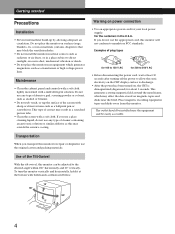
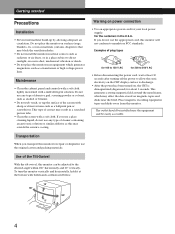
...transformer or high voltage power lines. Maintenance
• Clean the cabinet, panel and controls with a soft cloth lightly moistened with a soft cloth. For the customers in a...CRT is demagnetized (degaussed) for your local power supply. To turn the monitor vertically and horizontally, hold it at least 30 seconds after turning off the power to allow the static electricity on the CRT display...
Operating Instructions - Page 5
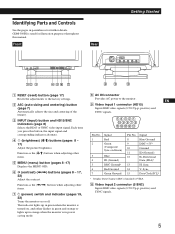
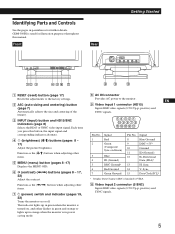
Sync Data Clock(SCL)*
* Display Data Channel (DDC) Standard of the images.
3 INPUT (input) button and HD15/BNC indicators (page 8) Selects the HD15 or 5BNC video input signal. GDM-500PS is in power saving mode.
8 AC IN connector
Provides AC power to the factory settings.
2 ASC (auto sizing and centering) button (page 7) Automatically adjusts the size...
Operating Instructions - Page 6
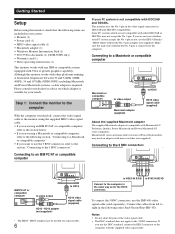
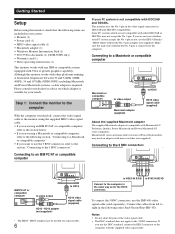
... (1) • Power cord (1) • HD15 video signal cable (1) • Macintosh adapter (1) • Windows Monitor Information Disk (1) • TCO'95 Eco-document (1) (GDM-500PS only) • Warranty card (1) • These operating instructions (1)
This monitor works with any IBM or compatible system equipped with VGA or greater graphics capability.
Make sure the male side (without...
Operating Instructions - Page 7
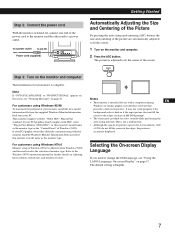
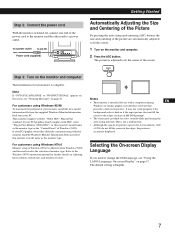
... customers using Windows 95/98 To maximize the potential of monitor type. ES
• The screen may not work properly if the
F
background color is
accurately displayed.
It may go blank for use with the "VESA DDC" Plug & Play standard. The default setting is adjusted to a power outlet. Getting StarGteedtting Started
Step 2: Connect...
Operating Instructions - Page 8
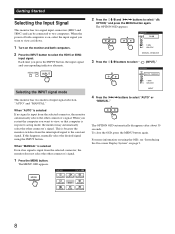
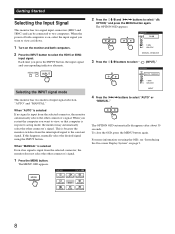
... indicator alternate. The OPTION OSD automatically disappears after about 30 seconds.
Getting Started
Selecting the Input Signal
This monitor has two signal input connectors (HD15 and 5BNC) and can be connected to select "AUTO" or
"MANUAL." If this happens, manually select the desired signal using the OSD, see "Introducing the On-screen Display System" on...
Operating Instructions - Page 9
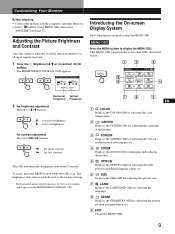
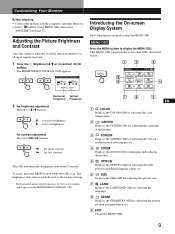
BRIGHTNESS/CONTRAST
26
26
80.0kHz/ 75Hz
GCeuttsitnogmSiztianrgteYdour Monitor
Introducing the On-screen Display System
Most adjustments are both reset to display the MENU OSD.
for more brightness . . . .
MENU OSD
Press the MENU button to the factory settings. * The horizontal and vertical frequencies for all input signals received.
1 Press the ¨ (brightness) ./> or > (...
Operating Instructions - Page 10


... disappears after about 30 seconds. The MENU OSD appears. To reset, press the RESET button while the OSD is adjusted, it will be stored in memory for the current input signal.
1 Press the MENU button. The MENU OSD appears. Customizing Your Monitor
Using the CENTER On-screen Display
The CENTER settings allow you to adjust the centering of...
Operating Instructions - Page 11
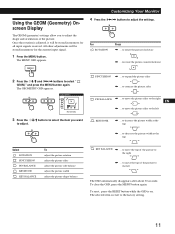
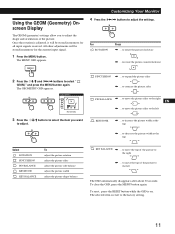
MENU
GCeuttsitnogmSiztianrgteYdour Monitor 4 Press the >?// buttons to contract the picture sides
PIN BALANCE / . . .
to adjust the settings. To reset, press the RESET button while the OSD is reset to the factory setting.
11 All other adjustments will be stored in ...
ES
/ . . .
Using the GEOM (Geometry) Onscreen Display
The GEOM (geometry) settings allow you want
to adjust.
Operating Instructions - Page 12
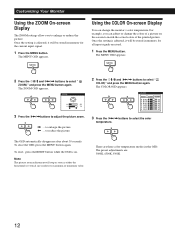
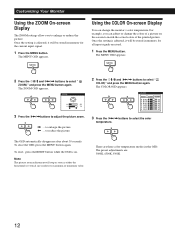
MENU
Using the COLOR On-screen Display
You can adjust or change the monitor's color temperature. Once the setting is adjusted, it will be stored in memory for the current input signal.
1 Press the MENU button.
The COLOR OSD appears. To reset, press the RESET button while the OSD is adjusted, it will stop as soon as either...
Operating Instructions - Page 13
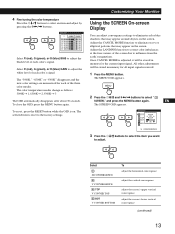
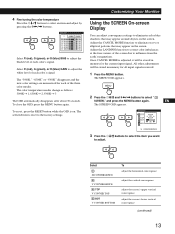
... 6500Kn 2, 9300Kn 3
The OSD automatically disappears after about 30 seconds. To close the OSD, press the MENU button again. The selected item is reset to adjust. The MENU OSD appears. Select
H CONVERGENCE
...the >?// buttons.
GCeuttsitnogmSiztianrgteYdour Monitor
Using the SCREEN On-screen Display
You can adjust convergence settings to adjust the black level of the three color modes....
Operating Instructions - Page 14
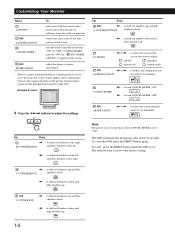
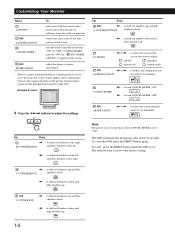
... about 30 seconds. To reset, press the RESET button while the OSD is reset to the factory setting.
/ . . . Customizing Your Monitor
Select
To
LANDING
ADJ LANDING ADJUST
CANCEL MOIRE *
select one of the four corners that needs color correction due to influence from the input signal and the phosphor pitch pattern of the CRT. to select the...
Operating Instructions - Page 15


...for example, when you to manually degauss the screen and adjust settings such as the OSD position and power saving delay time.
MENU
2 Press the ¨./> and >?// buttons to adjust the vertical
OPTION
AUTO
ZZ... The OPTION OSD automatically disappears after about 30 seconds. GCeuttsitnogmSiztianrgteYdour Monitor
Changing the on-screen display position
You can also manually degauss the...
Operating Instructions - Page 16
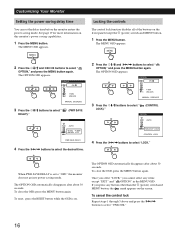
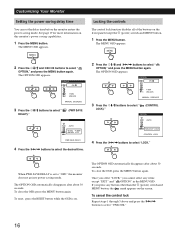
...
3 Press the ¨./> buttons to select "
OPTION," and press the MENU button again. When PWR SAVE DELAY is on the screen. To reset, press the RESET button while the OSD is set the delay time before the monitor enters the power saving mode. To close the OSD, press the MENU button again.
Locking the controls
The control lock function disables all of the buttons...
Operating Instructions - Page 17
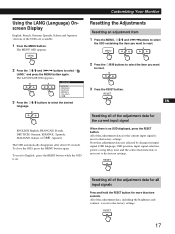
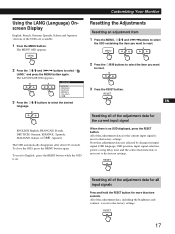
...;OL I TA LIANO
3 Press the ¨./> buttons to the factory settings. Note that adjustment data not affected by changes in input signal (OSD language, OSD position, input signal selection, power saving delay time and the control lock function) is reset to select the desired
language.
Resetting the Adjustments
Resetting an adjustment item 1 Press the MENU, ¨./> and >?//buttons to...
Operating Instructions - Page 18
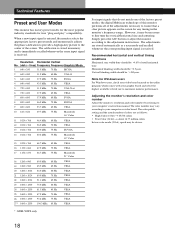
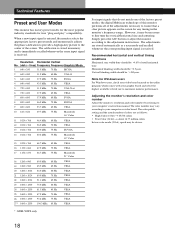
...kHz 75 Hz
Macintosh 21" Color
18 1280 × 960
60.0 kHz 60 Hz
VESA
19 1280 × 960 20 1280 × 1024 21 1280 × 1024... Hz
VESA
* GDM-500PS only
For input signals that do not match one of the factory preset modes, the digital Multiscan technology of this monitor performs all of the...monitor performance. The color palette setting and the actual number of total horizontal time.
Operating Instructions - Page 19
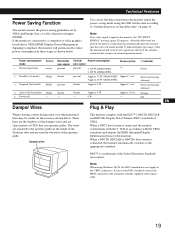
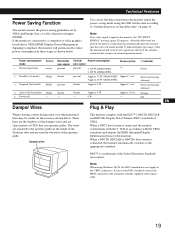
...) appears. DDC™ is input to the aperture grille on the inside of the Trinitron tube and prevent the vibration of CRTs that is
connected, the monitor automatically switches to "Setting the power saving delay time" on the screen as shown below .
Orange
- These lines are the shadows of the damper wires and are detected...
Operating Instructions - Page 20
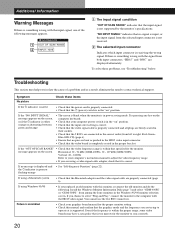
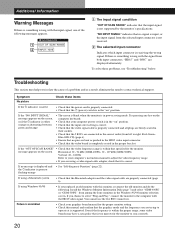
...is displayed ...monitor's specifications. Install the Windows Monitor Information Disk (page 7) and select "GDM-400PS" or "GDM-500PS" from among the Sony monitors in the correct order (from both input connectors, "HD15" and "BNC" are using a Macintosh system
• Check that the video board is too narrow for the proper monitor setting. • Check this monitor, reconnect the old monitor...
Operating Instructions - Page 21
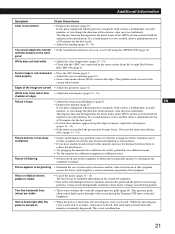
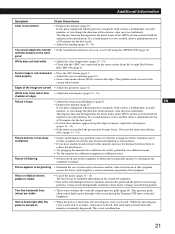
... the CRT to off using the OPTION OSD (page 16). If a second degauss cycle is needed , allow a minimum interval of 20 minutes for this monitor, increase the distance between resolution, monitor dot pitch and the pitch of the image are visible
• These wires stabilize the vertically striped aperture grille (page 19).
Picture is set it...
Similar Questions
My Monitor Tft Lcd Model Sdm-s91 Is Not Working Suddenly Display Goes Off.
(Posted by medihoc 1 year ago)
I'm Trying To Hook Up My Regular Comcast Box To My Sony Model Pfm-510a1wu
Where to put the audio jack in line slot
Where to put the audio jack in line slot
(Posted by Babybird1 9 years ago)
How Does The Display Button Work On Sony Remote Control
(Posted by pavtusha 10 years ago)
Video Connection
how to connect video cable or set top box withis this system
how to connect video cable or set top box withis this system
(Posted by motwanikv 11 years ago)
Sony Bravia Klh W26 Remote Control Does Not Operate
(Posted by ppachkevit 11 years ago)

