Sony GDM-500PS - 21" CRT Display Support and Manuals
Get Help and Manuals for this Sony item
This item is in your list!

View All Support Options Below
Free Sony GDM-500PS manuals!
Problems with Sony GDM-500PS?
Ask a Question
Free Sony GDM-500PS manuals!
Problems with Sony GDM-500PS?
Ask a Question
Most Recent Sony GDM-500PS Questions
How Do You Reset The Pwr Save Delay Setting In The Option Osd Controls
How do you reset The PWR SAVE DELAY setting in the Option OSD controls
How do you reset The PWR SAVE DELAY setting in the Option OSD controls
(Posted by Anonymous-32206 12 years ago)
Popular Sony GDM-500PS Manual Pages
Operating Instructions - Page 2
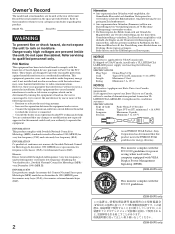
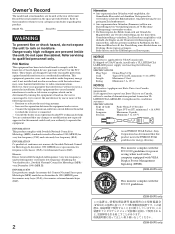
.... This monitor complies with the limits for help. Model No. Dangerously high voltages are cautioned that interference will not occur in a particular installation.
Si cet appareil est exporté aux Etats-Unis ou au Canada,
utiliser le cordon d'alimentation portant la mention UL
LISTED/CSA LABELLED et remplissant les conditions
suivantes:
SPECIFICATIONS
Type de...
Operating Instructions - Page 3
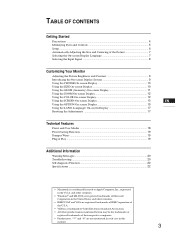
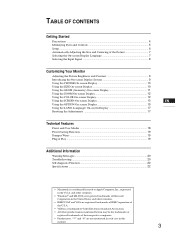
...manual.
3 TABLE OF CONTENTS
Getting Started
Getting Started
Precautions ...4 Identifying Parts and Controls 5 Setup... ...6 Automatically Adjusting the Size and Centering of the Picture 7 Selecting the On-screen Display Language 7 Selecting the Input Signal 8
Customizing Your Monitor... ...20 Troubleshooting ...20 Self-diagnosis Function ...22 Specifications ...22
...
Operating Instructions - Page 5
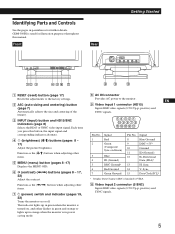
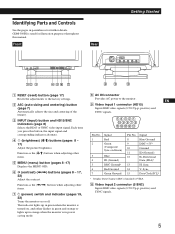
GDM-500PS is...buttons when adjusting other items.
7 u (power) switch and indicator (pages 19, 22) Turns the monitor on Green)
3
Blue
4
ID (Ground)
5
DDC Ground*
6
Red Ground
7
Green Ground
Pin....
Each time you press this manual. Identifying Parts and Controls
See the pages in power saving mode.
8 AC IN connector
Provides AC power to the factory settings.
2 ASC (auto sizing and...
Operating Instructions - Page 6
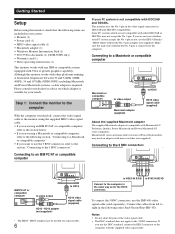
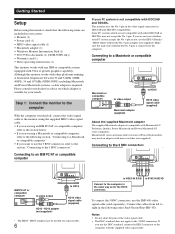
... (1) • Power cord (1) • HD15 video signal cable (1) • Macintosh adapter (1) • Windows Monitor Information Disk (1) • TCO'95 Eco-document (1) (GDM-500PS only) • Warranty card (1) • These operating instructions (1)
This monitor works with any IBM or compatible system equipped with VGA or greater graphics capability. If
you are included in your PC system...
Operating Instructions - Page 7
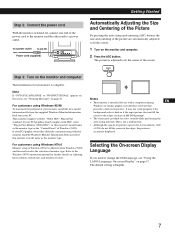
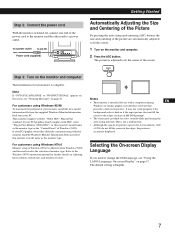
... monitor, install the new model information file from the supplied Windows Monitor Information Disk onto your PC/graphics board complies with this monitor, load the Windows Monitor Information Disk and select this monitor's model ...refresh rate, and number of the power cord to the monitor and the other end to the Windows NT4.0 instruction manual for use with the "VESA DDC" Plug & Play ...
Operating Instructions - Page 8
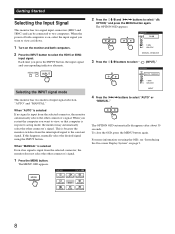
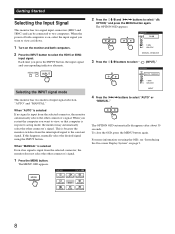
..., press the MENU button again.
The MENU OSD appears. This is input from the selected connector, the monitor automatically selects the other connector's signal. OPTION ON
ZZ...
1 MIN
UNLOCK
MANUAL DEGAUSS
3 Press the ¨./> buttons to select "AUTO" or
"MANUAL." When "MANUAL" is selected Even if no signal is in power saving mode, the...
Operating Instructions - Page 13
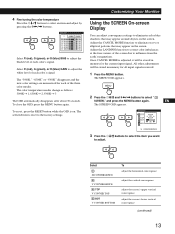
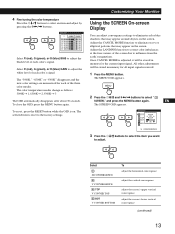
...
50
G GAIN
50
B GAIN
50
Select R (red), G (green), or B (blue) BIAS to the factory settings.
To close the OSD, press the MENU button again. To reset, press the RESET button while the OSD is on ...may appear around objects on the screen.
GCeuttsitnogmSiztianrgteYdour Monitor
Using the SCREEN On-screen Display
You can adjust convergence settings to select an item and adjust by pressing ...
Operating Instructions - Page 14
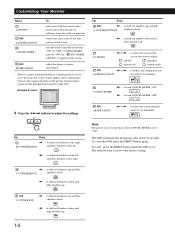
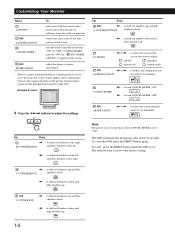
... the corner of the screen you want to appear on your screen. to adjust the screen until the moire is set to shift red shadows up
14 to "ON." Customizing Your Monitor
Select
To
LANDING
ADJ LANDING ADJUST
CANCEL MOIRE *
select one of the four corners of the screen
turn the moire...
Operating Instructions - Page 15


...example, when you to manually degauss the screen and adjust settings such as the OSD position and power saving delay time.
OPTION ON
ZZ...
1 MIN
UNLOCK
MANUAL DEGAUSS
EN
3 Press ...and press the MENU button again.
The screen is turned on -screen display position
You can also manually degauss the monitor.
1 Press the MENU button. If you to lock the controls.
MENU
2 Press the ¨...
Operating Instructions - Page 16
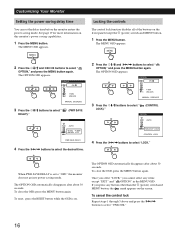
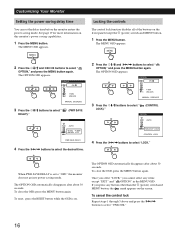
... the MENU button.
The OPTION OSD automatically disappears after about 30 seconds.
Customizing Your Monitor
Setting the power saving delay time
You can set to "OFF," the monitor does not go into power saving mode. OPTION ON
ZZ...
1 MIN
UNLOCK
MANUAL DEGAUSS
3 Press the ¨./> buttons to select "
LOCK)."
(CONTROL
OPTION
AUTO
ZZ...
OPTION ON...
Operating Instructions - Page 18
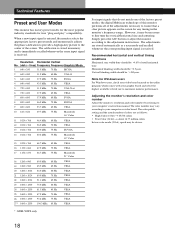
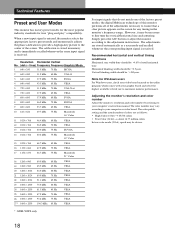
... 85 Hz
VESA
* GDM-500PS only
For input signals that a clear picture appears on the screen for any timing in memory and is immediately recalled whenever the same input signal is received. Adjusting the monitor's resolution and color number Adjust the monitor's resolution and color number by referring to your computer's instruction manual.
The adjustments are...
Operating Instructions - Page 19
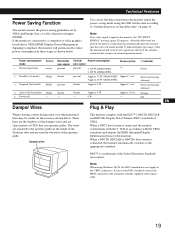
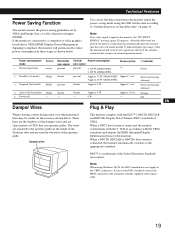
...-
Getting STteacrhtendical Features
Power Saving Function
This monitor meets the power-saving guidelines set the delay time before the monitor enters the power saving mode using Windows 95... the power saving function automatically puts the monitor into the active-off
-
Green
2 Standby (1st mode)
blank absent
present
Approx. 72 W (GDM-500PS) Approx. 3 sec.
absent -
When ...
Operating Instructions - Page 20
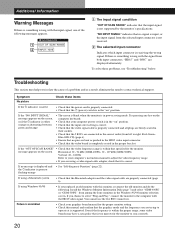
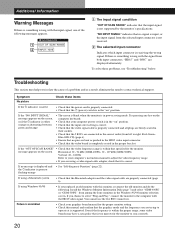
... select setting is correct. • Check that the video signal cable is properly connected and all plugs are firmly seated in
their sockets. • Check that it is correct.
Install the Windows Monitor Information Disk (page 7) and select "GDM-400PS" or "GDM-500PS" from among the Sony monitors in the correct order (from left to
operate at is supported...
Operating Instructions - Page 21
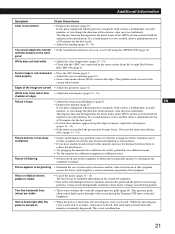
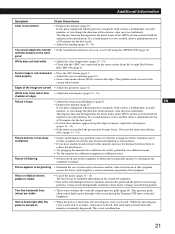
...and eliminate any potential sources of the CRT to the computer's manual.
While the auto-degauss cycle is cancelled, the picture may lose uniformity....; Cancel the moire (pages 13 - 14). This problem tends to occur with the buttons on the computer to...
• Degauss the monitor (page 15). EN
• Degauss the monitor (page 15). Screen image is flickering
• Set the refresh rate on...
Operating Instructions - Page 22
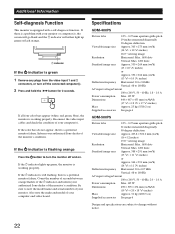
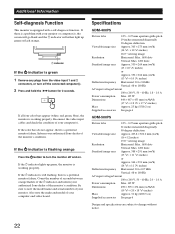
...monitor failure. Also note the make and model of the monitor's condition.
If the color bars do not appear, there is a problem...Sony dealer of the u indicator and inform your computer(s). Inform your monitor or computer(s), the screen will go blank and the u indicator will either light up green, the monitor is a potential monitor failure.
Specifications
GDM... 6
GDM-500PS
Picture tube...
Sony GDM-500PS Reviews
Do you have an experience with the Sony GDM-500PS that you would like to share?
Earn 750 points for your review!
We have not received any reviews for Sony yet.
Earn 750 points for your review!
