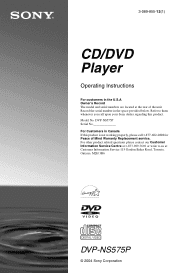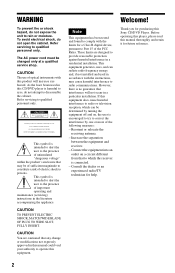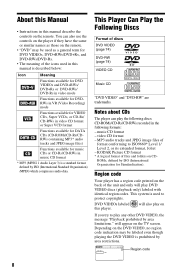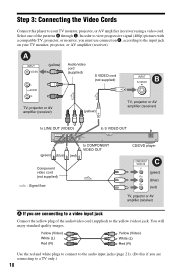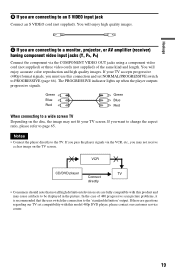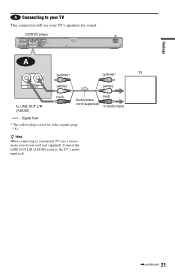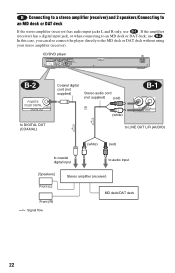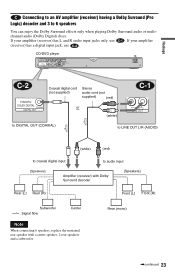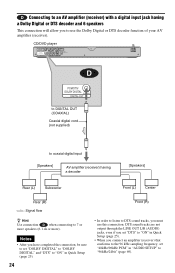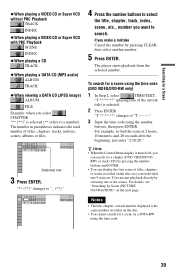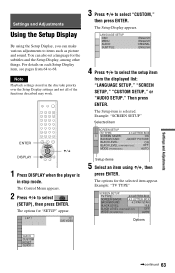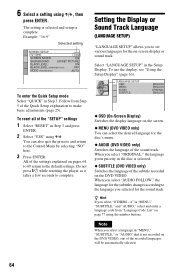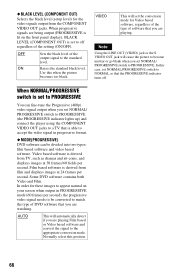Sony DVP-NS575P Support Question
Find answers below for this question about Sony DVP-NS575P - Progressive Scan DVD Player.Need a Sony DVP-NS575P manual? We have 1 online manual for this item!
Question posted by jawaharpatel on April 12th, 2013
Above Model Made In Malaysia(using In Qatar .same Model Can Be Used In Canada.
The person who posted this question about this Sony product did not include a detailed explanation. Please use the "Request More Information" button to the right if more details would help you to answer this question.
Current Answers
Related Sony DVP-NS575P Manual Pages
Similar Questions
Sony Slv D201p Stuck In Progressive Scan Mode. No Buttons Will Work.
the unit is locked up, no buttons work and unplugging for days did not work
the unit is locked up, no buttons work and unplugging for days did not work
(Posted by jrknotts 10 years ago)
How Do I Get My Progressive Scan Off, And Interlace On. Sony Dvp-nc85h
(Posted by manningsunsetroof 11 years ago)
How Do I Get My Progressive Scan Auto And Video Go Off And Interlaced To Go On M
Dvp -nc 85 H
Dvp -nc 85 H
(Posted by manningsunsetroof 11 years ago)
How Do You Turn The Progressive Scan Light Off On The Machine?
(Posted by mso 11 years ago)
Stuck In Progressive Scan
(Posted by GREGIMOUS 11 years ago)