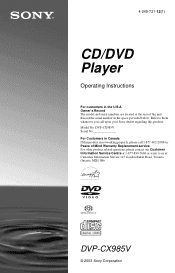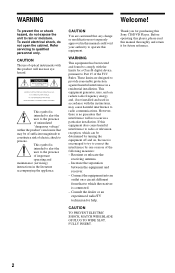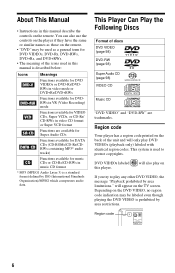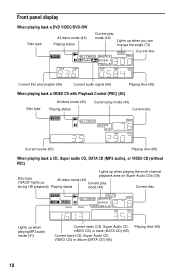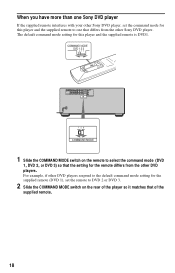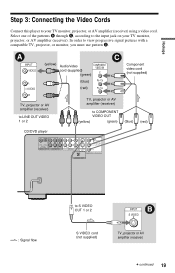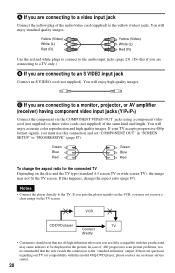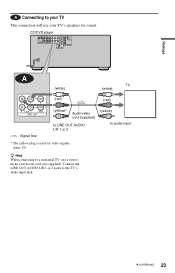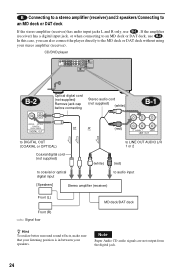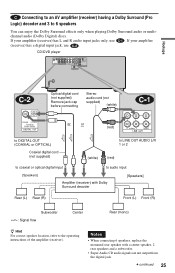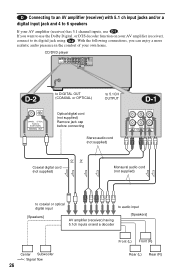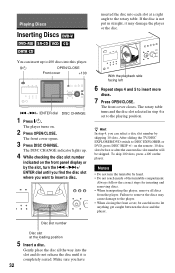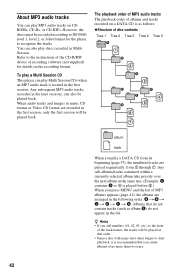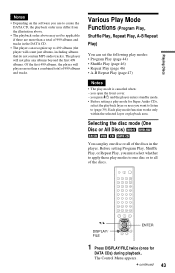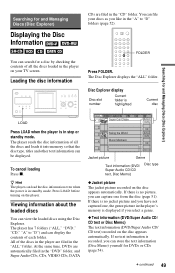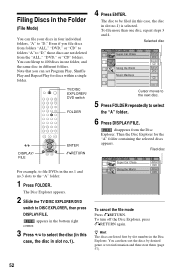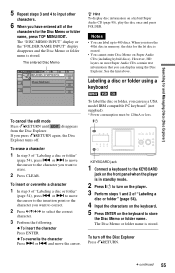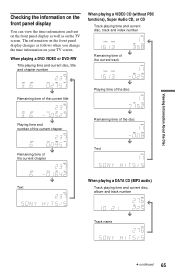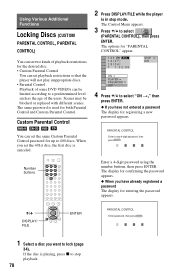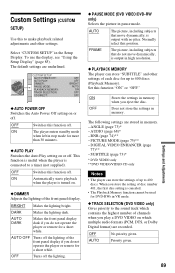Sony DVP-CX985V Support Question
Find answers below for this question about Sony DVP-CX985V - 400 Disc Progressive DVD.Need a Sony DVP-CX985V manual? We have 1 online manual for this item!
Question posted by Sammytc4s on November 24th, 2019
Sony Cd Dvd Player Dvp-cx985v
How do you do a system reset or reboot
Current Answers
Related Sony DVP-CX985V Manual Pages
Similar Questions
My Sony Dvp Cx985v Has Error C32 00 On It , And It Goes Out After A Few Mins. Wi
help what is error c 32 00 ?
help what is error c 32 00 ?
(Posted by Sweett822003 6 years ago)
How To Erase Memory From Sony 400 Disc Dvd Player
(Posted by itbo 10 years ago)
Where Can I Purchase A Sony Portable Cd/dvd Player Dvp-fx705 Battery Charge
(Posted by singhchristine25 11 years ago)
How To Erace Memory From Dvd Player
i bought a used 400 disc DVD player and it has memory from other owner i would like to erase memory ...
i bought a used 400 disc DVD player and it has memory from other owner i would like to erase memory ...
(Posted by dfwessel 11 years ago)
Sone Disc Explorere 200
Cd Dvd Player Dvp-cx850d
We inherited this machine from my inlaws and loaded in ALL of our kids DVDs. I know there is a DVD f...
We inherited this machine from my inlaws and loaded in ALL of our kids DVDs. I know there is a DVD f...
(Posted by vanblen5 12 years ago)