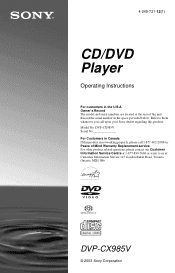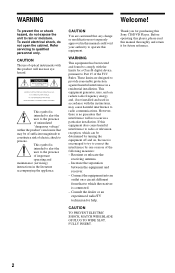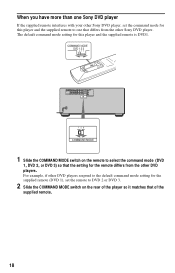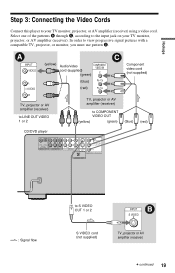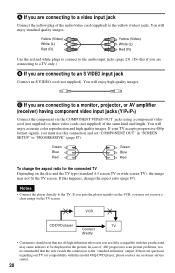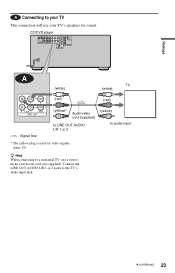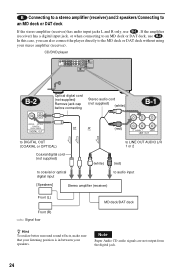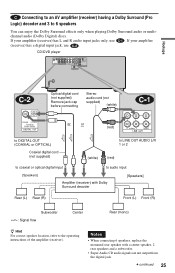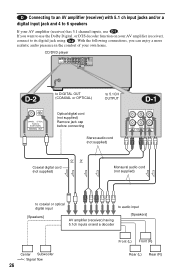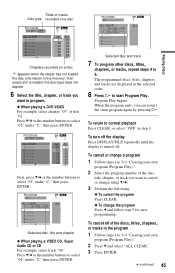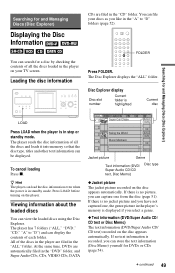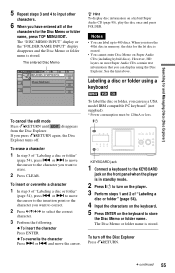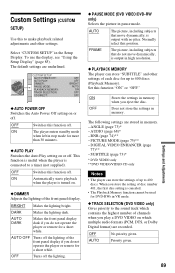Sony DVP-CX985V Support Question
Find answers below for this question about Sony DVP-CX985V - 400 Disc Progressive DVD.Need a Sony DVP-CX985V manual? We have 1 online manual for this item!
Question posted by dfwessel on March 11th, 2013
How To Erace Memory From Dvd Player
i bought a used 400 disc DVD player and it has memory from other owner i would like to erase memory so i can reprogram with my DVDs
Current Answers
Answer #1: Posted by freginold on March 13th, 2013 8:55 AM
Hi, you can find instructions for deleting the memory in the owner's manual. Page 53 describes the process for deleting discs from a folder. If you don't have the manual, you can view or download it from the link below.
- Sony DVP-CX985V Operating Instructions
- Sony DVP-CX985V Operating Instructions
Related Sony DVP-CX985V Manual Pages
Similar Questions
Sony Cd Dvd Player Dvp-cx985v
How do you do a system reset or reboot
How do you do a system reset or reboot
(Posted by Sammytc4s 4 years ago)
Cds Work, But Dvds Will Not Read/play. Get 'cannot Play' Message In Display.
Okay, I guess I was not clear enough when I previously posted the following query : Why will this un...
Okay, I guess I was not clear enough when I previously posted the following query : Why will this un...
(Posted by wtwasp9 8 years ago)
My Sony Dvd Player Model # Hcd-sdx255 Will Not Play The Dvd
My DVD player will not play dvds
My DVD player will not play dvds
(Posted by greeniz1231 9 years ago)
How To Erase Memory From Sony 400 Disc Dvd Player
(Posted by itbo 10 years ago)
How To Take Out A Dvd From The Dvd Player.
I GOT MY VHS MOVIE CONVERTED ON A DVD BY COSTCO AND WAS LOADED IN A SONY DVD PLAYER, MODEL- DVP NC60...
I GOT MY VHS MOVIE CONVERTED ON A DVD BY COSTCO AND WAS LOADED IN A SONY DVD PLAYER, MODEL- DVP NC60...
(Posted by MUNRAJU 12 years ago)