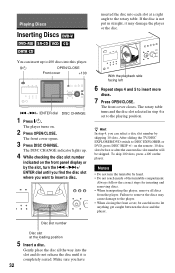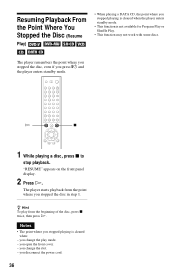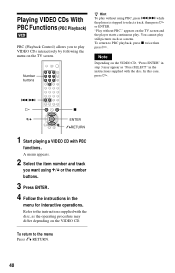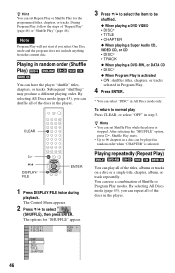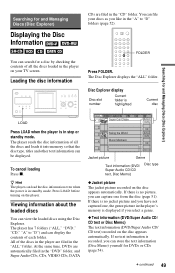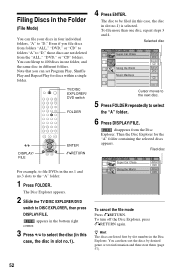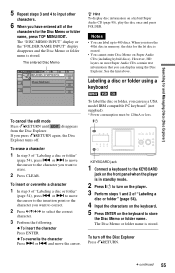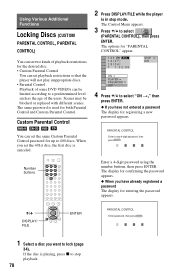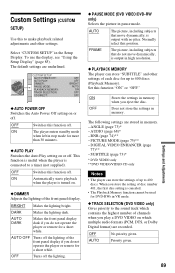Sony DVP-CX985V Support Question
Find answers below for this question about Sony DVP-CX985V - 400 Disc Progressive DVD.Need a Sony DVP-CX985V manual? We have 1 online manual for this item!
Question posted by wtwasp9 on December 14th, 2015
Cds Work, But Dvds Will Not Read/play. Get 'cannot Play' Message In Display.
Okay, I guess I was not clear enough when I previously posted the following query : Why will this unit NOT play any DVDs? Every disc I've tried gets "Cannot Play" in the display. CDs appear to work just fine ; load, read, and play, no problem. I've tired accessing every possible setting and nothing pertains to any kind of "mode" between CD and DVD formats (the manual even says as much that it's all "auto-detect"). Why will this thing not read/playback any of my DVDs? They're all proper region code and not burned copies.I failed to add, that aside from the most OBVIOUS troubleshooting which USELESS troubleshooting links provide (checking discs for dust, insert them correctly, be sure device is plugged in, etc), tips that any idiot could figure out on their own (because they are so common and well-known), does anyone with any REAL knowledge, and a capacity for OBJECTIVE ANALYTICAL THINKING have any explanation for why EVERY SINGLE DVD I have tried (out of no less than 30 different attempts, NONE of them home-burned or of R or RW format, all licensed prerecorded programs) will NOT be read/played in this unit, whilst audio CDs (about 8, all of them home-burned and ARE CD-Rs) have no problem whatsoever?Real, informed answers only please. Spare me the "any idiot should know and have already tried this" links that offer little more than obvious operational conduct. THIS IS A TECHNICAL/MANUFACTURER PROBLEM! Not a problem of "user error/stupidity". I've already long exhausted and ruled out every other OBVIOUS troubleshooting possibility. I am also re-classifying this query into the "technical" category rather than "troubleshooting".
Current Answers
Related Sony DVP-CX985V Manual Pages
Similar Questions
Sony Cd Dvd Player Dvp-cx985v
How do you do a system reset or reboot
How do you do a system reset or reboot
(Posted by Sammytc4s 4 years ago)
Cds Work Fine, But Dvds Will Not Read/play, Yields 'cannot Play' Message In Disp
Why will this unit NOT play any DVDs? Every disc I've tried gets "Cannot Play" in the display. CDs a...
Why will this unit NOT play any DVDs? Every disc I've tried gets "Cannot Play" in the display. CDs a...
(Posted by wtwasp9 8 years ago)
Sony Cd/dvd Player Dvp-nc665p A Region Play Movies From Australia
Can it play it play imported dvds
Can it play it play imported dvds
(Posted by wjpiller 9 years ago)
How To Erase Memory From Sony 400 Disc Dvd Player
(Posted by itbo 10 years ago)
Where Can I Purchase A Sony Portable Cd/dvd Player Dvp-fx705 Battery Charge
(Posted by singhchristine25 11 years ago)