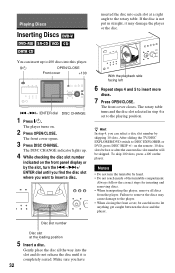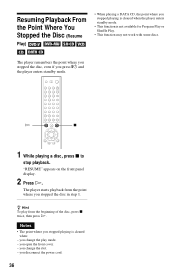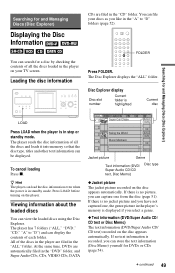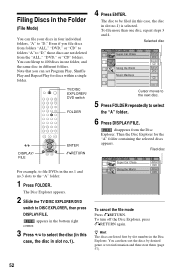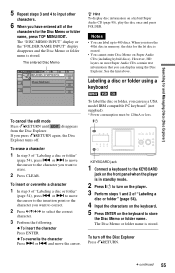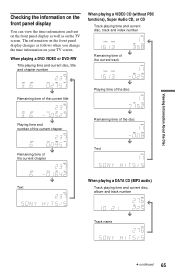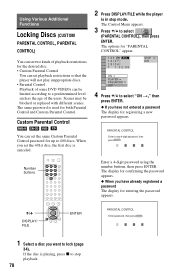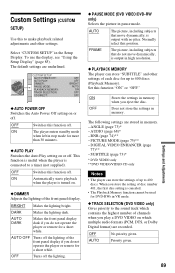Sony DVP-CX985V Support Question
Find answers below for this question about Sony DVP-CX985V - 400 Disc Progressive DVD.Need a Sony DVP-CX985V manual? We have 1 online manual for this item!
Question posted by wtwasp9 on December 14th, 2015
Cds Work Fine, But Dvds Will Not Read/play, Yields 'cannot Play' Message In Disp
Current Answers
Answer #1: Posted by TommyKervz on December 14th, 2015 8:19 AM
OR click here for more suggestions.
Answer #2: Posted by menandro on December 21st, 2015 1:29 AM
Here is what you can do to isolate possible issues with your recorder settings. Reset the unit to factory default using the recorder's remote. Make sure everything is on. Press the DISPLAY/FILE button. Select SETUP. Select RESET. After this, restart the unit. Follow on screen instruction and try your dvd disc. If that will not work, unit is for service. Let me know if that helps.
Related Sony DVP-CX985V Manual Pages
Similar Questions
How do you do a system reset or reboot
Okay, I guess I was not clear enough when I previously posted the following query : Why will this un...