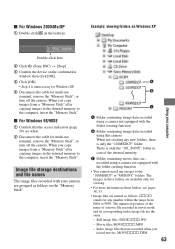Sony DSC S90 Support Question
Find answers below for this question about Sony DSC S90 - Cybershot 4.1 MP Digital Camera.Need a Sony DSC S90 manual? We have 1 online manual for this item!
Question posted by bhaskarrocksalways on July 30th, 2015
I Want New Memory Card 512mb Cal Me 9491871121
Current Answers
Answer #1: Posted by BusterDoogen on July 30th, 2015 9:19 AM
I hope this is helpful to you!
Please respond to my effort to provide you with the best possible solution by using the "Acceptable Solution" and/or the "Helpful" buttons when the answer has proven to be helpful. Please feel free to submit further info for your question, if a solution was not provided. I appreciate the opportunity to serve you!
Related Sony DSC S90 Manual Pages
Similar Questions
can you use a sony class 10 SF32UX/TQN memory card for this camera?
1. What read speed should I look for in a memory card for the DSC H30V camera? 2. Should the DSC H3...
Sony DSC-S 90, 4.1 Mega Pixles. Need Memory Stick für 400 Photos.
I whant to buy a memory card for my sony cyber-shot H55 digital camera.14MP. I S ..Memory stick DUO/...
I took the sd card out to upload photos onto my computer. After I put them back in it gave me the er...