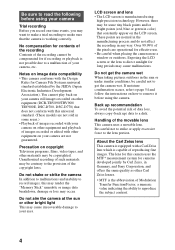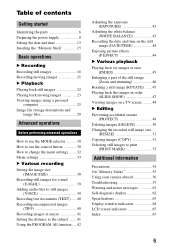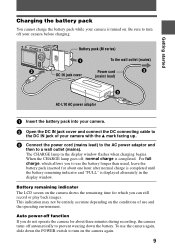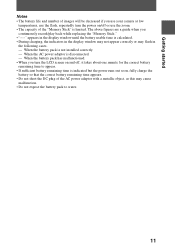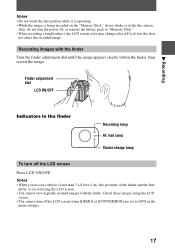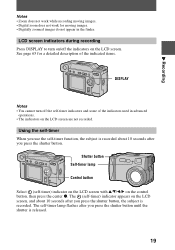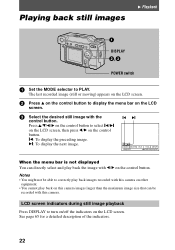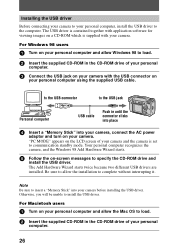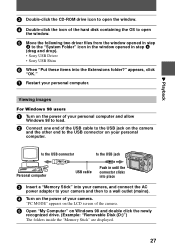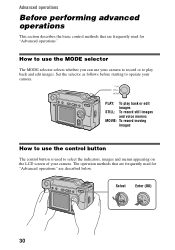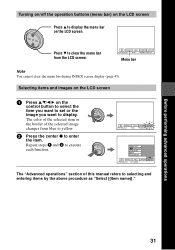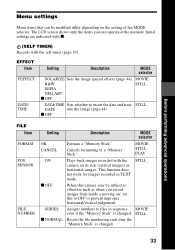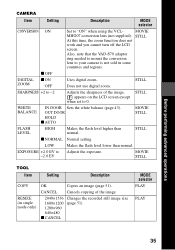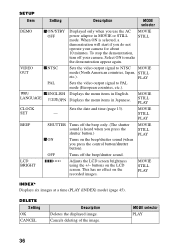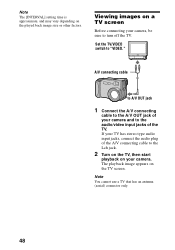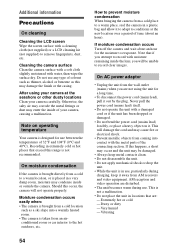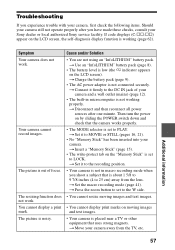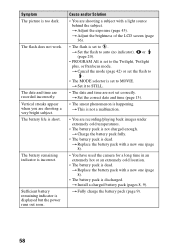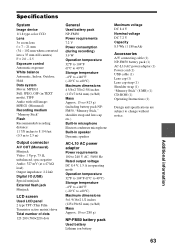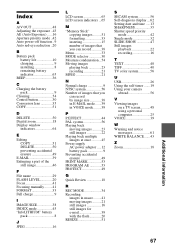Sony DSC S70 Support Question
Find answers below for this question about Sony DSC S70 - Cyber-shot 3.2MP Digital Camera.Need a Sony DSC S70 manual? We have 1 online manual for this item!
Question posted by carladziobsmith on September 3rd, 2012
Upside Down Image
Why is the image upside down when I look in the LCD screen?
Current Answers
Related Sony DSC S70 Manual Pages
Similar Questions
Hi. I Have A Sony Cyber-shot 12.1 Mp Camera & Need To Take Pictures With The Dat
On the camera it shows date but when you transfer it to computer no date. I can't edit pics in any w...
On the camera it shows date but when you transfer it to computer no date. I can't edit pics in any w...
(Posted by gawbowker 10 years ago)
Battery Charger For Digital Stll Camera Dsc-w510
From Where I Get A Charger For Digital Camera Dsc-w510
From Where I Get A Charger For Digital Camera Dsc-w510
(Posted by kakaflora 11 years ago)
From Where We Purchase Sony Cyber-shot Dsc-s40 Memory Stick Pro Duoin Delhi
Sony Cyber-shot Dsc-s40 Memory Stick Pro Duo
Sony Cyber-shot Dsc-s40 Memory Stick Pro Duo
(Posted by rsinhaqa 11 years ago)
Need Download Instructions For Cyber-shot Dsc-t700
Where do I find the download to install my cyber-shot DSC-T700 into the new Windows 8 HP computer so...
Where do I find the download to install my cyber-shot DSC-T700 into the new Windows 8 HP computer so...
(Posted by marge10peirs 11 years ago)
Running Windows 7 Home Premium, Need Drivers For My Dsc-s70 Camera. Available??
(Posted by mcclellan2 11 years ago)