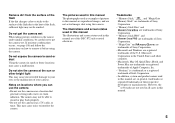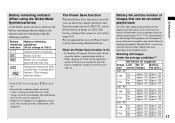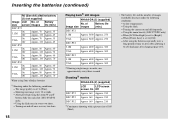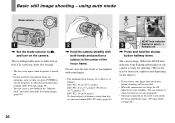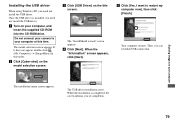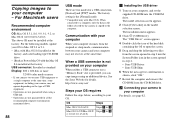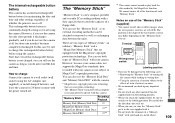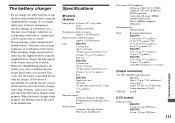Sony DSC-P52 Support Question
Find answers below for this question about Sony DSC-P52 - Cyber-shot 3.2MP Digital Camera.Need a Sony DSC-P52 manual? We have 1 online manual for this item!
Question posted by feilds56 on October 17th, 2011
Flashes
i have a dsc p32 and the flash doesnt flash i was trying to figure out if it was a setting i was useing or the bulb is gone the red light comes on when picture is taken but not the flash i can take pictures in the day time but at night its a no go
Current Answers
Related Sony DSC-P52 Manual Pages
Similar Questions
My 3.2 Keep Saying Turn Off And On And Off Again
I Put New Batteries In Still Does Not Work
I Put New Batteries In Still Does Not Work
(Posted by rupert59569 8 years ago)
Hi. I Have A Sony Cyber-shot 12.1 Mp Camera & Need To Take Pictures With The Dat
On the camera it shows date but when you transfer it to computer no date. I can't edit pics in any w...
On the camera it shows date but when you transfer it to computer no date. I can't edit pics in any w...
(Posted by gawbowker 10 years ago)
Battery Charger For Digital Stll Camera Dsc-w510
From Where I Get A Charger For Digital Camera Dsc-w510
From Where I Get A Charger For Digital Camera Dsc-w510
(Posted by kakaflora 10 years ago)
From Where We Purchase Sony Cyber-shot Dsc-s40 Memory Stick Pro Duoin Delhi
Sony Cyber-shot Dsc-s40 Memory Stick Pro Duo
Sony Cyber-shot Dsc-s40 Memory Stick Pro Duo
(Posted by rsinhaqa 11 years ago)
Need Download Instructions For Cyber-shot Dsc-t700
Where do I find the download to install my cyber-shot DSC-T700 into the new Windows 8 HP computer so...
Where do I find the download to install my cyber-shot DSC-T700 into the new Windows 8 HP computer so...
(Posted by marge10peirs 11 years ago)