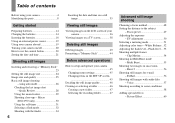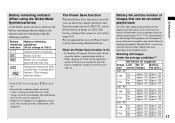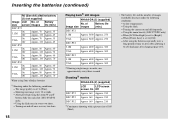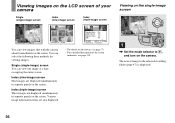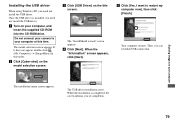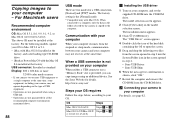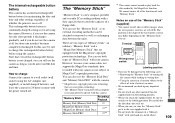Sony DSC-P52 Support Question
Find answers below for this question about Sony DSC-P52 - Cyber-shot 3.2MP Digital Camera.Need a Sony DSC-P52 manual? We have 1 online manual for this item!
Question posted by rupert59569 on April 3rd, 2016
My 3.2 Keep Saying Turn Off And On And Off Again
Current Answers
Answer #1: Posted by BusterDoogen on April 3rd, 2016 11:11 AM
I hope this is helpful to you!
Please respond to my effort to provide you with the best possible solution by using the "Acceptable Solution" and/or the "Helpful" buttons when the answer has proven to be helpful. Please feel free to submit further info for your question, if a solution was not provided. I appreciate the opportunity to serve you!
Related Sony DSC-P52 Manual Pages
Similar Questions
On the camera it shows date but when you transfer it to computer no date. I can't edit pics in any w...
I had no problems with my camera loved it. Someone borrowed it and when it was returned all the pic ...
Sony Cyber-shot Dsc-s40 Memory Stick Pro Duo
Where do I find the download to install my cyber-shot DSC-T700 into the new Windows 8 HP computer so...