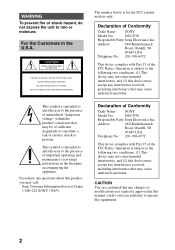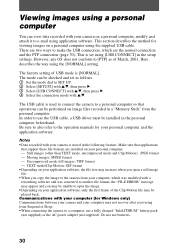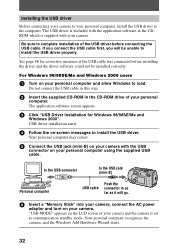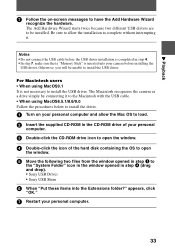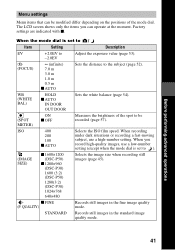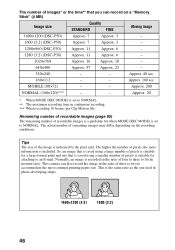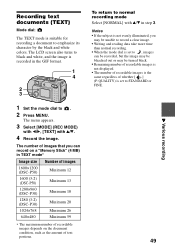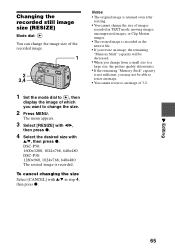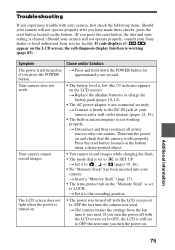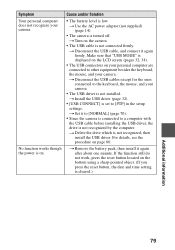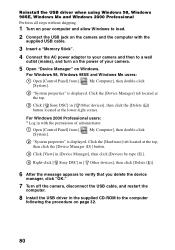Sony DSC P30 Support Question
Find answers below for this question about Sony DSC P30 - Cyber-shot DCS-P30 1.3MP Digital Camera.Need a Sony DSC P30 manual? We have 1 online manual for this item!
Question posted by marcovigolosx on February 5th, 2013
Icd-p30/p50 Driver Download
The person who posted this question about this Sony product did not include a detailed explanation. Please use the "Request More Information" button to the right if more details would help you to answer this question.
Current Answers
Related Sony DSC P30 Manual Pages
Similar Questions
From Where We Purchase Sony Cyber-shot Dsc-s40 Memory Stick Pro Duoin Delhi
Sony Cyber-shot Dsc-s40 Memory Stick Pro Duo
Sony Cyber-shot Dsc-s40 Memory Stick Pro Duo
(Posted by rsinhaqa 11 years ago)
Need Download Instructions For Cyber-shot Dsc-t700
Where do I find the download to install my cyber-shot DSC-T700 into the new Windows 8 HP computer so...
Where do I find the download to install my cyber-shot DSC-T700 into the new Windows 8 HP computer so...
(Posted by marge10peirs 11 years ago)
Sony Digital Camera; Cyber-shot 5.0 Mega Pixels; Mpegmovie Vx; Smart Soom,dsc-v1
I purchaaed the above digital camera from Walmart about two years ago. I have never been able to u...
I purchaaed the above digital camera from Walmart about two years ago. I have never been able to u...
(Posted by grandmaljadams 11 years ago)