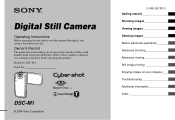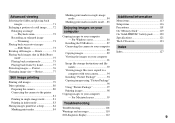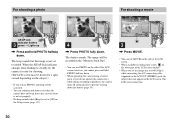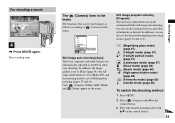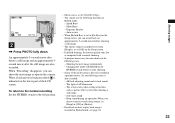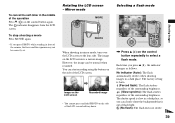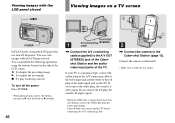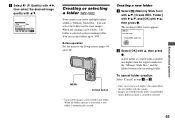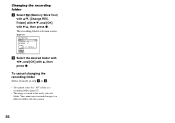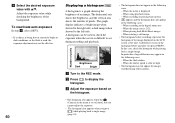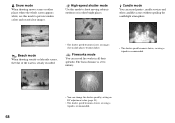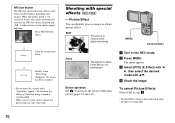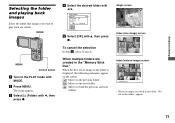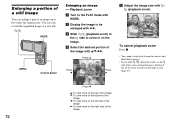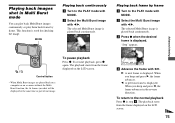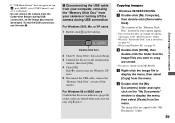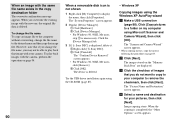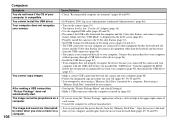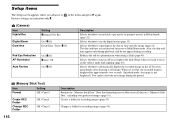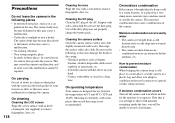Sony DSC-M1 Support Question
Find answers below for this question about Sony DSC-M1 - Cybershot 5MP Digital Camera.Need a Sony DSC-M1 manual? We have 1 online manual for this item!
Question posted by Jimbreit on February 7th, 2012
I I Have A Sony Dsc-m1. I Can View Photos In The Memory And Watch Recorded Vi
II have a Sony DSC-M1. I can view photos in the memory and watch recorded videos, but, now the viewing screen has randomly moving horizontal lines but a clear image otherwise. After taking the photo the review screen is pure white with a hint of shadowy images displayed. It records.videos but the lines are also recorded.
Current Answers
Answer #1: Posted by massists on February 7th, 2012 6:38 PM
the symptom is caused by a dirty video head. sometimes cleaning tape cannot do all the jobs, especially when the dirt is so much that any cleaning tape cannot remove it.
open the cover, use a clean white paper dampened with a little alcohol. use your finger on the paper and gradually move the head drum back and forth. donot move the paper up or down. just move the drum slowly
open the cover, use a clean white paper dampened with a little alcohol. use your finger on the paper and gradually move the head drum back and forth. donot move the paper up or down. just move the drum slowly
Related Sony DSC-M1 Manual Pages
Similar Questions
Power On And Lens Are Working But Screen Is White And No Any Sign Of Menu
(Posted by harvigharial7 3 years ago)
Sony Cyber-shot Dsc-w50 6.0 Mp Digital Camera
I had no problems with my camera loved it. Someone borrowed it and when it was returned all the pic ...
I had no problems with my camera loved it. Someone borrowed it and when it was returned all the pic ...
(Posted by brenwhite05 10 years ago)
I Am Unable To Watch The Videos In My Laptop From Sony Hx7v.
I am unable to watch the videos in my laptop from sony hx7v. how 2 watch that avchd videos in my win...
I am unable to watch the videos in my laptop from sony hx7v. how 2 watch that avchd videos in my win...
(Posted by manojtikyani 12 years ago)
Lcd Screen
Every time I turn on camera LCD screen turns white w/ black blotches. Any suggestions
Every time I turn on camera LCD screen turns white w/ black blotches. Any suggestions
(Posted by rwalawander 12 years ago)