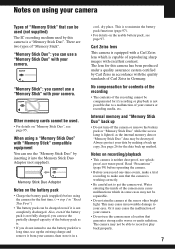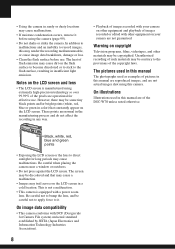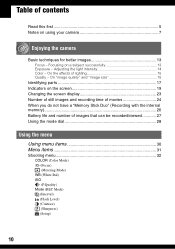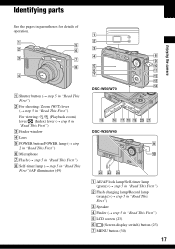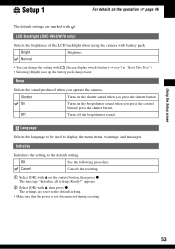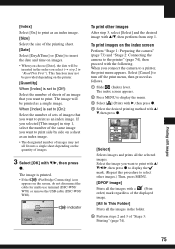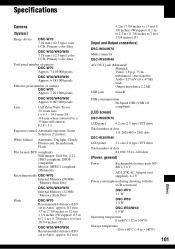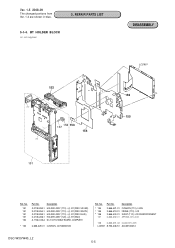Sony DSC W30 Support Question
Find answers below for this question about Sony DSC W30 - Cybershot 6MP Digital Camera.Need a Sony DSC W30 manual? We have 2 online manuals for this item!
Question posted by harvigharial7 on April 5th, 2021
Power On And Lens Are Working But Screen Is White And No Any Sign Of Menu
The person who posted this question about this Sony product did not include a detailed explanation. Please use the "Request More Information" button to the right if more details would help you to answer this question.
Requests for more information
Request from Vishnuprasad3754 on February 1st, 2023 3:21 AM
my sony DSC w-30 camera showing white screen only how can i solve this problem
my sony DSC w-30 camera showing white screen only how can i solve this problem
Current Answers
Answer #1: Posted by Troubleshooter101 on April 6th, 2021 11:30 AM
Please respond to my effort to provide you with the best possible solution by using the "Acceptable Solution" and/or the "Helpful" buttons when the answer has proven to be helpful. Please feel free to submit further info for your question, if a solution was not provided. I appreciate the opportunity to serve you!
Troublshooter101
Related Sony DSC W30 Manual Pages
Similar Questions
Need Power Cord For My Camera Dsc T900
(Posted by Abenhaloua 1 year ago)
No English Menu In Japanese Model Dsc-w 300. Can I Change It To English
(Posted by kamalgairhe 2 years ago)
My Camera Cant Take Pictures Screen Not Opeming
(Posted by Anonymous-166537 3 years ago)
Sony Dsc H200 Lens Stuck Out
Sony DSC H200 lens stuck out and LCD shows Syber Shotcamera do nothing
Sony DSC H200 lens stuck out and LCD shows Syber Shotcamera do nothing
(Posted by samieefar 8 years ago)
I Am Unable To See Icons On Lcd Screen Of My Sony Camera Dsc W310 After Making O
i am unable to see icons like battery status, how many more pictures we can take etc, on lcd screen ...
i am unable to see icons like battery status, how many more pictures we can take etc, on lcd screen ...
(Posted by rajesh786vv 12 years ago)