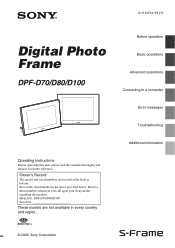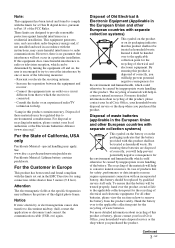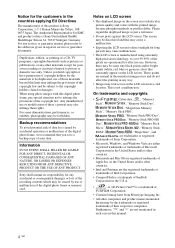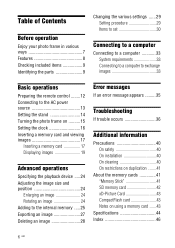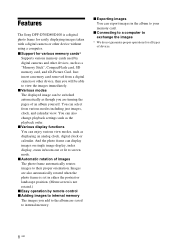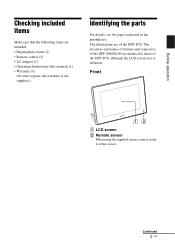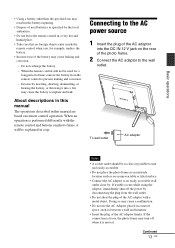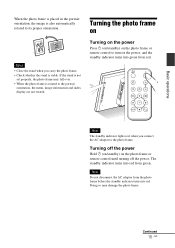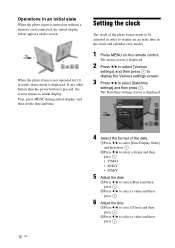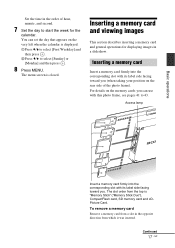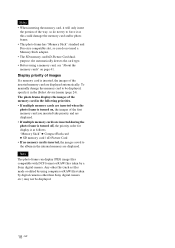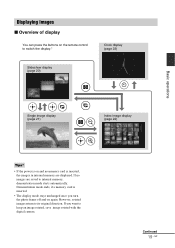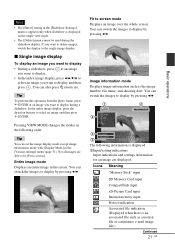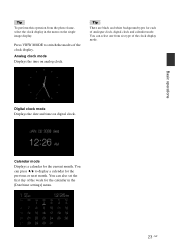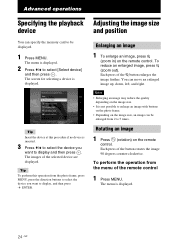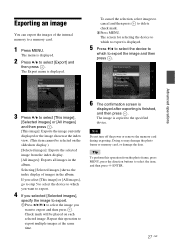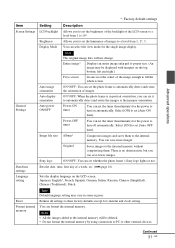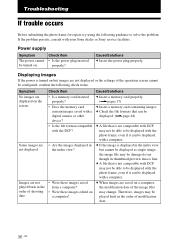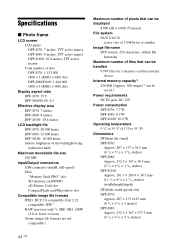Sony DPF D70 Support Question
Find answers below for this question about Sony DPF D70 - Digital Photo Frame.Need a Sony DPF D70 manual? We have 1 online manual for this item!
Question posted by naddernader on June 15th, 2012
I Have The Dpf-w700 And The Screen Remains Black And Wont Turn On. Red Light Is
ON STANDBY I BELIEVE? BUT NOTHING IS HAPPENING!
Current Answers
Related Sony DPF D70 Manual Pages
Similar Questions
I Have A Sony Dpf D70/d89/d100 With Power On, Screen Remains Black.
Now when I turn it on (green lite on) the screen remains black., I have disconnected the power and r...
Now when I turn it on (green lite on) the screen remains black., I have disconnected the power and r...
(Posted by bqlefty1 3 years ago)
Home Repair For Sony Dpf-a72n Digital Photo Frame
My fraops will not start , power is 5 volts to frame ,is there something I can do ? Bill
My fraops will not start , power is 5 volts to frame ,is there something I can do ? Bill
(Posted by wmhume 9 years ago)
Sony Digital Photo Frame - Dpf-a72n/e72n/d72n
Photo frame has stopped working completely. Couldn't be the power supply pack and, if so, can I buy ...
Photo frame has stopped working completely. Couldn't be the power supply pack and, if so, can I buy ...
(Posted by albarclay 11 years ago)
My Sony Digital Photo Frame Model Dpf D70 Just Went Black Eventhough The Sony Lo
(Posted by Mythanhc 11 years ago)
Screen Remains Blank When Turned On. Tried Resetting Did Not Help
sony dpf-d70 flickers then goes blank or stays blank even tho green light is on. resetting did not h...
sony dpf-d70 flickers then goes blank or stays blank even tho green light is on. resetting did not h...
(Posted by jmuweather 12 years ago)