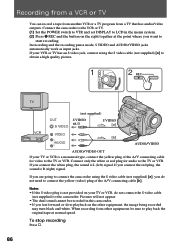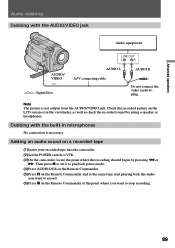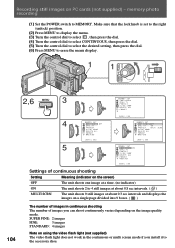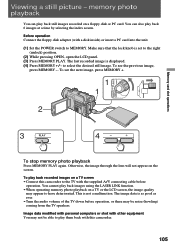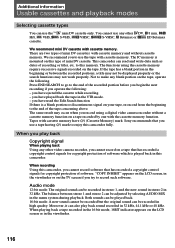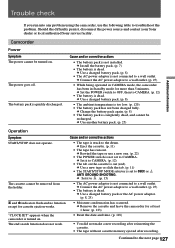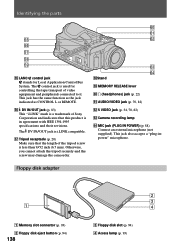Sony DCRTRV900 Support Question
Find answers below for this question about Sony DCRTRV900 - MiniDV Handycam Digital Video Camcorder.Need a Sony DCRTRV900 manual? We have 1 online manual for this item!
Question posted by jaw32056 on April 22nd, 2014
How To Make A Dcr Trv 900 Make More Than 1 Clip While Videoing
while videoing, even when I stop and start recording, I only get one continuous clip when I download the video into my computer, I want many clips.
Current Answers
Answer #1: Posted by StLFanMan on April 23rd, 2014 9:39 AM
I'm not sure if this is what you mean, but there is a feature called "interval recording" where you can record sequences (such as recording a flower bloom). You can find out more about this feature on pages 59-60 of the User Manual:
Related Sony DCRTRV900 Manual Pages
Similar Questions
Sony Dcr-hc30 Ntsc Stops Recording
While recording, it stops and asks to eject the tape. When we do that, it records again but it repea...
While recording, it stops and asks to eject the tape. When we do that, it records again but it repea...
(Posted by doremi72 9 years ago)
How Do I Pause My Sony Dcr-sx85 Handycam Digital Video Camera
(Posted by BUDpsc 10 years ago)
Changing The Vanadium-lithium Battery
I have a TRV-900 old and works very good but I have to replace the vanadium-lithium battery inside, ...
I have a TRV-900 old and works very good but I have to replace the vanadium-lithium battery inside, ...
(Posted by bando 11 years ago)
Software For Camcorder Dcr-trv900
Hi, do you have software for my camcorder, DCR-TRV900 NTSC, 3CCD.. I want to capture my videos on d...
Hi, do you have software for my camcorder, DCR-TRV900 NTSC, 3CCD.. I want to capture my videos on d...
(Posted by hgmm00 12 years ago)
Macbook Pro Manual For Sony Dcrtrv900 Camcorder
I need to change to golf mode for my video and can not figure it out. Additionally all manual's I fi...
I need to change to golf mode for my video and can not figure it out. Additionally all manual's I fi...
(Posted by allysoncartermoody 12 years ago)