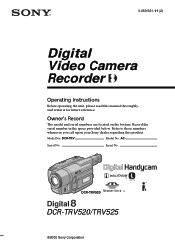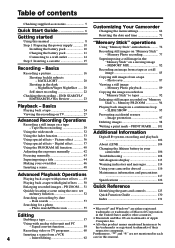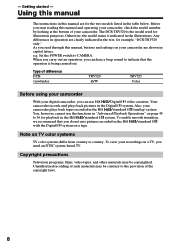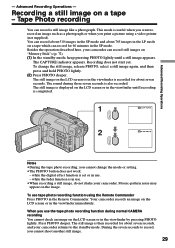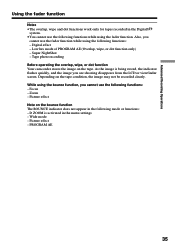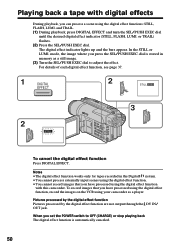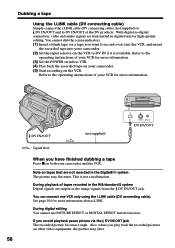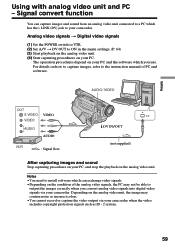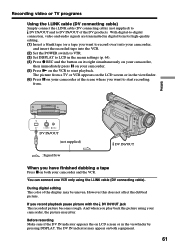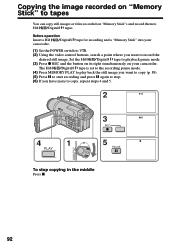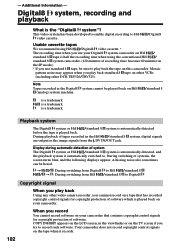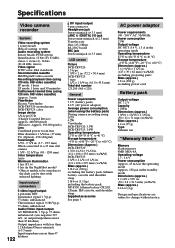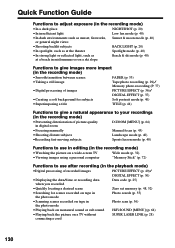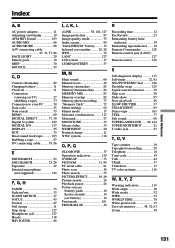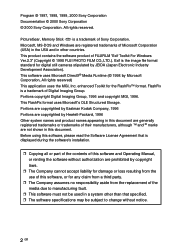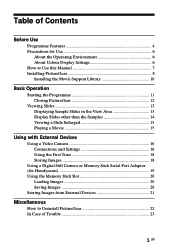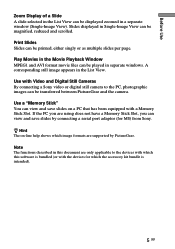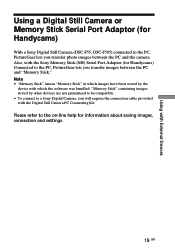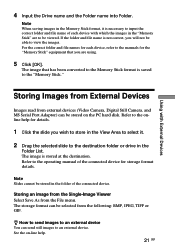Sony DCR-TRV525 Support Question
Find answers below for this question about Sony DCR-TRV525 - Digital Video Camera Recorder.Need a Sony DCR-TRV525 manual? We have 3 online manuals for this item!
Question posted by holroy on February 24th, 2012
I Have Copied A Video On To My Computer, However Although There Is Audio On The
I have copied a video that I shot on to my coputer, however alythough there is audio on the tape the clips on my computer are silent.
I have never encountered this problem before.
Do you have a suggestion
Current Answers
Answer #1: Posted by booski on December 4th, 2012 7:29 PM
I suspect that you used a S-video cable for the transfer. If true, S-Video cables by defintion are strictly video cables. The four pins carry two circuits of video signal. They do not carry audio. So you should use the 4-pic S-video cable along with an audio cable, (RCA Red and White, or other suitable cable depending on the available connection ports on the cam corder, etc.) Otherwise, use an A/V, (Audio/Video) cable. This type of cable comes in many adaptive configurations.
Related Sony DCR-TRV525 Manual Pages
Similar Questions
Zoom In And Out Sony Video Recorder Model No.dcr-hc28
How to release the case
How to release the case
(Posted by ryanmapue 9 years ago)
How To Get Photos From Digital Video Camera Recorder Sony Handycam Dcr -
sx45/sx65/sx85
sx45/sx65/sx85
(Posted by kathysblake 9 years ago)
How To Put Videos From A Sony Camera Dcr-sx85 To The Sd Card
(Posted by meekshq 9 years ago)
Sony Video Camera Dcr-sx85 Date Stamp On Photo Only Shows On Viewfinder Not
when uploaded
when uploaded
(Posted by jess7he 10 years ago)
Transfer From Sony Digital Video Camera To A Mac
I have a tape 1 hr. 55 min long that I want to upload to my Mac computer from the camera, to edit in...
I have a tape 1 hr. 55 min long that I want to upload to my Mac computer from the camera, to edit in...
(Posted by cnbleach 12 years ago)