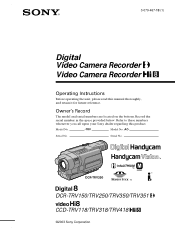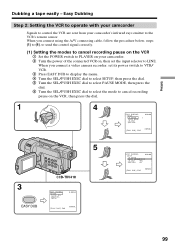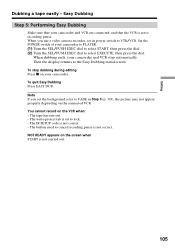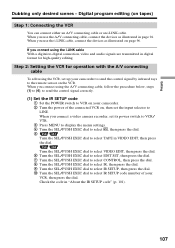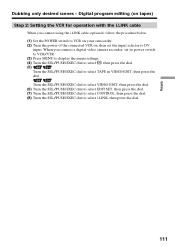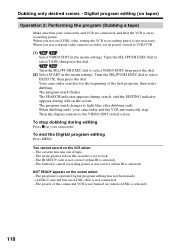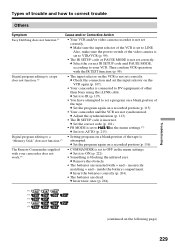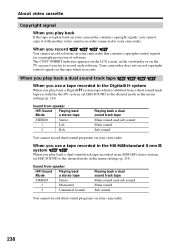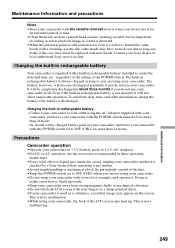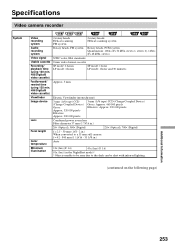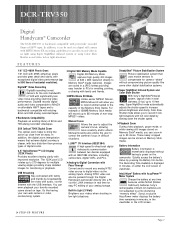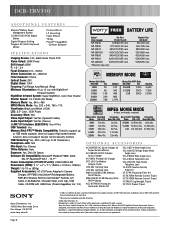Sony DCR-TRV350 Support Question
Find answers below for this question about Sony DCR-TRV350 - Digital Handycam Camcorder.Need a Sony DCR-TRV350 manual? We have 4 online manuals for this item!
Question posted by clint513 on August 20th, 2012
Do You Sell Battery Chargers
The person who posted this question about this Sony product did not include a detailed explanation. Please use the "Request More Information" button to the right if more details would help you to answer this question.
Current Answers
Related Sony DCR-TRV350 Manual Pages
Similar Questions
What Battery Charger/power Cord Are Compatible With Sony Handy Cam 8 Ccd-trv21?
where can I purchase battery charger/power cord for Sony handy cam video 8 ccd-trv21
where can I purchase battery charger/power cord for Sony handy cam video 8 ccd-trv21
(Posted by Mamba8119 2 years ago)
Sony Dcr-trv350 - Digital Handycam How To Charge Battery
(Posted by drd060760 3 years ago)
How To Connect A Sony Handycam Dcr-trv350 To A Pc For Stream Live
(Posted by xtr8lti 9 years ago)
Sony Video Camera Dcr-sx85 Date Stamp On Photo Only Shows On Viewfinder Not
when uploaded
when uploaded
(Posted by jess7he 10 years ago)
What Is Wrong When The Screen Says 'load Tape' But There Is A Tape In It?
SONY DCR-TRV350: cassette door opens, but when tape is inserted and closed, the screen declares "Loa...
SONY DCR-TRV350: cassette door opens, but when tape is inserted and closed, the screen declares "Loa...
(Posted by chiasmah 11 years ago)