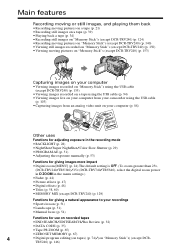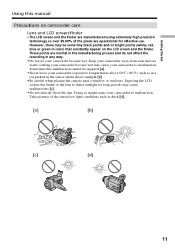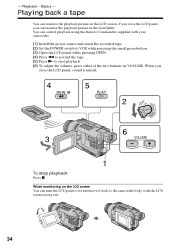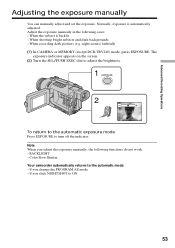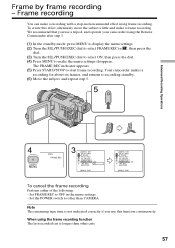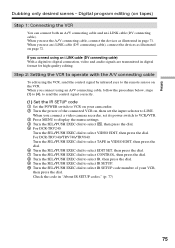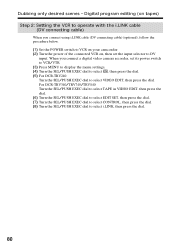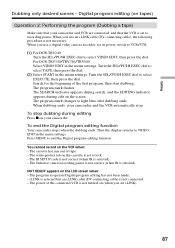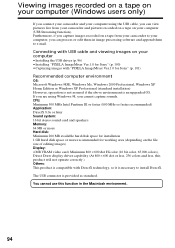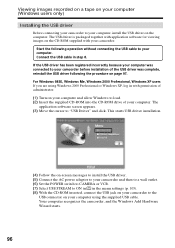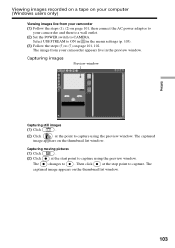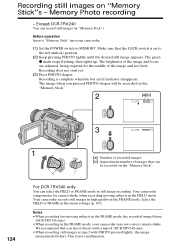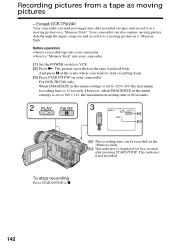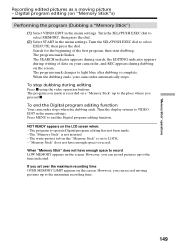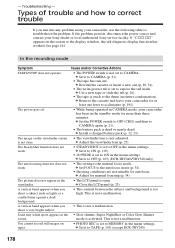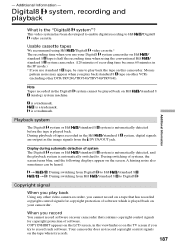Sony DCR-TRV340 Support Question
Find answers below for this question about Sony DCR-TRV340 - Digital8 Camcorder w/ 2.5" LCD USB Streaming.Need a Sony DCR-TRV340 manual? We have 1 online manual for this item!
Question posted by JAN1823 on June 5th, 2012
How Can I Record Continuely Without Stopping Until I Stop The Recorder.
The person who posted this question about this Sony product did not include a detailed explanation. Please use the "Request More Information" button to the right if more details would help you to answer this question.
Current Answers
Related Sony DCR-TRV340 Manual Pages
Similar Questions
Sony Video Camera Recorder 8 (ccd-fx310) Troubleshooting
I have a Sony Video Camera Recorder 8 (CCD-FX310) which has not been used for years....... I am supp...
I have a Sony Video Camera Recorder 8 (CCD-FX310) which has not been used for years....... I am supp...
(Posted by bobkerestes 1 year ago)
Sony Ccd-trv68 Video Camera Recorder
The tape won't eject. C:31:20 is flashing on the screen with a yellow arrow facing up.
The tape won't eject. C:31:20 is flashing on the screen with a yellow arrow facing up.
(Posted by connaireclarecc 7 years ago)
Dcr-trv340 Stops Playing When
(Posted by alexaducat 10 years ago)
No Video Recording With My Sony Dcr-trv7 Digital Video Camera.
Camera does not record video. Audio okay. Playback video and audio okay.
Camera does not record video. Audio okay. Playback video and audio okay.
(Posted by silverbarnfx 12 years ago)
Free Operation Manual For Dcr Trv27 Digital Video Camera Recorder
i want a free copy or download for an operation manual of sony dcr tvr27 digital video camera record...
i want a free copy or download for an operation manual of sony dcr tvr27 digital video camera record...
(Posted by sevengrace 12 years ago)