Sony DCR-TRV340 Support Question
Find answers below for this question about Sony DCR-TRV340 - Digital8 Camcorder w/ 2.5" LCD USB Streaming.Need a Sony DCR-TRV340 manual? We have 1 online manual for this item!
Question posted by s2ndino on July 2nd, 2012
Flashing Yellow Triangle
What is flashing yellow triangle on screen?
Current Answers
There are currently no answers that have been posted for this question.
Be the first to post an answer! Remember that you can earn up to 1,100 points for every answer you submit. The better the quality of your answer, the better chance it has to be accepted.
Be the first to post an answer! Remember that you can earn up to 1,100 points for every answer you submit. The better the quality of your answer, the better chance it has to be accepted.
Related Sony DCR-TRV340 Manual Pages
Operating Instructions - Page 11
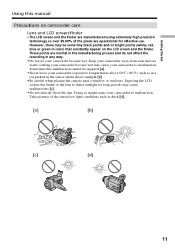
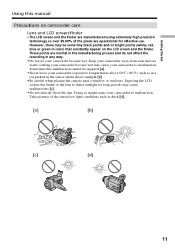
... light conditions such as in a car parked in the sun or under direct sunlight [b].
•Be careful when placing the camera near a window or outdoors. However, there may cause malfunctions [c].
•Do not directly shoot the sun. Letting your camcorder exposed to malfunction. Sometimes this manual
Precautions on the LCD screen and the finder.
Operating Instructions - Page 18
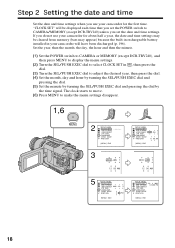
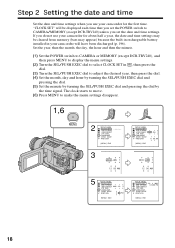
...camcorder will be cleared from memory (bars may appear) because the built-in rechargeable battery installed in , then press the dial.
(3) Turn the SEL/PUSH EXEC dial to make the menu settings disappear.
1,6
MENU
2
SETUP MENU CLOCK SET USB STREAM...camcorder for about half a year, the date and time settings may be displayed each time that you set the POWER switch to CAMERA/MEMORY (except DCR...
Operating Instructions - Page 29


... NightShot Light, set N.S.LIGHT to OFF in the menu settings (The default setting is ON.) (p. 105). In CAMERA or MEMORY (except DCR-TRV240) mode, slide NIGHTSHOT to ON. The and "NIGHTSHOT" indicators flash on the screen.
(2) Press SUPER NS. NIGHTSHOT
OFF
ON
SUPER NS COLOR SLOW S
Infrared rays emitter
Using Super NightShot
The Super...
Operating Instructions - Page 34
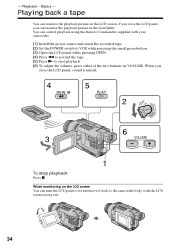
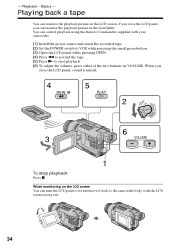
...(CHG)
E ERMAORY
CAM
M
6
3
VOLUME
1
To stop playback
Press x. When monitoring on the LCD screen You can monitor the playback picture on VOLUME. - Playing back a tape
You can turn the LCD panel over and move it back to the camcorder body with your camcorder.
(1) Install the power source and insert the recorded tape. (2) Set the POWER...
Operating Instructions - Page 67
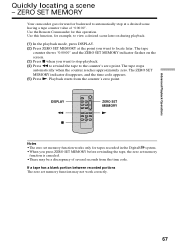
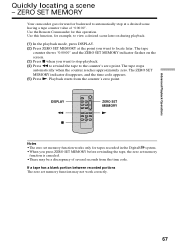
... set memory function works only for tapes recorded in the Digital8 system. •When you press ZERO SET MEMORY before rewinding...camcorder goes forward or backward to the counter's zero point. Use the Remote Commander for example, to view a desired scene later on the screen...counter shows "0:00:00" and the ZERO SET MEMORY indicator flashes on during playback.
(1) In the playback mode, press ...
Operating Instructions - Page 75
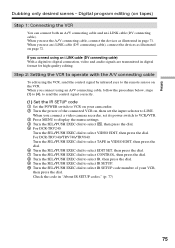
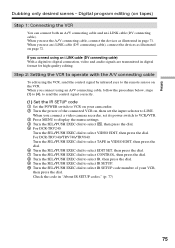
... devices as illustrated in "About IR SETUP codes." (p. 77)
75 Editing
Dubbing only desired scenes -
For DCR-TRV340/TRV740/TRV840: Turn the SEL/PUSH EXEC dial to select VIDEO EDIT, then press the dial. When you connect a video camera recorder, set the input selector to VCR on tapes)
Step 1: Connecting the VCR
You can connect...
Operating Instructions - Page 80
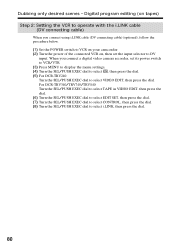
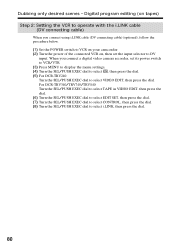
For DCR-TRV340/TRV740/TRV840: Turn the SEL/PUSH EXEC dial to select TAPE in VIDEO EDIT, then press the dial. (6) Turn the SEL/PUSH EXEC dial to ...the POWER switch to VCR on your camcorder. (2) Turn the power of the connected VCR on tapes) Step 2: Setting the VCR to operate with the i.LINK cable (DV connecting cable)
When you connect a digital video camera recorder, set the input selector to DV...
Operating Instructions - Page 82


...value of OUT, then press the dial. Digital program editing (on your camcorder and the VCR. The EXECUTING indicator flashes on an image for five times each OUT. (7) Turn the SEL/...PUSH EXEC dial to select "CUT-IN", then press the dial. (8) Turn the SEL/PUSH EXEC dial to recording pause. IN and OUT are recorded on the screen...
Operating Instructions - Page 87
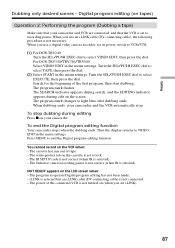
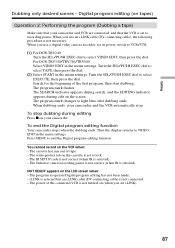
...camcorder and VCR are connected, and that your camcorder and the VCR automatically stop dubbing during edit on your camcorder. To end the Digital program editing function
Your camcorder stops when the dubbing ends. The write-protect tab on (when you use a digital video camera... - For DCR-TRV340/TRV740/TRV840: Select VIDEO EDIT in the...LCD screen when: -
Turn the SEL/PUSH EXEC dial to...
Operating Instructions - Page 94
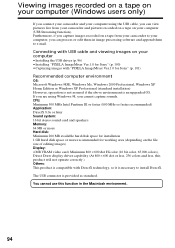
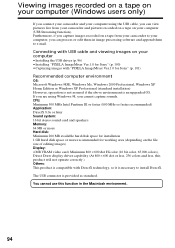
...: This product is compatible with USB cable and viewing images on your computer (USB Streaming function). Connecting with DirectX technology, so it is provided as standard. The USB connector is necessary to e-mail. Viewing images recorded on a tape on your computer (Windows users only)
If you connect your camcorder and your computer using Windows 98...
Operating Instructions - Page 96
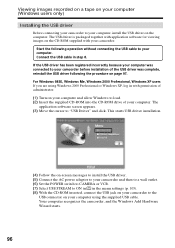
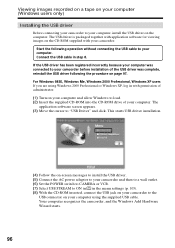
..., Windows XP users If you are using the supplied USB cable. This starts USB driver installation.
(4) Follow the on-screen messages to install the USB driver. (5) Connect the AC power adaptor to your camcorder and then to a wall outlet. (6) Set the POWER switch to CAMERA or VCR. (7) Select USB STREAM to ON in in the menu settings (p. 105...
Operating Instructions - Page 97
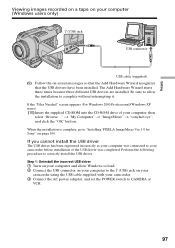
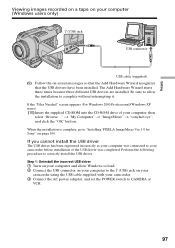
... Windows to load. 2 Connect the USB connector on your computer to the (USB) jack on your camcorder using the USB cable supplied with your computer, then select "Browse..." Editing
Viewing images recorded on a tape on your camcorder before installation of your camcorder. 3 Connect the AC power adaptor, and set the POWER switch to CAMERA or VCR.
97
Operating Instructions - Page 99
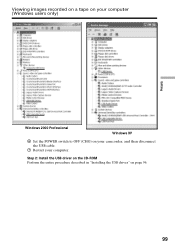
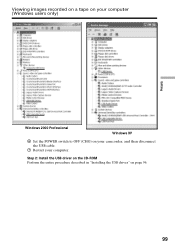
Viewing images recorded on a tape on your computer. Step 2: Install the USB driver on the CD-ROM Perform the entire procedure described in "Installing the USB driver" on your camcorder, and then disconnect the USB cable.
7 Restart your computer (Windows users only)
Editing
Windows 2000 Professional
Windows XP
6 Set the POWER switch to OFF (CHG) on page 96.
99
Operating Instructions - Page 101
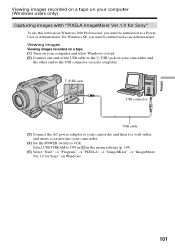
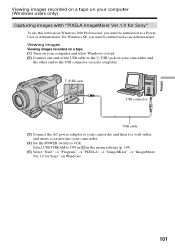
.... (2) Connect one end of the USB cable to the (USB) jack on your camcorder and
the other end to the USB connector on your computer.
(USB) jack
USB connector
USB cable (3) Connect the AC power adaptor to your camcorder and then to a wall outlet,... For Windows XP, you must be authorized as an Administrator.
Select USB STREAM to VCR. Editing
Viewing images recorded on a tape on Windows.
101
Operating Instructions - Page 103
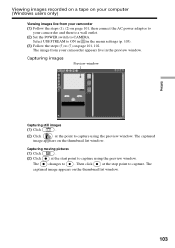
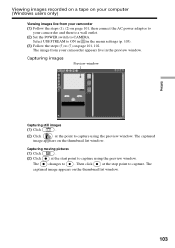
... the preview window. Editing
Viewing images recorded on a tape on your computer (Windows users only)
Viewing images live from your camcorder and then to a wall outlet. (2) Set the POWER switch to CAMERA. Select USB STREAM to ON in in the preview window. Capturing images
Preview window
Capturing still images
(1) Click
.
(2) Click
at the stop...
Operating Instructions - Page 104
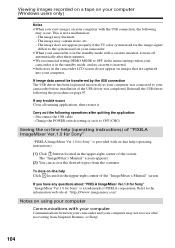
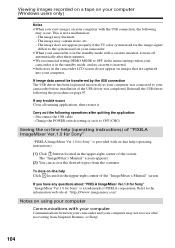
... a trademark of the "ImageMixer's Manual" screen. Carry out the following the procedure on page 97. Notes on using your computer
Communications with the USB connection, the following
may not recover after ... OFF in the menu settings when your
camcorder is in the standby mode, and no cassette is inserted. •Indicators in the camcorder LCD screen do not appear on images that are captured...
Operating Instructions - Page 113
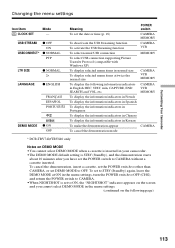
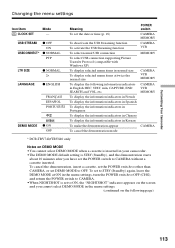
... Camcorder
Changing the menu settings
Icon/item CLOCK SET
Mode -
To set to STBY (Standby) again, leave the DEMO MODE at twice the normal size To display the following page)
113 To cancel the demonstration, insert a cassette, set the POWER switch to other than CAMERA, or set the POWER switch to OFF. USB STREAM...
Operating Instructions - Page 150
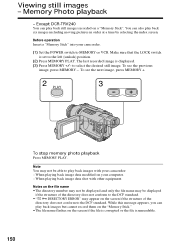
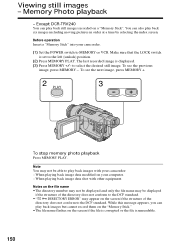
...camcorder.
(1) Set the POWER switch to play back still images recorded on the screen if the structure of the directory does not conform to the DCF standard. To see the next image, press MEMORY +.
2
3
PLAY
To stop memory photo playback
Press MEMORY PLAY.
Except DCR... on the "Memory Stick." • The file name flashes on your computer. -
Viewing still images - You can play back...
Operating Instructions - Page 156
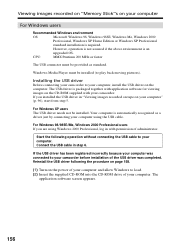
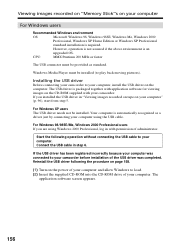
... on your computer" (p. 96), start from step 5. The
application software screen appears.
156 For Windows 98/98SE/Me, Windows 2000 Professional users If you installed the USB driver in step 6. Windows Media Player must be installed.
Installing the USB driver
Before connecting your camcorder to play back moving pictures). Your computer is required. Viewing...
Operating Instructions - Page 187
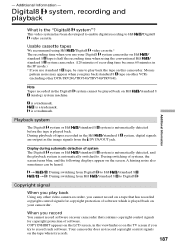
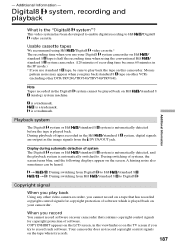
... switching from the DV IN/OUT jack. During switching of software. Your camcorder does not record copyright control signals on other VCRs (including other video camera recorder, you play back the tape on the screen.
is a trademark.
/standard 8
Additional Information
Playback system
The Digital8 system or Hi8 /standard 8 system is automatically detected before the tape...
Similar Questions
Hi! I Need The Usb Drivers For Windows 7 I Have Camcorder Camera Dcr-pc101e
(Posted by monic73 11 years ago)
Where Can I Find The Manual For The Sony Ccdtrv608 Hi8 Camcorder With 3.0' Lcd?
(Posted by paco52 11 years ago)
What Type Of Tapes The Sony Ccdtrv608 Hi8 Camcorder With 3.0' Lcd Uses?
(Posted by paco52 11 years ago)
I Video Camera Has A Flashing Lightbulb Symbol In The View Finder.
(Posted by Keria20 12 years ago)
Hi Eject Button Not And Like A Yellow Triangle Flashing In Middle Of Screen Or C
(Posted by mcconvilledanny 12 years ago)

