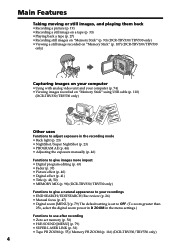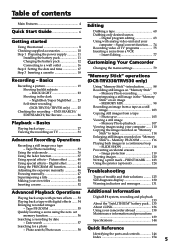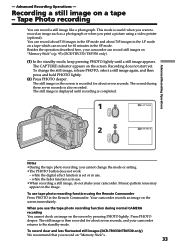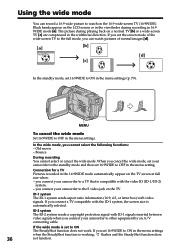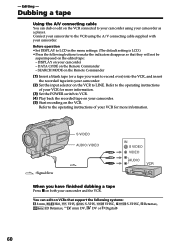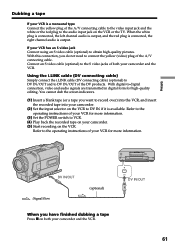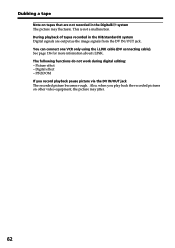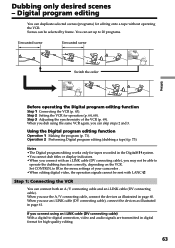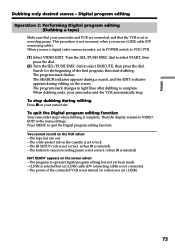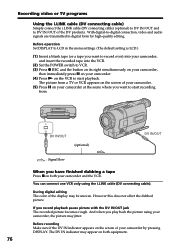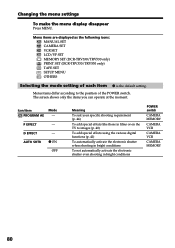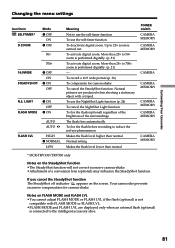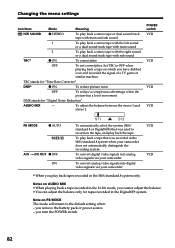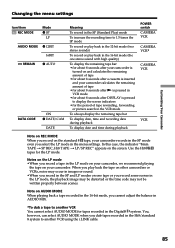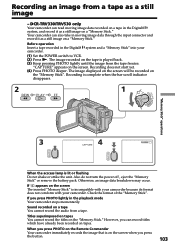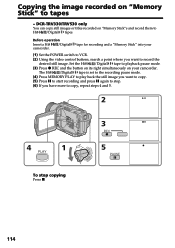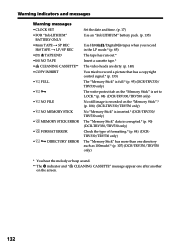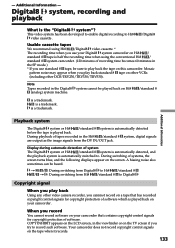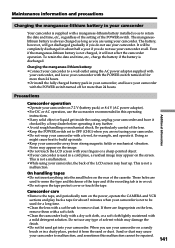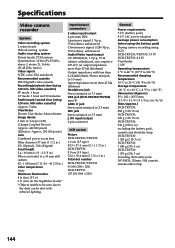Sony DCR TRV330 Support Question
Find answers below for this question about Sony DCR TRV330 - Digital8 Camcorder With Built-in Digital Still Mode.Need a Sony DCR TRV330 manual? We have 1 online manual for this item!
Question posted by schuckwl on August 22nd, 2012
Tapes Play Distorted
playback mechanism seems damaged. Is it hard to replace yourself?
Current Answers
Related Sony DCR TRV330 Manual Pages
Similar Questions
Video Camera Eating Tapes
My video camera Sony DCR-TRV27 started messing up tapes (eating tapes) Any sugestion
My video camera Sony DCR-TRV27 started messing up tapes (eating tapes) Any sugestion
(Posted by janosurimb 1 year ago)
How To Get The Lcd Screen/touch Panel To Operate On Digital Hd Video Camera
recorder-model #hdrcx190
recorder-model #hdrcx190
(Posted by scLero 10 years ago)
Use The Lcd Screen Of A Sony Dcr Trv110 To Visualize A Tape Played By A Player
I have an old VHS-C tape (EMTEC HG ec-45) recorded on PAL system. I also have a PAL/NTSC/SECAM playe...
I have an old VHS-C tape (EMTEC HG ec-45) recorded on PAL system. I also have a PAL/NTSC/SECAM playe...
(Posted by vladimirstrimbu 11 years ago)
A Sony Ccd Tr7 Plays Tapes Does Not Record. It Does Nothing When In Camera Mode
(Posted by dewilkison 12 years ago)
Free Operation Manual For Dcr Trv27 Digital Video Camera Recorder
i want a free copy or download for an operation manual of sony dcr tvr27 digital video camera record...
i want a free copy or download for an operation manual of sony dcr tvr27 digital video camera record...
(Posted by sevengrace 12 years ago)