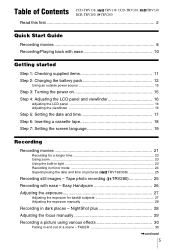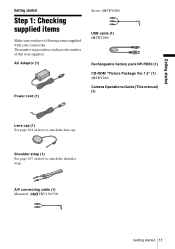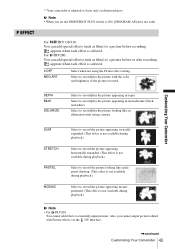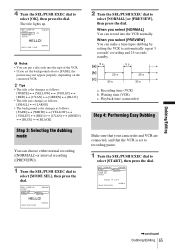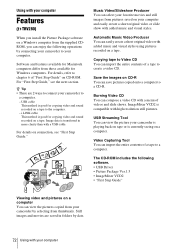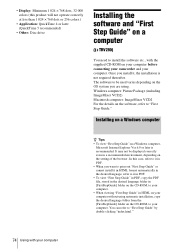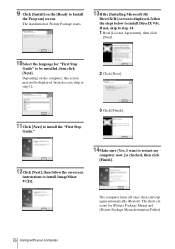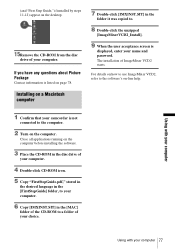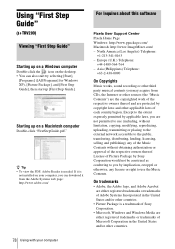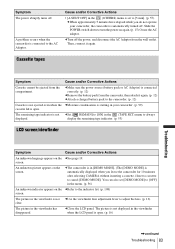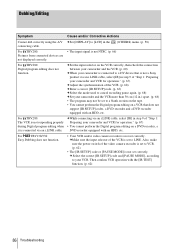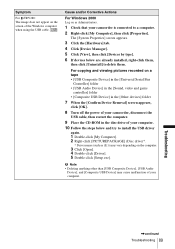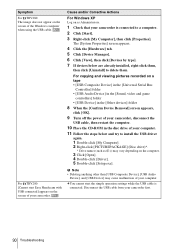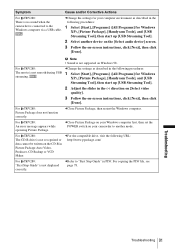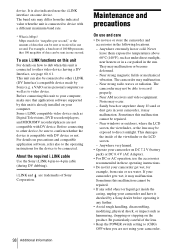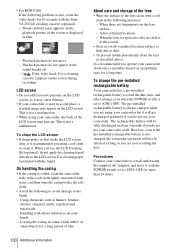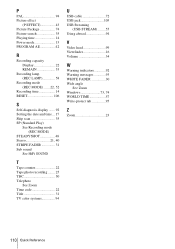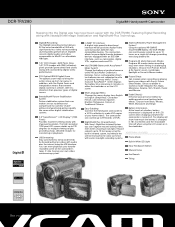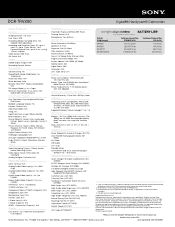Sony DCR-TRV280 Support Question
Find answers below for this question about Sony DCR-TRV280 - Digital8 Handycam Camcorder.Need a Sony DCR-TRV280 manual? We have 3 online manuals for this item!
Question posted by josemariats on June 7th, 2012
Windows 7 Does Not Install Picture Package. How To Make My Vcd.
The person who posted this question about this Sony product did not include a detailed explanation. Please use the "Request More Information" button to the right if more details would help you to answer this question.
Current Answers
Answer #1: Posted by bargeboard on June 23rd, 2012 2:09 PM
Try this replacement software offered by Sony:
http://www.sony.co.uk/support/en/product/DCR-TRV285E/downloads/PMB_V5602_PICPAC_IMGMX
Related Sony DCR-TRV280 Manual Pages
Similar Questions
Picture Package 1.5
not able to install the picture package 1.5 in my pc. my pc window is window 7,please guide me how t...
not able to install the picture package 1.5 in my pc. my pc window is window 7,please guide me how t...
(Posted by msbawa261 9 years ago)
How Do I Get The Picture Package 1.5
I have a SONY Handycam DCR-HC96 3.0 megapixels. I am unable to view/download video to PC cos I do no...
I have a SONY Handycam DCR-HC96 3.0 megapixels. I am unable to view/download video to PC cos I do no...
(Posted by lambang2 10 years ago)
Price Of 'picture Package' For A Sony
Dvd Camcorder
Can you give me a simple answer? What is the price to renew "Picture Package" on my computer so I ca...
Can you give me a simple answer? What is the price to renew "Picture Package" on my computer so I ca...
(Posted by cjsfarm7 11 years ago)
Picture Package Software For Sony Handycam Dcr-trv460e
Hi : i am having the subjcted handycam but dont have the software to copy the recorded file from cas...
Hi : i am having the subjcted handycam but dont have the software to copy the recorded file from cas...
(Posted by abdulsid 11 years ago)
How To Install Picture Package Tool Of Handycam Sony Dcr-hc46 For Window7?
(Posted by richatripathi45 11 years ago)