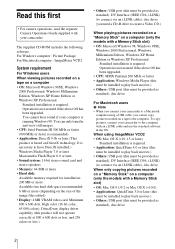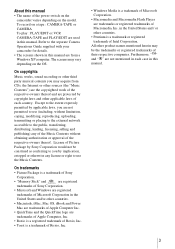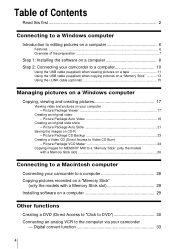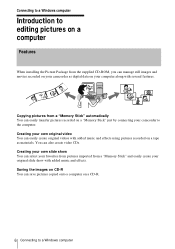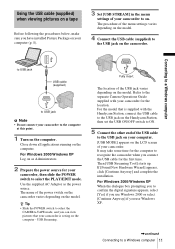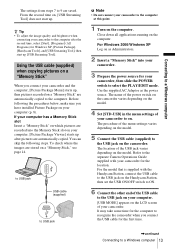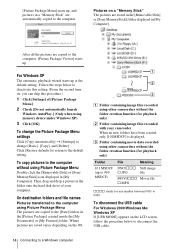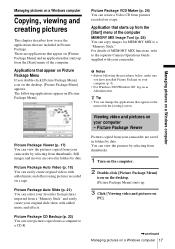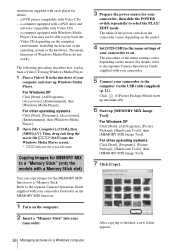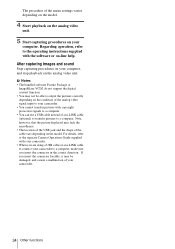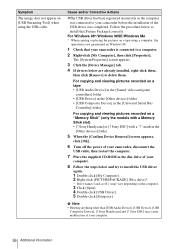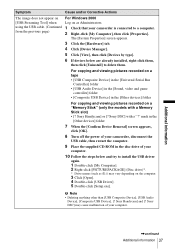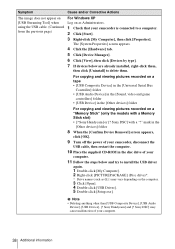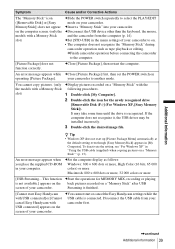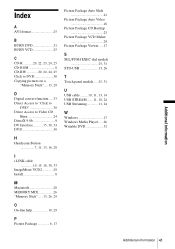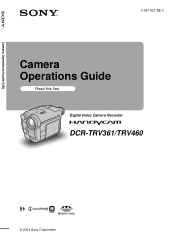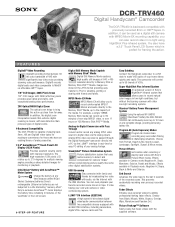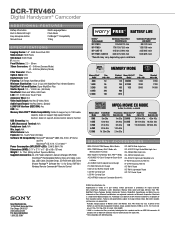Sony DCR-TRV460 Support Question
Find answers below for this question about Sony DCR-TRV460 - Digital Handycam Camcorder.Need a Sony DCR-TRV460 manual? We have 6 online manuals for this item!
Question posted by abdulsid on January 8th, 2013
Picture Package Software For Sony Handycam Dcr-trv460e
Hi : i am having the subjcted handycam but dont have the software to copy the recorded file from casset to CD , can you please guide me from whare to downlode the software which would support Windows 7 and guid me how to install the saftware and copy...
Current Answers
Answer #1: Posted by freginold on January 9th, 2013 1:36 PM
Hi, unfortunately, the newest operating system that Sony supports for this product is Windows XP. There is no separate Windows 7 software. You can try downloading the Windows XP software and see if it will work on your PC:
http://esupport.sony.com/US/perl/swu-download.pl?upd_id=1452&mdl=DCRTRV460
http://esupport.sony.com/US/perl/swu-download.pl?upd_id=1452&mdl=DCRTRV460
Related Sony DCR-TRV460 Manual Pages
Similar Questions
How To Use The Sony Handycam Dcr-trv460 Usb Streaming
(Posted by yaucga 9 years ago)
How To Transfer Analog Video From Handycam Dcr-trv 480 To Computer
(Posted by keku 9 years ago)
Picture Package For Dcr-trve
sir, The CD supplied with handcam at the time of purchase is damage. Now Iwant to copy my handcam c...
sir, The CD supplied with handcam at the time of purchase is damage. Now Iwant to copy my handcam c...
(Posted by soniram04 11 years ago)
Je Cherche Le Pilote De Picture Package De Sony Dcr-trv285e Sous Windows 7.
pour enregistrer mes photos ET film a partir de la cassette sur mon ordinateur
pour enregistrer mes photos ET film a partir de la cassette sur mon ordinateur
(Posted by samaiaf 11 years ago)
Hi,
Picture Package Doesnot Detect Cd While Copying. What To Do
(Posted by bijthomas2001 12 years ago)