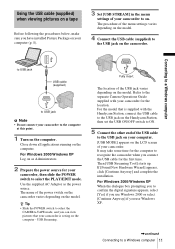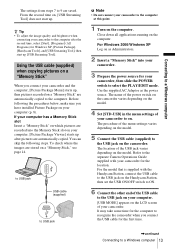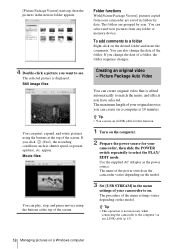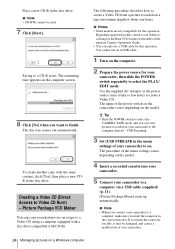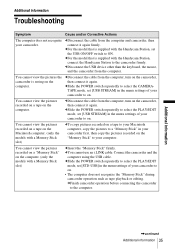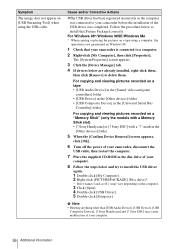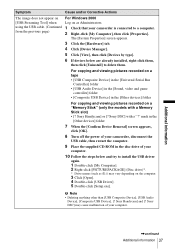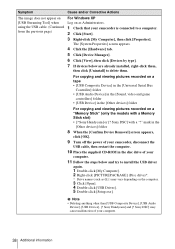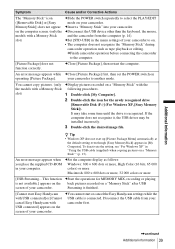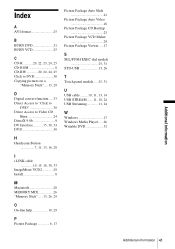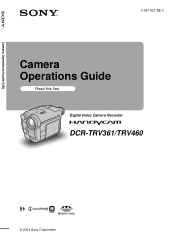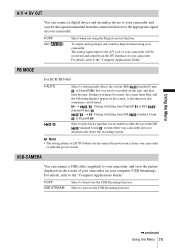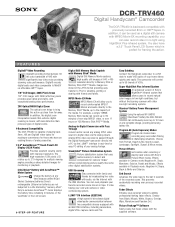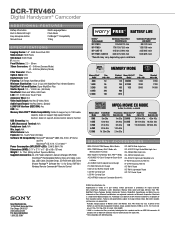Sony DCR-TRV460 Support Question
Find answers below for this question about Sony DCR-TRV460 - Digital Handycam Camcorder.Need a Sony DCR-TRV460 manual? We have 6 online manuals for this item!
Question posted by yaucga on August 26th, 2014
How To Use The Sony Handycam Dcr-trv460 Usb Streaming
The person who posted this question about this Sony product did not include a detailed explanation. Please use the "Request More Information" button to the right if more details would help you to answer this question.
Current Answers
Related Sony DCR-TRV460 Manual Pages
Similar Questions
Sony Dcrtrv460 Digital8 Handycam Camcorder How To Down Load To Computor
(Posted by corADIENG 9 years ago)
What Usb Connect Button Do You Use For Dcr-sr68
(Posted by xochloserf 9 years ago)
How To View 8mm Video On Sony Dcrtrv460 Digital8 Handycam Camcorder
(Posted by imgar 10 years ago)
Free Dowloader Transfering Video From Dcr-trv460 To Computeror Flashdrive,
free downloader transfering video from dcr-trv460 to computer or flashdrive,the dcr not recognize im...
free downloader transfering video from dcr-trv460 to computer or flashdrive,the dcr not recognize im...
(Posted by geraldinecherry 12 years ago)