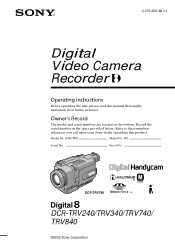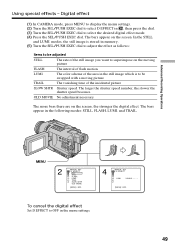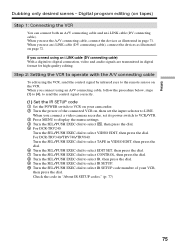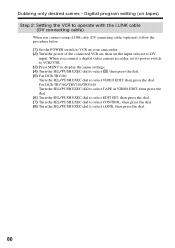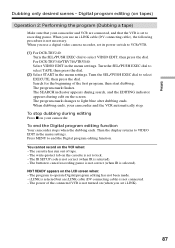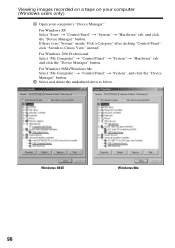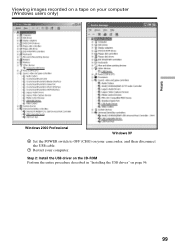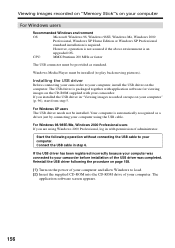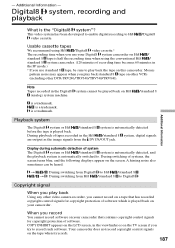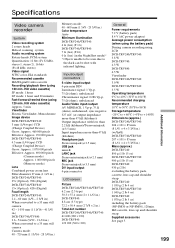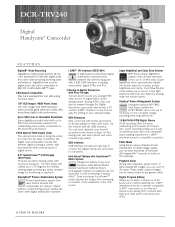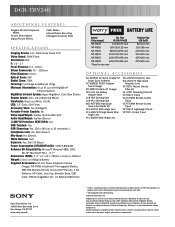Sony DCR-TRV240 Support Question
Find answers below for this question about Sony DCR-TRV240 - Digital Handycam Camcorder.Need a Sony DCR-TRV240 manual? We have 4 online manuals for this item!
Question posted by honzahink on September 22nd, 2012
Usb Driver For Dcr-trv240e For Windows 7 64bit
Does proper USB driver exist for this device? Thank you for answer and an advice where to download it.
With Regards
Jan Hink
Current Answers
Related Sony DCR-TRV240 Manual Pages
Similar Questions
How To Connect Sony Dcr Trv240 To Windows 7
(Posted by jmsel 9 years ago)
Dcr-trv340 Device Driver
do we have device driver for the model no dcr-trv340 ntsc
do we have device driver for the model no dcr-trv340 ntsc
(Posted by rjmndl 11 years ago)
Mac Usb Driver For A Sony Dcr-trv240
MAC USB driver for a Sony DCR-TRV240? Where can I download the correct driver so my MAC recognises t...
MAC USB driver for a Sony DCR-TRV240? Where can I download the correct driver so my MAC recognises t...
(Posted by photo 11 years ago)
Looking For 2 Dcr-trv720 Digital Handycam
Please help me! Sony has discontinued the nightshot on thier Handycams. We are a professional Parano...
Please help me! Sony has discontinued the nightshot on thier Handycams. We are a professional Parano...
(Posted by james24135 12 years ago)
Can I Download The Sony Usb Driver For My Video Camera Rec Modeldcr-trv 33?
I have the Home Vista Premiun OS in my Toshiba Satellite Computer and I need the USB driver for my D...
I have the Home Vista Premiun OS in my Toshiba Satellite Computer and I need the USB driver for my D...
(Posted by simbad112 13 years ago)