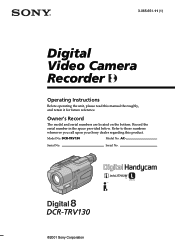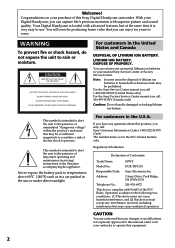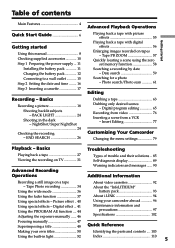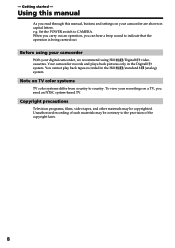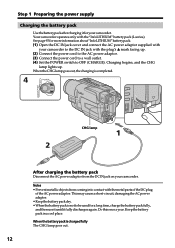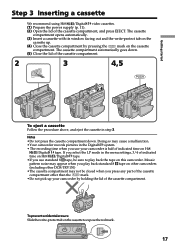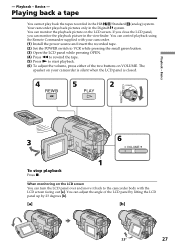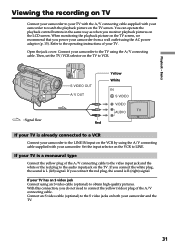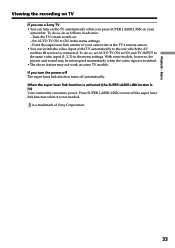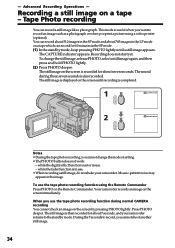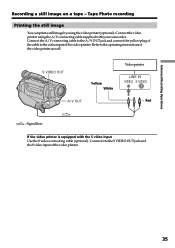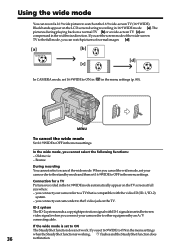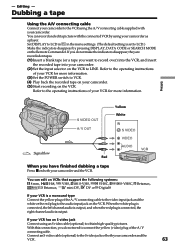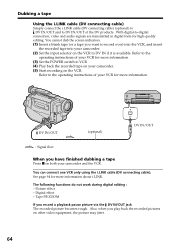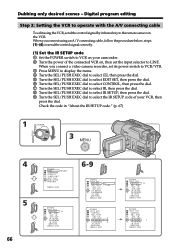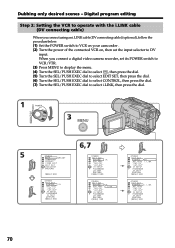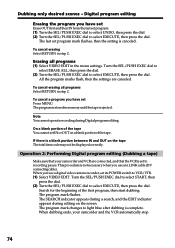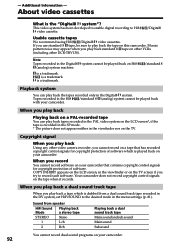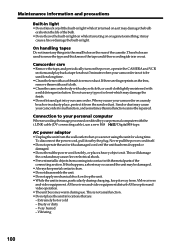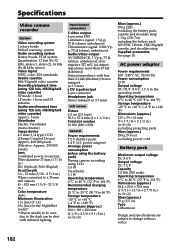Sony DCR-TRV130 Support Question
Find answers below for this question about Sony DCR-TRV130 - Digital8 Camcorder.Need a Sony DCR-TRV130 manual? We have 1 online manual for this item!
Question posted by tinacarlson17 on August 15th, 2011
Can I Connect This Camcorder To My Laptop
The person who posted this question about this Sony product did not include a detailed explanation. Please use the "Request More Information" button to the right if more details would help you to answer this question.
Current Answers
Related Sony DCR-TRV130 Manual Pages
Similar Questions
Unable Connect Camcorder To Computer
Unable to use handycam with laptop as not finding my cd-rom for firststep guide installation. Iwant ...
Unable to use handycam with laptop as not finding my cd-rom for firststep guide installation. Iwant ...
(Posted by parameshcal 9 years ago)
Sony Video Camera Dcr-sx85 Date Stamp On Photo Only Shows On Viewfinder Not
when uploaded
when uploaded
(Posted by jess7he 10 years ago)
Dcr-trv130 'reads' And Outputs Video8 Tapes?
Help! Can this camera - DCR-TRV130 - "read" and output on firewire port Video8 tapes? Thank you
Help! Can this camera - DCR-TRV130 - "read" and output on firewire port Video8 tapes? Thank you
(Posted by mariusbalica 12 years ago)
Connections
what can i use to connect the camera to my computer and download old 8mm videos to edit and print on...
what can i use to connect the camera to my computer and download old 8mm videos to edit and print on...
(Posted by KRISDBATES 12 years ago)
Sony-ccd-trv30-camcorders-manual
download Sony-CCD-TRV30-Camcorders-manual
download Sony-CCD-TRV30-Camcorders-manual
(Posted by robleider 13 years ago)