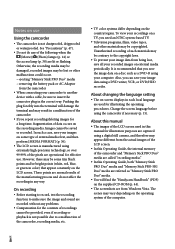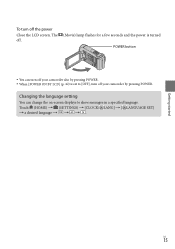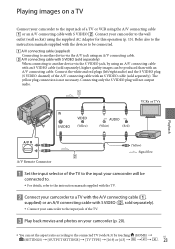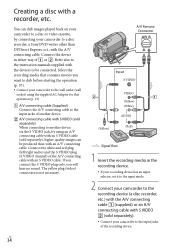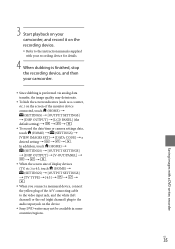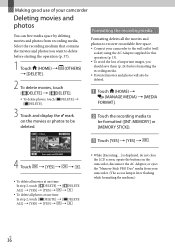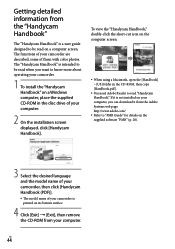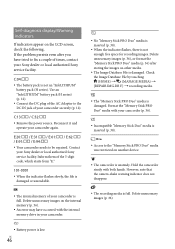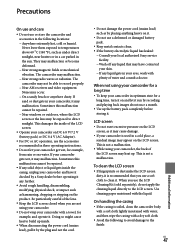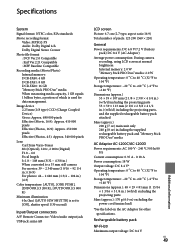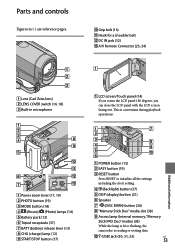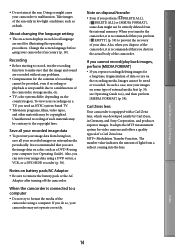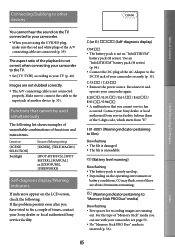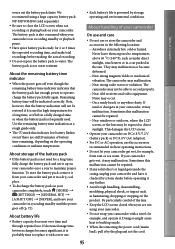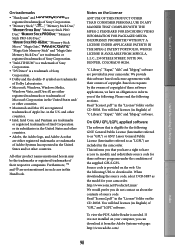Sony DCR SX41 Support Question
Find answers below for this question about Sony DCR SX41 - Flash Camcorder w/60x Optical Zoom.Need a Sony DCR SX41 manual? We have 2 online manuals for this item!
Question posted by psolimine on May 18th, 2015
How To Download The Video To The Laptop
how to download the video to the laptop
Current Answers
Answer #1: Posted by freginold on May 19th, 2015 4:12 AM
Hi, in order to transfer videos from the camera to your computer, you will need to copy it to either a USB stick or a DVD. Instructions for copying to a USB drive can be found starting on page 44 of the user manual, and instructions for copying to a DVD can be found starting on page 50.
If you don't have the manual, you can download a PDF copy here.
If you don't have the manual, you can download a PDF copy here.
Related Sony DCR SX41 Manual Pages
Similar Questions
How Do I Download Video To Windows 8
how do i download video from the camera to windows 8
how do i download video from the camera to windows 8
(Posted by kristinabainter 9 years ago)
How To Put Videos From A Sony Camera Dcr-sx85 To The Sd Card
(Posted by meekshq 9 years ago)
Sony Video Camera Dcr-sx85 Date Stamp On Photo Only Shows On Viewfinder Not
when uploaded
when uploaded
(Posted by jess7he 10 years ago)
Hi! I Need The Usb Drivers For Windows 7 I Have Camcorder Camera Dcr-pc101e
(Posted by monic73 11 years ago)
Sony Picture Utility For Windows 7 64b
We (camcorders users) need an updated download for Vista and Windows Systems both 32 and 64 b. You...
We (camcorders users) need an updated download for Vista and Windows Systems both 32 and 64 b. You...
(Posted by cwiggins58 12 years ago)