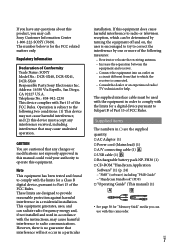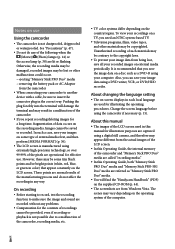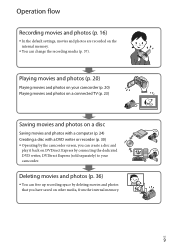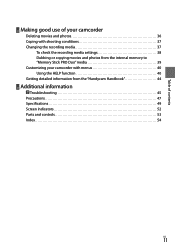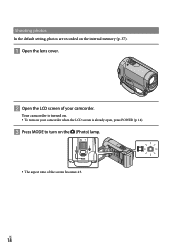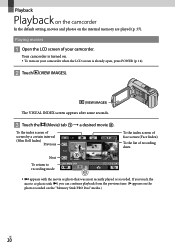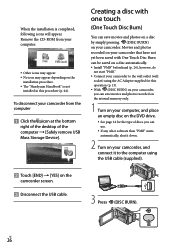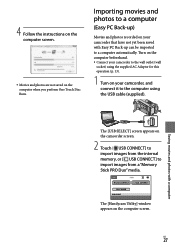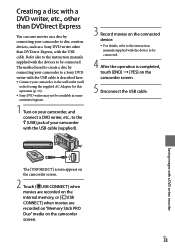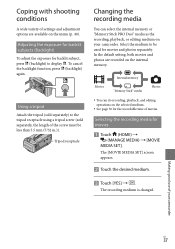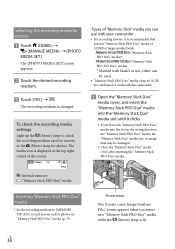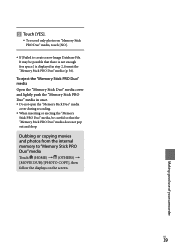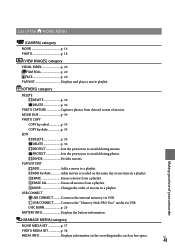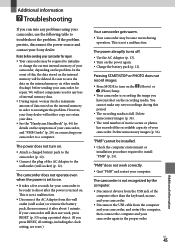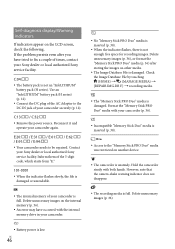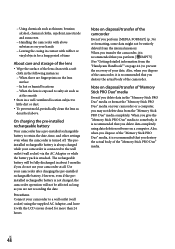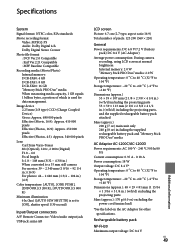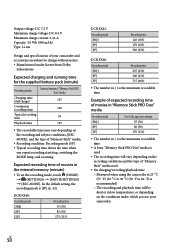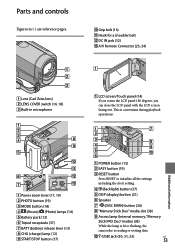Sony DCR-SX40 Support Question
Find answers below for this question about Sony DCR-SX40 - Handycam Camcorder - 680 KP.Need a Sony DCR-SX40 manual? We have 1 online manual for this item!
Question posted by Anonymous-37117 on August 30th, 2011
How Do I Change From Memory Stick To Internal Memory?
I don't know how to change it from memory stick to internal memory.
Current Answers
Related Sony DCR-SX40 Manual Pages
Similar Questions
How To Change From Internal To Memory Card On Sony Handycam Camcorder Cx210
(Posted by adamcspaz 9 years ago)
Need Cd For Sony Handycam Dcr-sx40
C D was damage, need to download CD to my computer, Please direct me to a link
C D was damage, need to download CD to my computer, Please direct me to a link
(Posted by misdas 11 years ago)
Need Sony Handycam Charger
(Posted by zupasha 12 years ago)
How Do I Change From Memory Stick To Internal Memory?
I don't know how to change it from memory stick to internal memory.
I don't know how to change it from memory stick to internal memory.
(Posted by Anonymous-37114 12 years ago)
Where I Can Get A Memeory Stick For The
Sony Dcr Pc101 - Handycam Camcorde -1.0
Sony DCR PC101 - Handycam Camcorder - 1.0
Sony DCR PC101 - Handycam Camcorder - 1.0
(Posted by drfsantos 12 years ago)