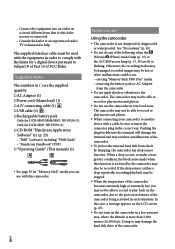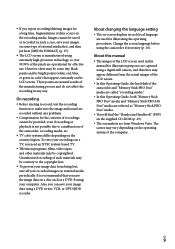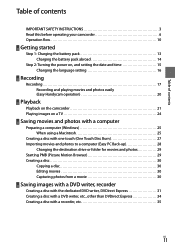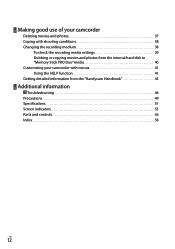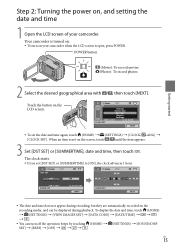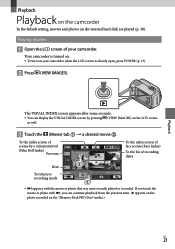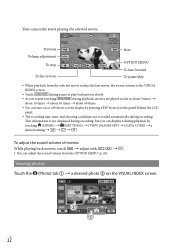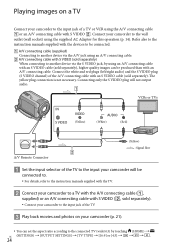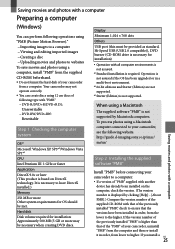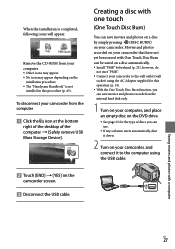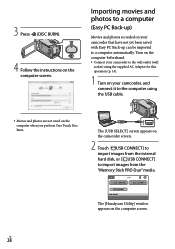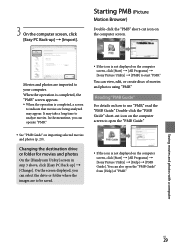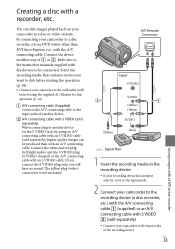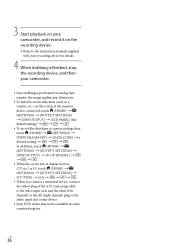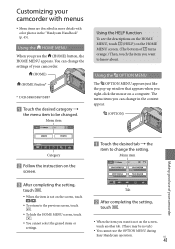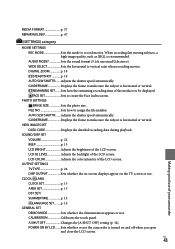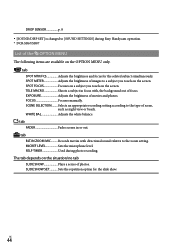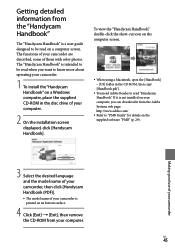Sony DCR-SR67 Support Question
Find answers below for this question about Sony DCR-SR67 - Handycam Camcorder - 680 KP.Need a Sony DCR-SR67 manual? We have 1 online manual for this item!
Question posted by badudlestech on April 30th, 2011
How To Do Live View On A Laptop?
how to do live view on a laptop?
Current Answers
Related Sony DCR-SR67 Manual Pages
Similar Questions
Sony Video Camera Recorder 8 (ccd-fx310) Troubleshooting
I have a Sony Video Camera Recorder 8 (CCD-FX310) which has not been used for years....... I am supp...
I have a Sony Video Camera Recorder 8 (CCD-FX310) which has not been used for years....... I am supp...
(Posted by bobkerestes 1 year ago)
Sony Video Camera Dcr-sx85 Date Stamp On Photo Only Shows On Viewfinder Not
when uploaded
when uploaded
(Posted by jess7he 10 years ago)
How Do You Record Time Lapse Video On A Sony Handycam Dcr-sr67
(Posted by Anonymous-68245 11 years ago)
Hi
I Then Transferred To A Computer Can Not Capture The Recorded Video. The D
(Posted by bmmehr 11 years ago)
Uploading To Imac
How do I upload videos to the i mac from my Sony Handycam DCR-TRV19 Camcorder - 680 KP
How do I upload videos to the i mac from my Sony Handycam DCR-TRV19 Camcorder - 680 KP
(Posted by jennydmtt 11 years ago)