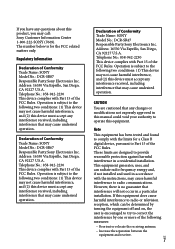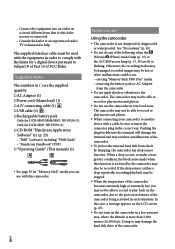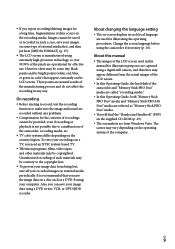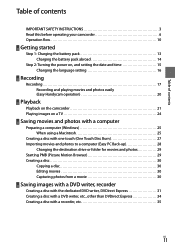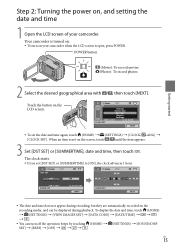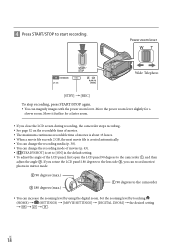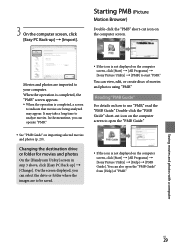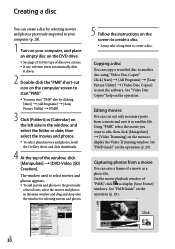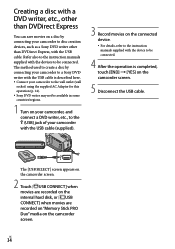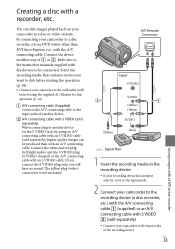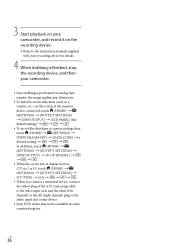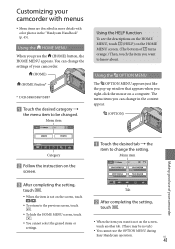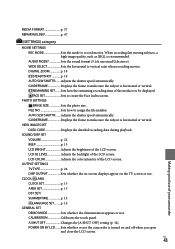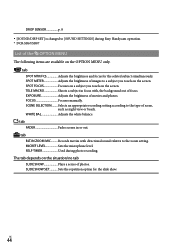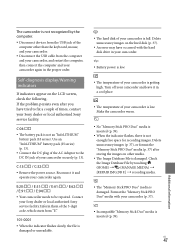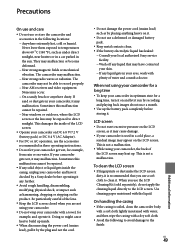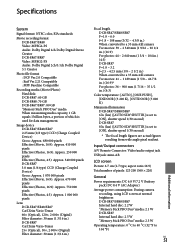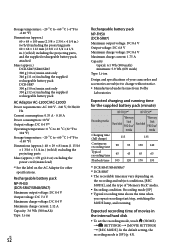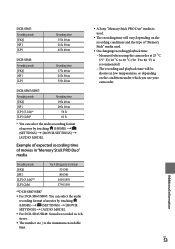Sony DCR-SR67 Support Question
Find answers below for this question about Sony DCR-SR67 - Handycam Camcorder - 680 KP.Need a Sony DCR-SR67 manual? We have 1 online manual for this item!
Question posted by Anonymous-68245 on July 26th, 2012
How Do You Record Time Lapse Video On A Sony Handycam Dcr-sr67
The person who posted this question about this Sony product did not include a detailed explanation. Please use the "Request More Information" button to the right if more details would help you to answer this question.
Current Answers
Related Sony DCR-SR67 Manual Pages
Similar Questions
Does The Sony Hdr-cx160 Camcorder Shoot Time-lapse Video?
(Posted by jbreese5 4 years ago)
How Do I Make A Time Lapse Video With Asony Handycam Hdr-cx150?
(Posted by 3uBol 10 years ago)
No Display Recording On My Sony Handycam Dcr Pc55
(Posted by eallin 11 years ago)
Hi
I Then Transferred To A Computer Can Not Capture The Recorded Video. The D
(Posted by bmmehr 11 years ago)
Uploading To Imac
How do I upload videos to the i mac from my Sony Handycam DCR-TRV19 Camcorder - 680 KP
How do I upload videos to the i mac from my Sony Handycam DCR-TRV19 Camcorder - 680 KP
(Posted by jennydmtt 11 years ago)