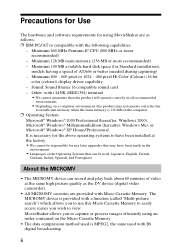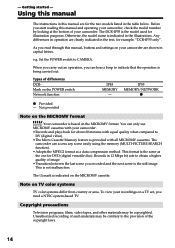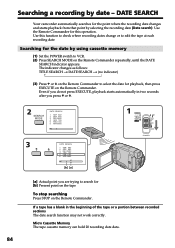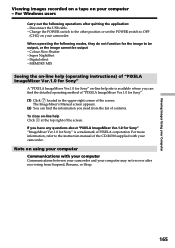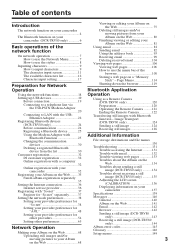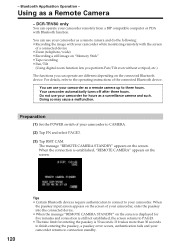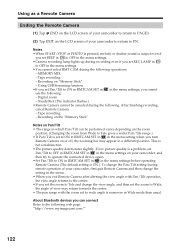Sony DCR-IP55 Support Question
Find answers below for this question about Sony DCR-IP55 - Digital Video Camera Recorder.Need a Sony DCR-IP55 manual? We have 5 online manuals for this item!
Question posted by yummchie on October 28th, 2011
How Can I Change Japanese Text From English In Order For Me To Use The Videocam
The person who posted this question about this Sony product did not include a detailed explanation. Please use the "Request More Information" button to the right if more details would help you to answer this question.
Current Answers
Related Sony DCR-IP55 Manual Pages
Similar Questions
How To Change The Language On A Sony Handycam Hdr Cx180 From Japanese To English
(Posted by Anonymous-170419 2 years ago)
How To Change Language Japanese To English
how to change language japanese to english
how to change language japanese to english
(Posted by hussainfaraz45 7 years ago)
Change Language To English
need to know how to change languagr to english
need to know how to change languagr to english
(Posted by bglrex 9 years ago)
Free Operation Manual For Dcr Trv27 Digital Video Camera Recorder
i want a free copy or download for an operation manual of sony dcr tvr27 digital video camera record...
i want a free copy or download for an operation manual of sony dcr tvr27 digital video camera record...
(Posted by sevengrace 12 years ago)