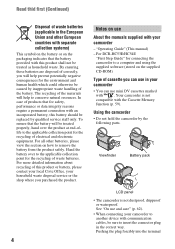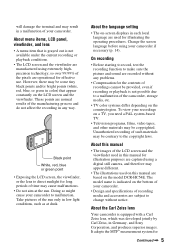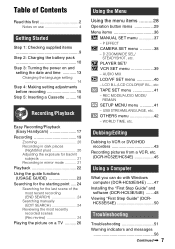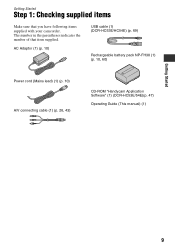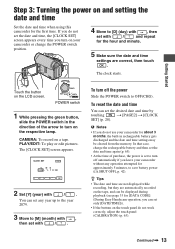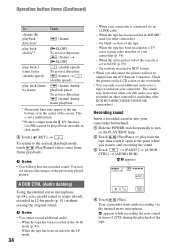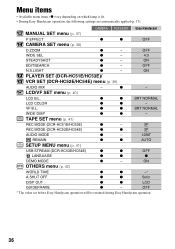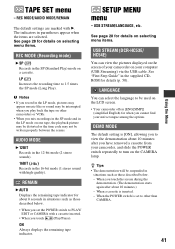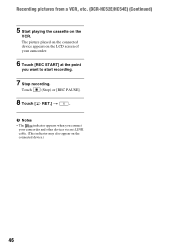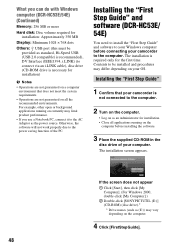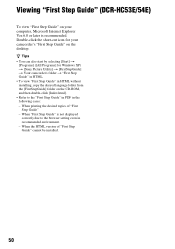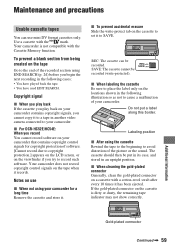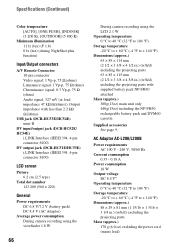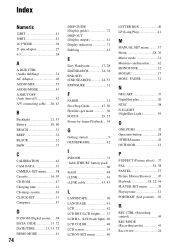Sony DCRHC52E Support Question
Find answers below for this question about Sony DCRHC52E - Handycam DCR Camcorder.Need a Sony DCRHC52E manual? We have 1 online manual for this item!
Question posted by hansjuergenkujas on September 29th, 2015
Cd-rom 'erste Schritte' Fehlt .
Mir fehlt die CD-Rom für mein DCR-HC51E Camcorder für Video auf mein PC zu laden . Wo und wie kann ich diese Software runterladen . H-J.Kujas
Current Answers
Answer #1: Posted by TommyKervz on October 2nd, 2015 1:52 PM
Related Sony DCRHC52E Manual Pages
Similar Questions
Sony Dcr-hc52e Usb Driver
i need urgently Sony DCR-HC32E USB driver for Windows 7. is there any free downloader? how to operat...
i need urgently Sony DCR-HC32E USB driver for Windows 7. is there any free downloader? how to operat...
(Posted by prabirmallik 10 years ago)
I Connect My Handycam Dcr-trv7 The Computer
I Connect my Handycam DCR-TRV7 the computer and does not reconize. What can I do?
I Connect my Handycam DCR-TRV7 the computer and does not reconize. What can I do?
(Posted by efeisaza 11 years ago)
Software Required
HOW TO SAVE MOVIE FROM HANDY CAM CAMERA TOCOMPUTER ,SOFTWARE REQUIRED
HOW TO SAVE MOVIE FROM HANDY CAM CAMERA TOCOMPUTER ,SOFTWARE REQUIRED
(Posted by qaim14 11 years ago)
Sony Handycam Dcr-trv33
how can get cd-rom (spvd-010usb driver)(1) for sony handycam dcr-trv33 ?
how can get cd-rom (spvd-010usb driver)(1) for sony handycam dcr-trv33 ?
(Posted by mukesh1955 12 years ago)
Where Can I Get The Original Cd-rom For The Sony Handycam Dcr-hc20 For Free?
(Posted by toumbot 12 years ago)