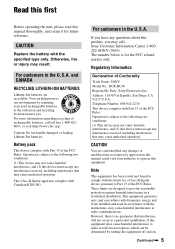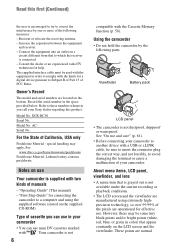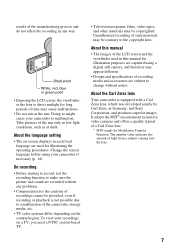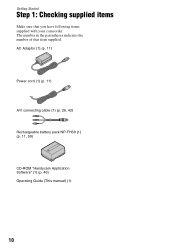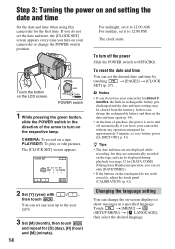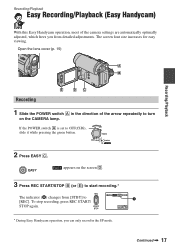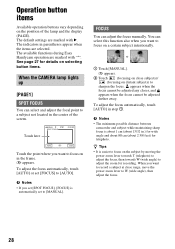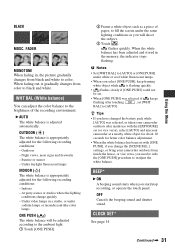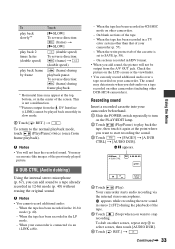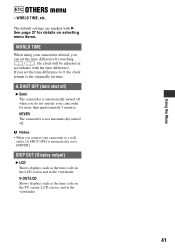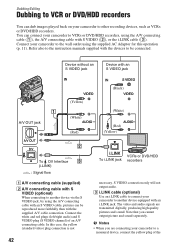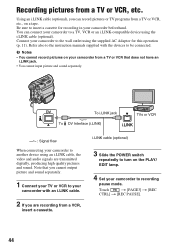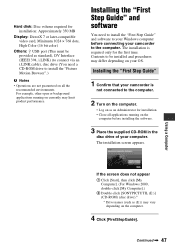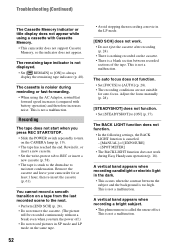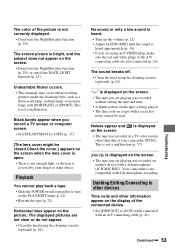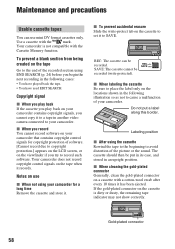Sony DCRHC38 Support Question
Find answers below for this question about Sony DCRHC38 - Handycam DCR HC38 Camcorder.Need a Sony DCRHC38 manual? We have 1 online manual for this item!
Question posted by johanvanmoeseke on August 13th, 2014
Film Downloaden To Mac ?
How can i move films from tape to Mac is there a special connection from The red white and yellow plug to USB
Current Answers
Answer #1: Posted by TommyKervz on August 13th, 2014 5:07 AM
Connect your camera using a USB cable
Get support on the link
https://answers.yahoo.com/question/index?qid=20130517223406AAzRHgN
Get support on the link
https://answers.yahoo.com/question/index?qid=20130517223406AAzRHgN
Answer #2: Posted by TommyKervz on August 13th, 2014 5:06 AM
Connect your camera using a USB cable
Get support on the link
https://answers.yahoo.com/question/index?qid=20130517223406AAzRHgN
Get support on the link
https://answers.yahoo.com/question/index?qid=20130517223406AAzRHgN
Related Sony DCRHC38 Manual Pages
Similar Questions
Sony Video Camera Recorder 8 (ccd-fx310) Troubleshooting
I have a Sony Video Camera Recorder 8 (CCD-FX310) which has not been used for years....... I am supp...
I have a Sony Video Camera Recorder 8 (CCD-FX310) which has not been used for years....... I am supp...
(Posted by bobkerestes 1 year ago)
Video Camera Eating Tapes
My video camera Sony DCR-TRV27 started messing up tapes (eating tapes) Any sugestion
My video camera Sony DCR-TRV27 started messing up tapes (eating tapes) Any sugestion
(Posted by janosurimb 1 year ago)
How To Transfer From Cam To Computer
how to transfer from cam to computer
how to transfer from cam to computer
(Posted by cliffadmi 1 year ago)
How To Fix Error 31 23 Sony Handycam Dcr-hc38
(Posted by norahollars 9 years ago)
How Do You Download A Sony Dcr-hc38 To A Mac?
(Posted by Leanneden 9 years ago)