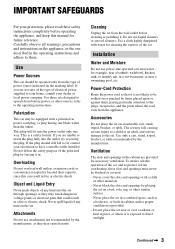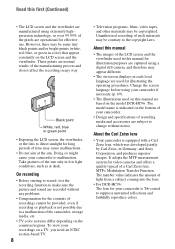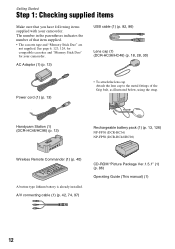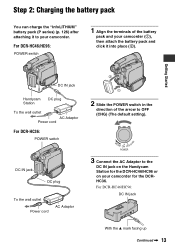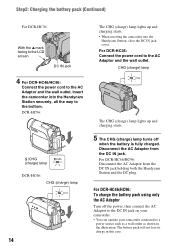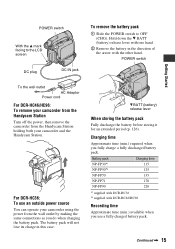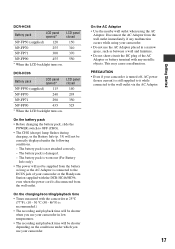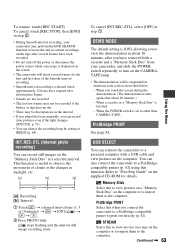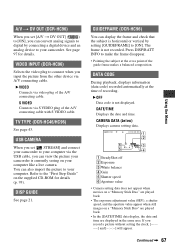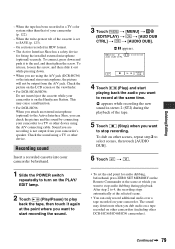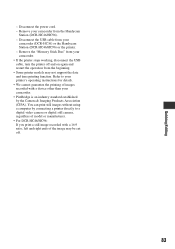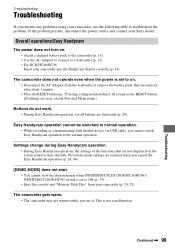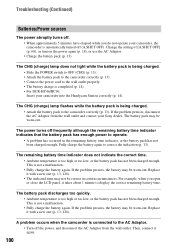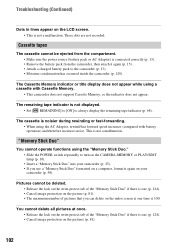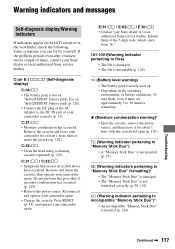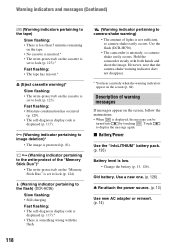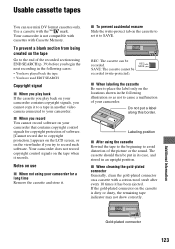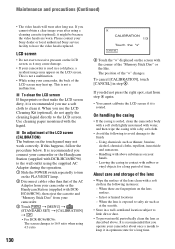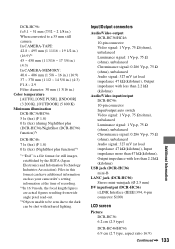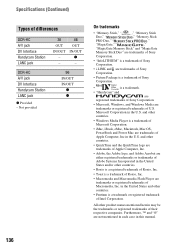Sony DCR-HC36 Support Question
Find answers below for this question about Sony DCR-HC36 - MiniDV Digital Handycam Camcorder.Need a Sony DCR-HC36 manual? We have 1 online manual for this item!
Question posted by fryadsharif on March 13th, 2014
Re-attach Power Source
i got re-attach power source and the cover of casset not closed what should i do?
Current Answers
Related Sony DCR-HC36 Manual Pages
Similar Questions
Sony Video Camera Recorder 8 (ccd-fx310) Troubleshooting
I have a Sony Video Camera Recorder 8 (CCD-FX310) which has not been used for years....... I am supp...
I have a Sony Video Camera Recorder 8 (CCD-FX310) which has not been used for years....... I am supp...
(Posted by bobkerestes 1 year ago)
How To Convert Video From Tape To Cd For Sony Handycam Dcr Hc 36
(Posted by thirtsha 9 years ago)
Sony Video Camera Dcr-sx85 Date Stamp On Photo Only Shows On Viewfinder Not
when uploaded
when uploaded
(Posted by jess7he 10 years ago)
Dcr-hc62 Message Indicates Re-attach Power Source With New Battery.
(Posted by jsuplita 11 years ago)
Power Problem
my sony dcr hc36 have a problem when i turn on my dv it shows on screen the massage re attach power ...
my sony dcr hc36 have a problem when i turn on my dv it shows on screen the massage re attach power ...
(Posted by alihome512 12 years ago)