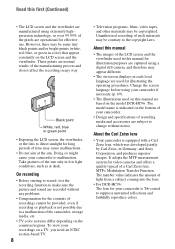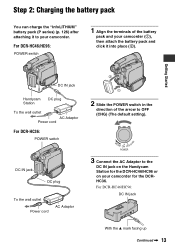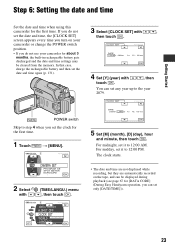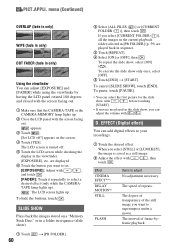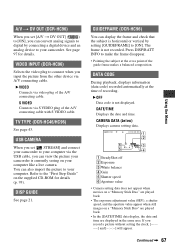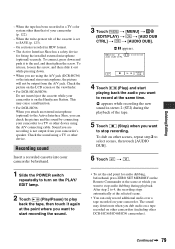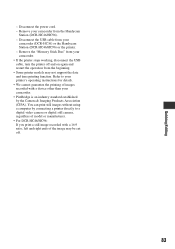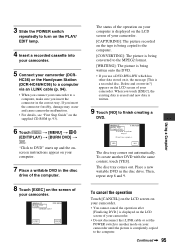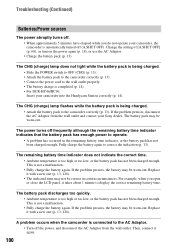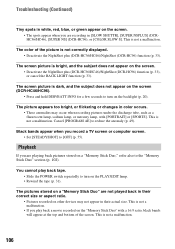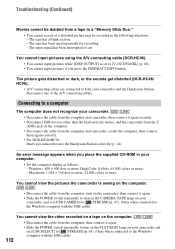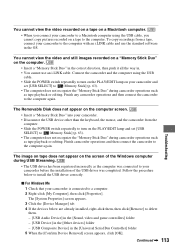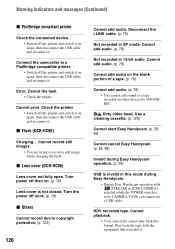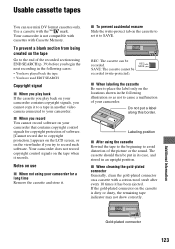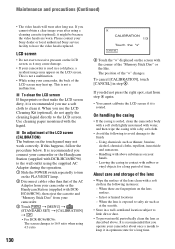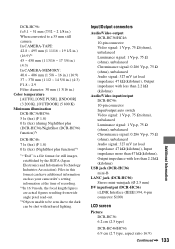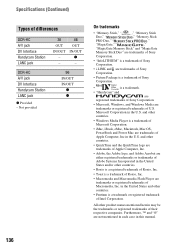Sony DCR-HC36 Support Question
Find answers below for this question about Sony DCR-HC36 - MiniDV Digital Handycam Camcorder.Need a Sony DCR-HC36 manual? We have 1 online manual for this item!
Question posted by alihome512 on September 18th, 2011
Power Problem
my sony dcr hc36 have a problem when i turn on my dv it shows on screen the massage re attach power sorce and get warmed
Current Answers
Related Sony DCR-HC36 Manual Pages
Similar Questions
Sony Video Camera Recorder 8 (ccd-fx310) Troubleshooting
I have a Sony Video Camera Recorder 8 (CCD-FX310) which has not been used for years....... I am supp...
I have a Sony Video Camera Recorder 8 (CCD-FX310) which has not been used for years....... I am supp...
(Posted by bobkerestes 1 year ago)
Re-attach Power Source
i got re-attach power source and the cover of casset not closed what should i do?
i got re-attach power source and the cover of casset not closed what should i do?
(Posted by fryadsharif 10 years ago)
Sony Video Camera Dcr-sx85 Date Stamp On Photo Only Shows On Viewfinder Not
when uploaded
when uploaded
(Posted by jess7he 10 years ago)
Whith Cassete
Hy!Excuse my english please! I have a sony camera DCR-HC36E. The problem is, the mini DV cassete do ...
Hy!Excuse my english please! I have a sony camera DCR-HC36E. The problem is, the mini DV cassete do ...
(Posted by pontiliusran 11 years ago)
Importing Video From Camera To Win7 Os Via Usb.
Win 7 OS says the camera isnt compatible. How can I retrieve the video file from the camers via USB?...
Win 7 OS says the camera isnt compatible. How can I retrieve the video file from the camers via USB?...
(Posted by Tigertatoo58 12 years ago)