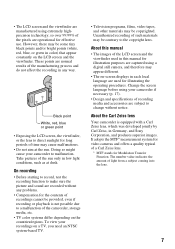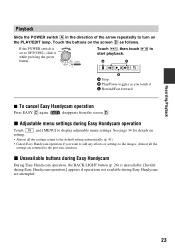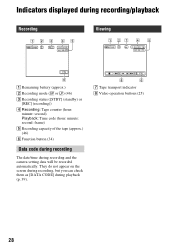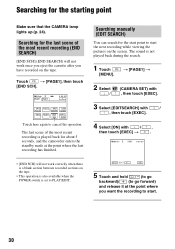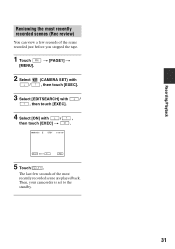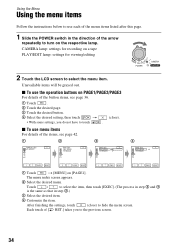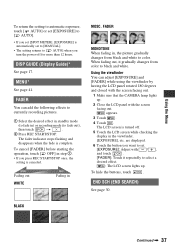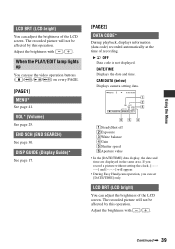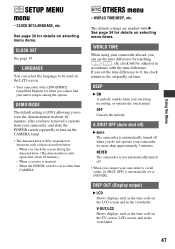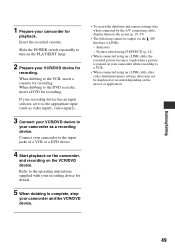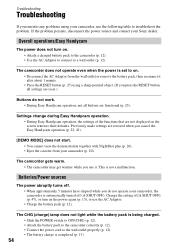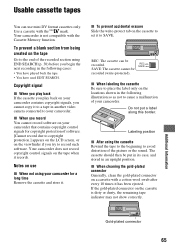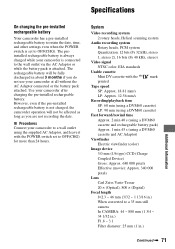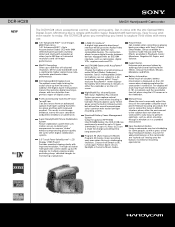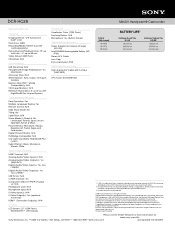Sony DCR-HC28 Support Question
Find answers below for this question about Sony DCR-HC28 - Minidv Handycam Camcorder.Need a Sony DCR-HC28 manual? We have 4 online manuals for this item!
Question posted by brandiecordwell on August 20th, 2012
Touch Screen Buttons
I can't push any buttons on my sony handycam except the one that cancels the date set. When I turn it comes up to set the date/time. I read in the book to charge the recorder for 24 hours or more then set the time, I did that and still can't push any buttons so I can't play my tapes back.
Current Answers
Related Sony DCR-HC28 Manual Pages
Similar Questions
Sony Hdr-sr11e The Touch Screen Not Responding
Sony hdr-sr11e the touch screen not responding, if follow your instruction to press reset button, th...
Sony hdr-sr11e the touch screen not responding, if follow your instruction to press reset button, th...
(Posted by chaojianggu 8 years ago)
Sony Dcr-hc28 Tape Won't Close
(Posted by HJumICR 9 years ago)
Sony Video Camera Dcr-sx85 Date Stamp On Photo Only Shows On Viewfinder Not
when uploaded
when uploaded
(Posted by jess7he 10 years ago)
Hi, Te Tape Door Won't Close And I Get The C 32 11 Message,
l tried to disconnect the battery and wait 15 sec but doesn't work . thank you in advance
l tried to disconnect the battery and wait 15 sec but doesn't work . thank you in advance
(Posted by hend53 11 years ago)