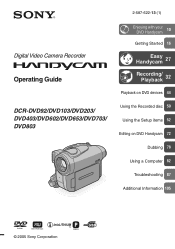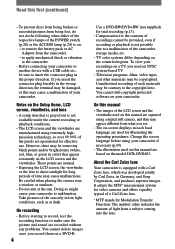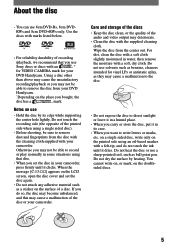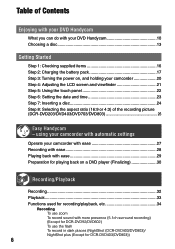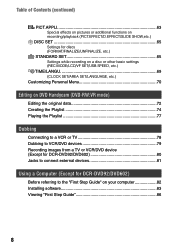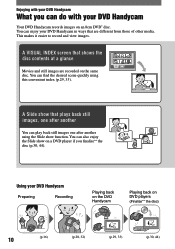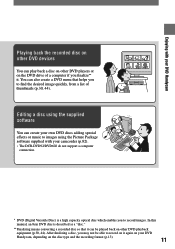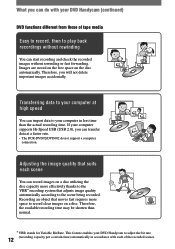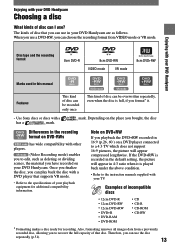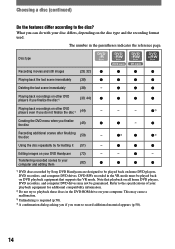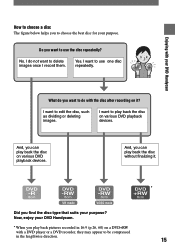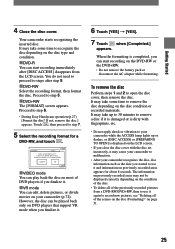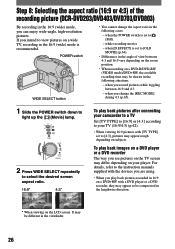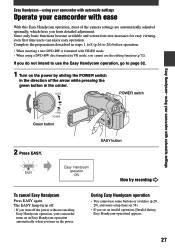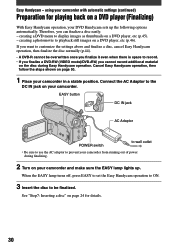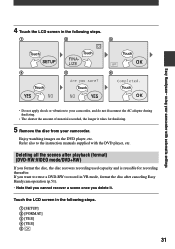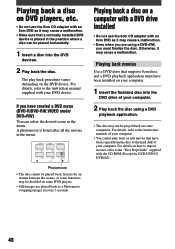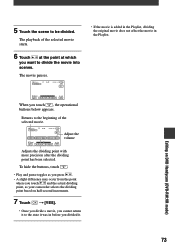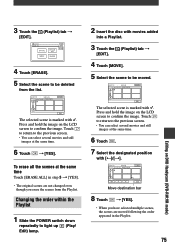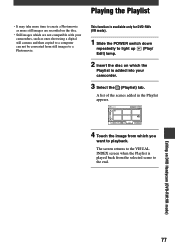Sony DCR DVD92 Support Question
Find answers below for this question about Sony DCR DVD92 - DVD Handycam Camcorder.Need a Sony DCR DVD92 manual? We have 1 online manual for this item!
Question posted by detltjm on September 22nd, 2014
Transfer From Camcorder To Laptop/desktop
Can you please advise me on the procedure that would allow me to transfer from thge camcorder to desktop/laptop for the purposes of e-mailing a video
Current Answers
Answer #1: Posted by TommyKervz on September 23rd, 2014 1:03 AM
follow the instructions below
http://technology.blurtit.com/56242/how-to-connect-sony-dcrdvd92-to-computer-
Related Sony DCR DVD92 Manual Pages
Similar Questions
How Do I Pause My Sony Dcr-sx85 Handycam Digital Video Camera
(Posted by BUDpsc 10 years ago)
Deleting Videos And Pictures
How Do Delete A Video Or Picture From My Camcorder
How Do Delete A Video Or Picture From My Camcorder
(Posted by suzysaxo 11 years ago)
Hi! I Need The Usb Drivers For Windows 7 I Have Camcorder Camera Dcr-pc101e
(Posted by monic73 11 years ago)
Dcr-dvd201-dvd-handycam-camcorder
I want to connect my Sony dvd201e to my pc with win 7. I had no problem win xp, but now image mixer ...
I want to connect my Sony dvd201e to my pc with win 7. I had no problem win xp, but now image mixer ...
(Posted by mikeshome1 11 years ago)