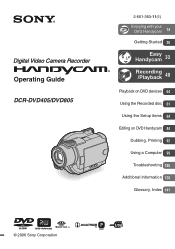Sony DCR-DVD405 Support Question
Find answers below for this question about Sony DCR-DVD405 - 3MP DVD Handycam Camcorder.Need a Sony DCR-DVD405 manual? We have 1 online manual for this item!
Question posted by diepbui47 on November 30th, 2012
Broken Touch Lcd Screen
My Touch LCD Screen is broken. Where is the best place and price I can send in for replace.
Current Answers
Related Sony DCR-DVD405 Manual Pages
Similar Questions
Handycam Guide Dcr-dvd405-dvd805
je souhaite avoir le manuel de guide en français
je souhaite avoir le manuel de guide en français
(Posted by amadoudiakitekaba 9 years ago)
How To Get The Lcd Screen/touch Panel To Operate On Digital Hd Video Camera
recorder-model #hdrcx190
recorder-model #hdrcx190
(Posted by scLero 10 years ago)
How Do I Pause My Sony Dcr-sx85 Handycam Digital Video Camera
(Posted by BUDpsc 10 years ago)
Dcr-dvd201-dvd-handycam-camcorder
I want to connect my Sony dvd201e to my pc with win 7. I had no problem win xp, but now image mixer ...
I want to connect my Sony dvd201e to my pc with win 7. I had no problem win xp, but now image mixer ...
(Posted by mikeshome1 11 years ago)
Where I Can Get A Memeory Stick For The
Sony Dcr Pc101 - Handycam Camcorde -1.0
Sony DCR PC101 - Handycam Camcorder - 1.0
Sony DCR PC101 - Handycam Camcorder - 1.0
(Posted by drfsantos 12 years ago)